In this article I’ll explain how I set up all 10 of the automations found in my latest video. I’m using Home Assistant for every automation because I think it’s the best smart home system available right now. Not only that, but it makes it possible to do these automations in a very easy way!
If you want to jump to specific automations, make sure to use the table of contents below.
Affiliate Disclosure: This page has affiliate links, which earn us commission at no cost to you.
Table of Contents
It’s a twister! 🌪️
We have some outdoor shades that can handle some wind, but not extreme wind gusts. So the automation automatically rolls up the shades when the wind gusts are over 25 mph.
I’m using a Tempest weather station in my backyard for accurate wind speeds. I’m also using the BOND controller to open/close my outdoor shades with RF signals. Both Tempest and BOND have integrations into Home Assistant, so that makes everything easy.
Here is a screenshot of the automation.
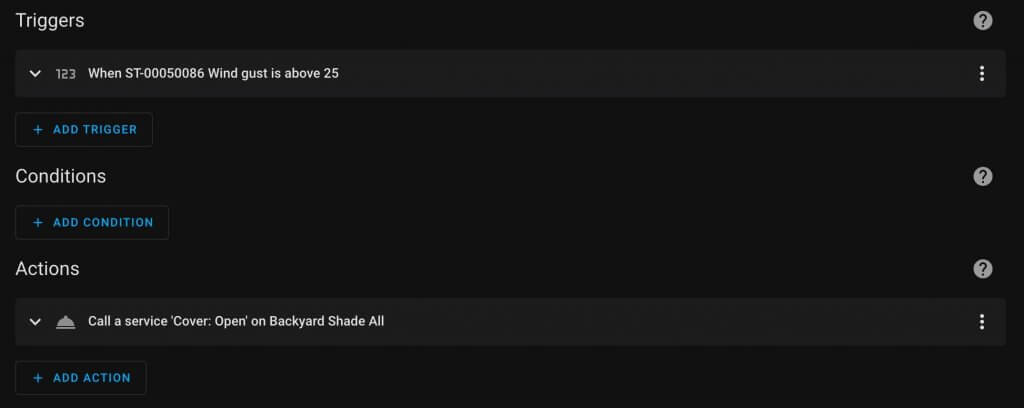
Here is the YAML code of the automation so you can see exactly what’s happening.
alias: Windy outside open up shades
description: ""
trigger:
- platform: numeric_state
entity_id:
- sensor.st_00050086_wind_gust
above: 25
condition: []
action:
- service: cover.open_cover
target:
entity_id: cover.backyard_shade_all
data: {}
mode: singleWatch your step! 👟
For this automation I’m turning on some light strips under my side of the bed when I get up. I’m using a pressure sensor that is still being developed, but will hopefully be available this year. I’m using some cheap Kasa light strips because I just need some light to see and nothing fancy. Kasa lights integrate extremely well with Home Assistant, and so does the pressure sensor!
There are two automations. One that turns ON the light when stepping on the mat, and the other turns OFF the light if no one has been stepping on the mat for 30 seconds.
Here is a screenshot of the first automation.
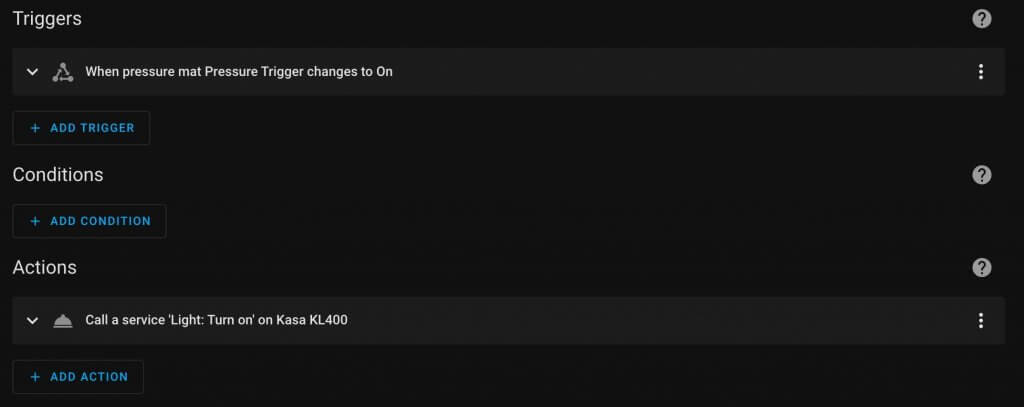
Here is the YAML code of the automation so you can see exactly what’s happening.
alias: Bed light strips turn on from pressure mat
description: ""
trigger:
- platform: state
entity_id:
- switch.pressure_mat_pressure_trigger
to: "on"
condition: []
action:
- service: light.turn_on
target:
entity_id: light.kasa_kl400_2
data: {}
mode: singleHere is a screenshot of the second automation.
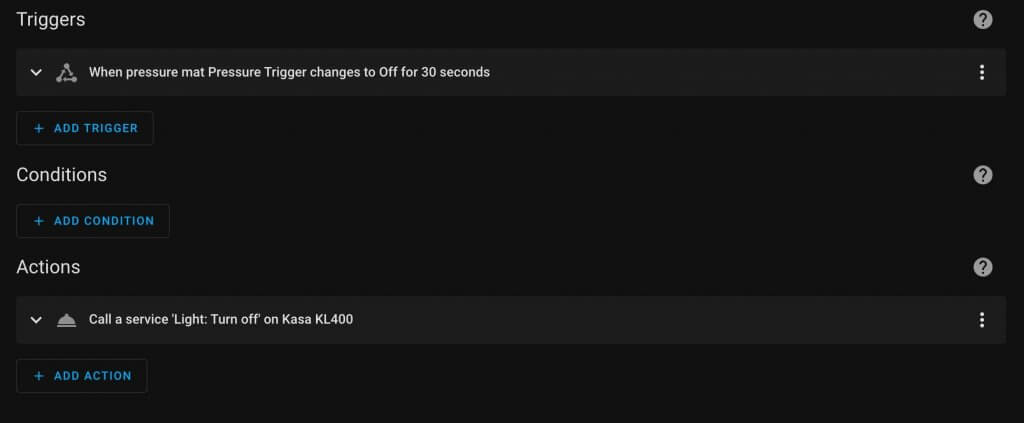
Here is the YAML code of the automation so you can see exactly what’s happening.
alias: Pressure sensor mat turn bed lights off
description: ""
trigger:
- platform: state
entity_id:
- switch.pressure_mat_pressure_trigger
to: "off"
for:
hours: 0
minutes: 0
seconds: 30
condition: []
action:
- service: light.turn_off
target:
entity_id: light.kasa_kl400_2
data: {}
enabled: true
mode: singleLet the tiny terror sleep 😴
We don’t want our baby to wake up early, so if it’s nap time, the doorbell needs to ONLY notify our phones when it’s pressed, and not announce everywhere. I’m using a smart light switch and a contact sensor on the door to help me know when the baby is asleep.
If the door is closed and the light is off, then the baby is asleep. I’m using an Aqara contact sensor that uses Zigbee. I love how well this sensor works and how inexpensive it is. BUT, you will need a Zigbee hub or USB dongle for Home Assistant to connect it. You can use any smart light switch and I’m using Lutron. I’m also using a Unifi G4 doorbell that integrates great into Home Assistant.
The trigger is when the doorbell is pressed, it checks to make sure it’s not in the middle of the night and if the baby’s door is open or the light is on. If passes ALL of that then it will announce on the HomePod speakers someone is at the door.
Here is a screenshot of the automation.
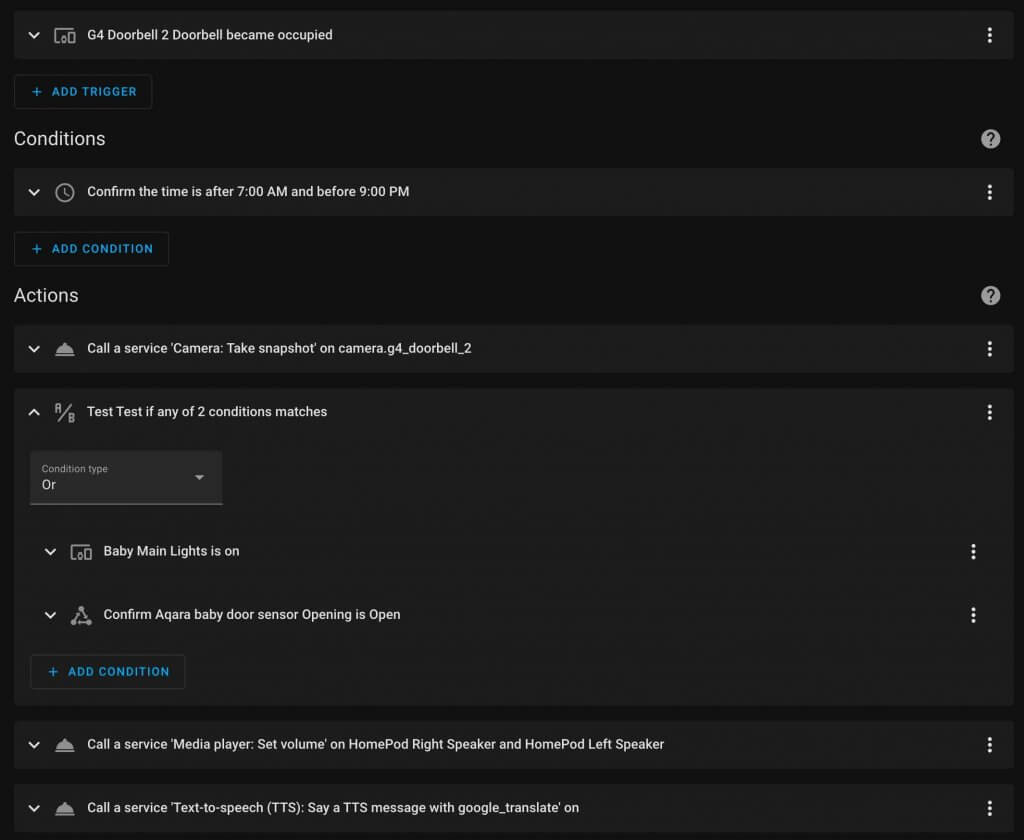
Here is the YAML code of the automation so you can see exactly what’s happening.
alias: Front Doorbell Pressed
description: ""
trigger:
- type: occupied
platform: device
device_id: 3287bfa01d8528cce1d857ca65ebe56a
entity_id: binary_sensor.g4_doorbell_2_doorbell
domain: binary_sensor
condition:
- condition: time
after: "07:00:00"
before: "21:00:00"
action:
- service: camera.snapshot
target:
entity_id: camera.g4_doorbell_2
data:
filename: /config/www/tmp/doorbell_snap.jpg
- condition: or
conditions:
- condition: device
type: is_on
device_id: 1493ac3e934b0a55a7239615580d18f1
entity_id: light.kitchen_island_pendants
domain: light
- condition: state
entity_id: binary_sensor.lumi_lumi_sensor_magnet_aq2_opening
state: "on"
- service: media_player.volume_set
data:
volume_level: 0.5
target:
entity_id:
- media_player.homepod_right_speaker
- media_player.homepod_left_speaker
- service: tts.google_translate_say
data:
entity_id: media_player.homepod_right_speaker
message: Someone is at the front door.
mode: singleSmart reboot 🔄
I was tired of manually unplugging my smart light strips and plugging them back in when they would go offline. Now it automatically does it for me! I’m using some DIY light strips I put together, but this could apply to any smart device that goes offline.
Home Assistant has a status called “Unavailable” that is key to knowing if a device needs to be rebooted. I’m using any old smart outlet to cut power to the light strips and turn them back on. Then the automation checks to see if the lights are on in the room, and if so it leaves the light strips on, or turns them off if all the other lights are off.
Here is a screenshot of the automation.
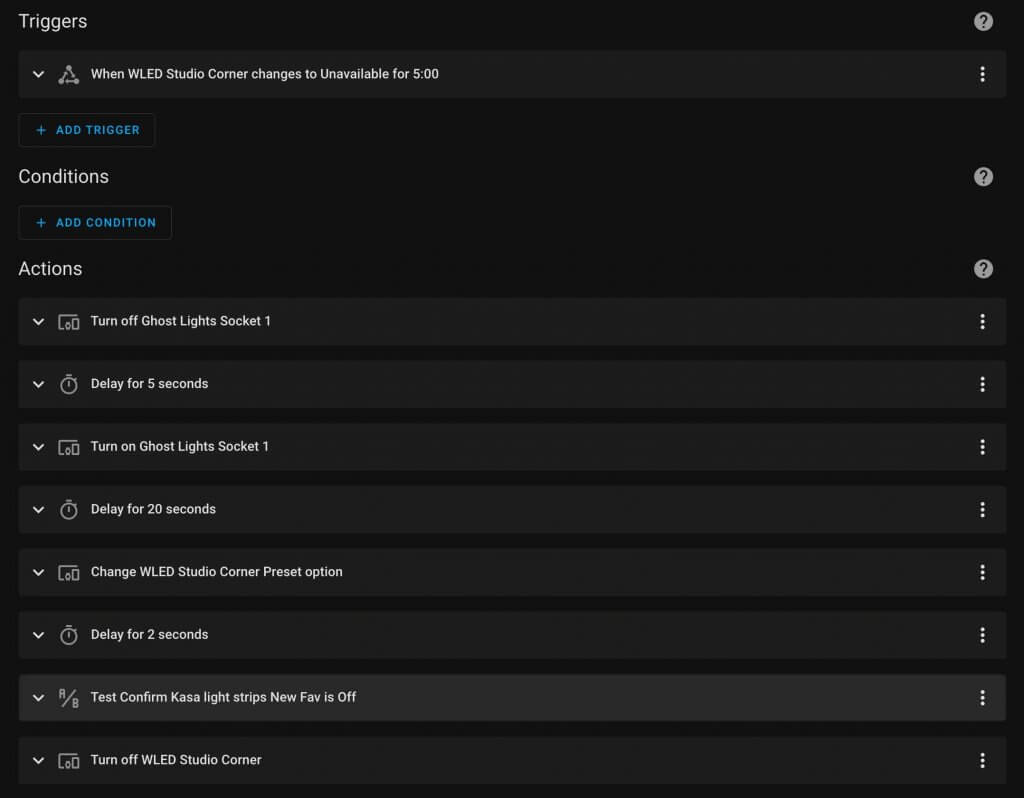
Here is the YAML code of the automation so you can see exactly what’s happening.
alias: Reboot WLED if they go offline
description: ""
trigger:
- platform: state
entity_id:
- light.wled_studio_corner_2
to: unavailable
for:
hours: 0
minutes: 5
seconds: 0
condition: []
action:
- type: turn_off
device_id: 1be127cec893c8318da139a2cf11f8f2
entity_id: 3f7840d4d2e792b1c53b648f0f515c10
domain: switch
- delay:
hours: 0
minutes: 0
seconds: 5
milliseconds: 0
- type: turn_on
device_id: 1be127cec893c8318da139a2cf11f8f2
entity_id: 3f7840d4d2e792b1c53b648f0f515c10
domain: switch
- delay:
hours: 0
minutes: 0
seconds: 20
milliseconds: 0
- device_id: eaa3e7804452463e5cc1ddf8d9133cba
domain: select
entity_id: abccdb33a77194743a5b774960c27260
type: select_option
option: Solid Magenta
- delay:
hours: 0
minutes: 0
seconds: 2
milliseconds: 0
- condition: state
entity_id: light.kasa_light_strips_new_fav_2
state: "off"
- type: turn_off
device_id: eaa3e7804452463e5cc1ddf8d9133cba
entity_id: e9d986deda0cfc053af8095ca9abfb02
domain: light
mode: singleBasketball lights 🏀
I wanted the lights to turn on automatically when we are playing basketball at night. I’m using a Unifi G4 bullet camera that can detect people to turn ON the lights. There’s also a second automation to turn OFF the lights if no one is detected for 10 minutes. I’m using some Novastella smart flood lights that integrate into Home Assistant using the Tuya integration.
The Unifi Protect integration for Home Assistant has the person detection available. Make sure to use the binary_sensor and not the switch.
Here is a screenshot of the first automation.
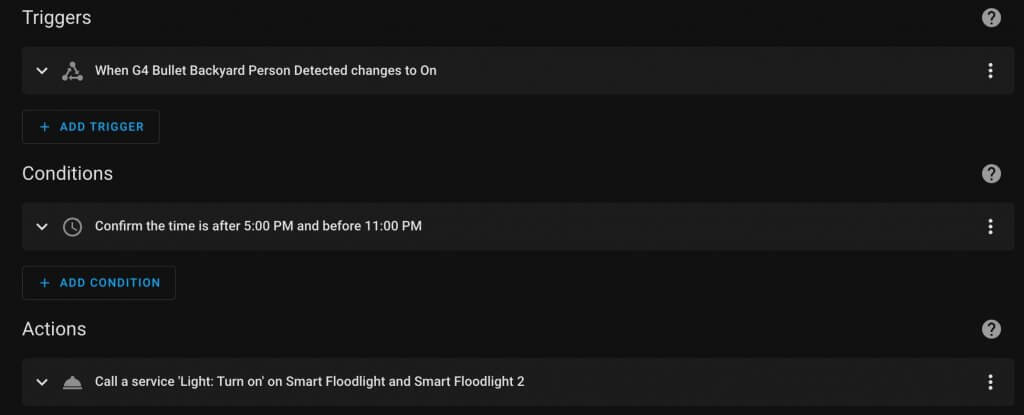
Here is the YAML code of the automation so you can see exactly what’s happening.
alias: Basketball lights on
description: Person detected at night the lights turn on
trigger:
- platform: state
entity_id:
- binary_sensor.g4_bullet_backyard_person_detected
to: "on"
condition:
- condition: time
after: "17:00:00"
before: "23:00:00"
action:
- service: light.turn_on
target:
entity_id:
- light.smart_floodlight
- light.smart_floodlight_2
data: {}
mode: singleHere is a screenshot of the second automation.
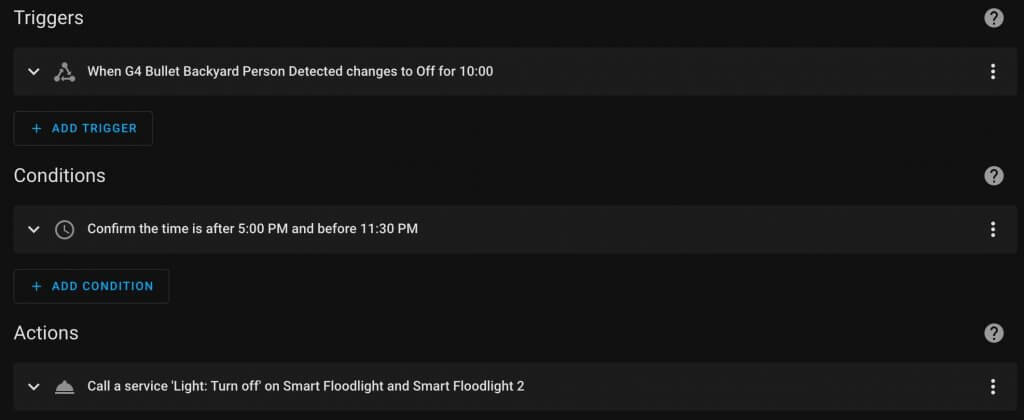
Here is the YAML code of the automation so you can see exactly what’s happening.
alias: Basketball lights off
description: Person not detected at night the lights turn off
trigger:
- platform: state
entity_id:
- binary_sensor.g4_bullet_backyard_person_detected
to: "off"
for:
hours: 0
minutes: 10
seconds: 0
condition:
- condition: time
after: "17:00:00"
before: "23:30:00"
action:
- service: light.turn_off
target:
entity_id:
- light.smart_floodlight
- light.smart_floodlight_2
device_id: []
area_id: []
data: {}
mode: singleFresh air alert 🛝
Using that Unifi camera that can detect people in the backyard, I’m alerting my family (including myself) if no one has been in the backyard for a while and the weather is nice. I’m using the Tempest weather station so I can make sure it’s not raining and all of that, but you could easily use a normal weather integration for this automation.
The trigger is a “time based trigger” that doesn’t happen at dinner time.
Here is a screenshot of the automation.
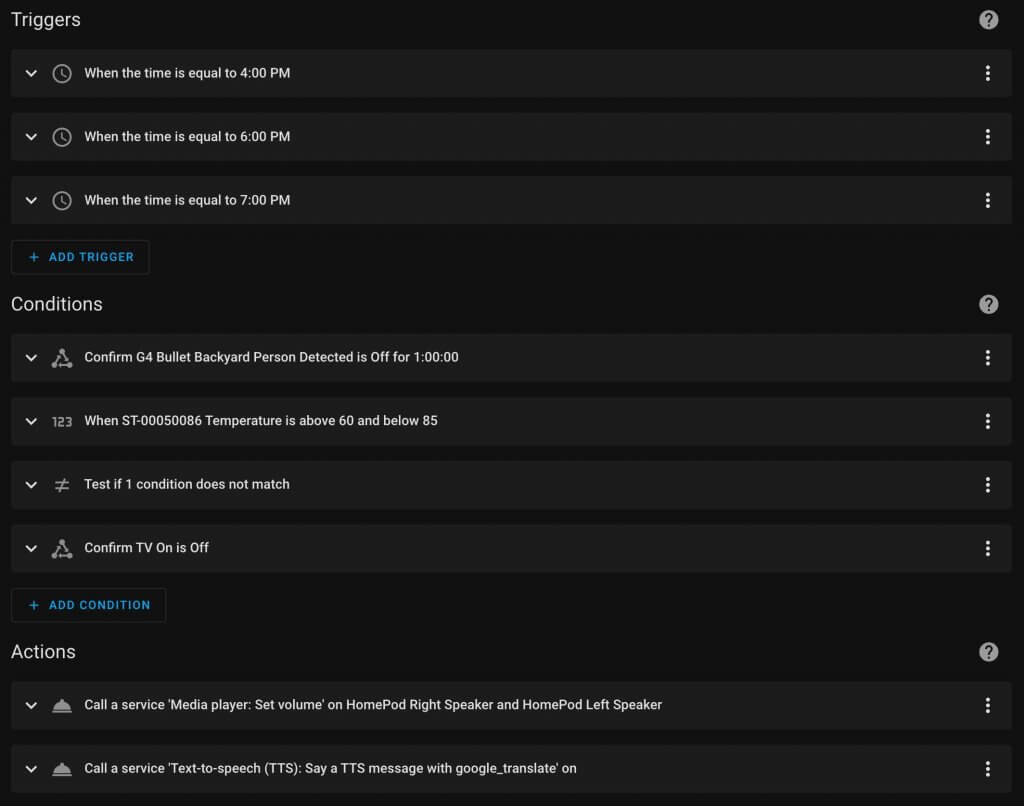
Here is the YAML code of the automation so you can see exactly what’s happening.
alias: Kids go play outside announcement
description: ""
trigger:
- platform: time
at: "16:00:00"
- platform: time
at: "18:00:00"
- platform: time
at: "19:00:00"
condition:
- condition: state
entity_id: binary_sensor.g4_bullet_backyard_person_detected
state: "off"
for:
hours: 1
minutes: 0
seconds: 0
- condition: numeric_state
entity_id: sensor.st_00050086_temperature
above: 60
below: 85
- condition: not
conditions:
- condition: state
entity_id: weather.home
state: rainy
- condition: state
entity_id: input_boolean.tv_on
state: "off"
action:
- service: media_player.volume_set
data:
volume_level: 0.4
target:
entity_id:
- media_player.homepod_right_speaker
- media_player.homepod_left_speaker
- service: tts.google_translate_say
data:
entity_id: media_player.homepod_right_speaker
message: >-
It is nice out, so go play in the backyard or I will block Netflix and
mute my microphone so I can’t hear your cries.
mode: singleBribery 🍬
My kids have been slacking on their chores lately, so I wanted an automation to help motivate them. So I made a chore dashboard they can check off their chores, and when finished the candy dispenser gives them a treat.
I’m using a Google Nest display to cast a dashboard to the screen. I created two input boolean switches (virtual switches) to mark each chore as complete. Then I set up an automation: when both chores are complete, it sends me a notification with a actionable button I can press to give them candy if they did complete their chores.
Here is a screenshot of the automation to pull up the chore dashboard.
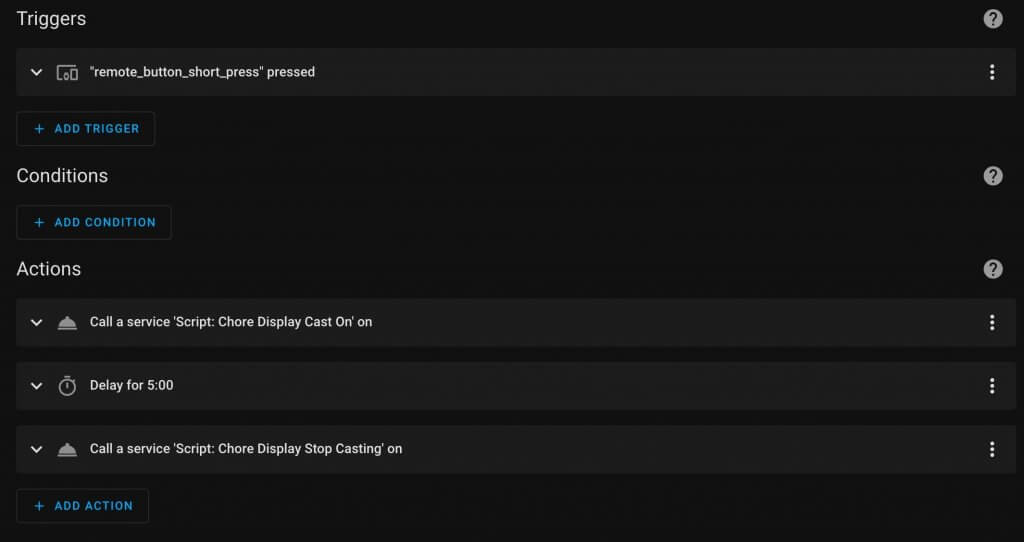
Here is the YAML code of the automation so you can see exactly what’s happening.
alias: Chore Button Pressed
description: ""
trigger:
- device_id: f09eb5f58632e5177ee8ae8d8c87c8bb
domain: zha
platform: device
type: remote_button_short_press
subtype: remote_button_short_press
condition: []
action:
- service: script.chore_display_cast_on
data: {}
- delay:
hours: 0
minutes: 5
seconds: 0
milliseconds: 0
- service: script.chore_display_stop_casting
data: {}
mode: singleI’m using a script to cast the dashboard so I have the option to use in other automations.
alias: Chore Display Cast On
sequence:
- service: cast.show_lovelace_view
data:
entity_id: media_player.reed_s_display
dashboard_path: lovelace-dash
view_path: chore
mode: singleHere is a screenshot of the automation to send me the actionable notification.
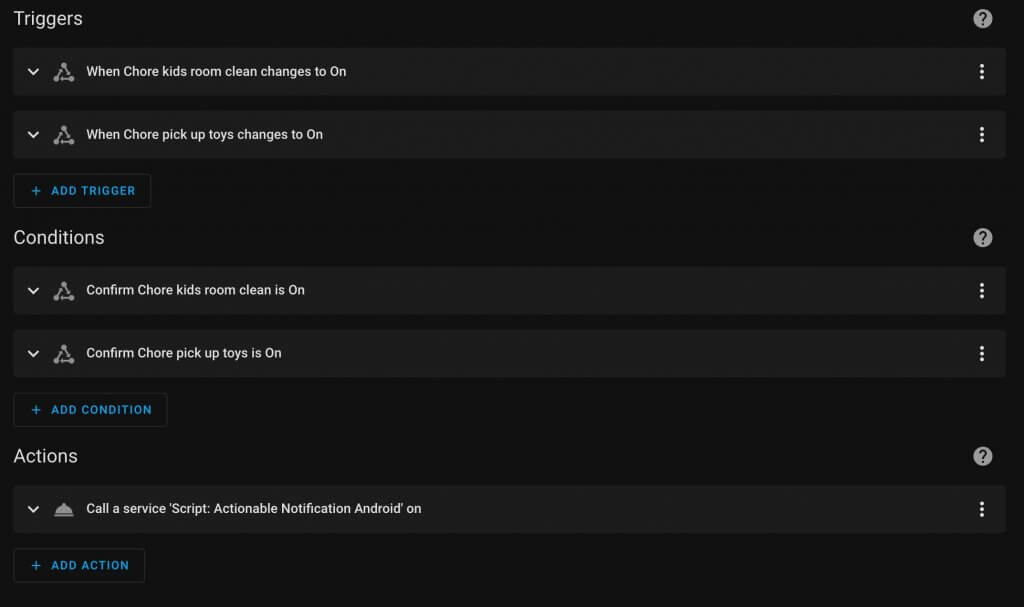
Here is the YAML code of the automation so you can see exactly what’s happening.
alias: Chores complete notification
description: ""
trigger:
- platform: state
entity_id:
- input_boolean.chore_kids_room_clean
to: "on"
- platform: state
entity_id:
- input_boolean.chore_pick_up_toys
to: "on"
condition:
- condition: state
entity_id: input_boolean.chore_kids_room_clean
state: "on"
- condition: state
entity_id: input_boolean.chore_pick_up_toys
state: "on"
action:
- service: script.actionable_notification_android
data:
title: Kids chores are done
message: Well the kids say they are (hold to accept)
replyevent: chorescomplete
buttontitle: Give them candy
mode: singleThe script for the actionable notification is there so I can easily change out which phone it goes to, and not change any of the automations that use it. I did a horrible job at naming the script by putting “Android” in it, even though it now goes to an iPhone… but oh well.
alias: Actionable Notification Android
sequence:
- service: notify.mobile_app_iphone_pro_15
data:
message: " {{message}} "
title: " {{title}} "
data:
actions:
- action: " {{replyevent}} "
title: " {{buttontitle}} "
mode: singleHere is a screenshot of the automation give them candy if I press the button on the notification.
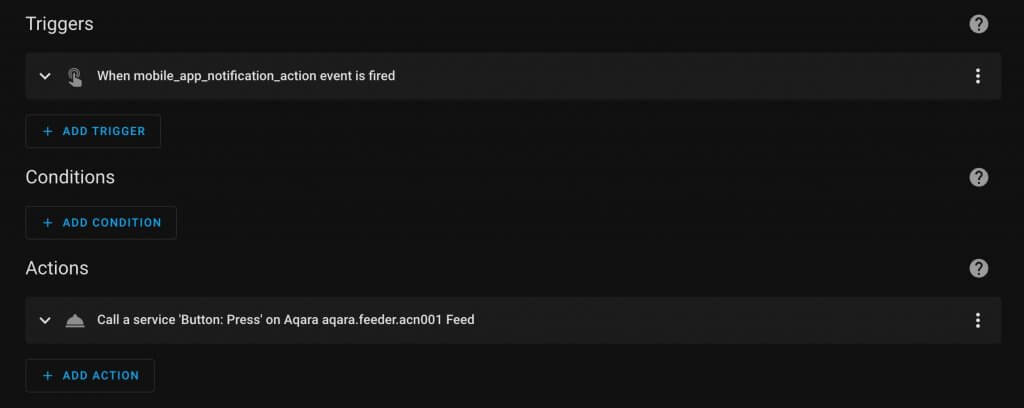
Here is the YAML code of the automation so you can see exactly what’s happening.
alias: Chores complete confirm with candy
description: ""
trigger:
- platform: event
event_type: mobile_app_notification_action
event_data:
action: chorescomplete
condition: []
action:
- service: button.press
data: {}
target:
entity_id: button.aqara_aqara_feeder_acn001_feed
enabled: true
mode: single
Watch the sunset 🌅
To make sure we don’t miss the sunset, I raise the shades right before the sun goes down. That way the sun isn’t shining through the window, but is just behind the mountains.
Here is a screenshot of the automation.
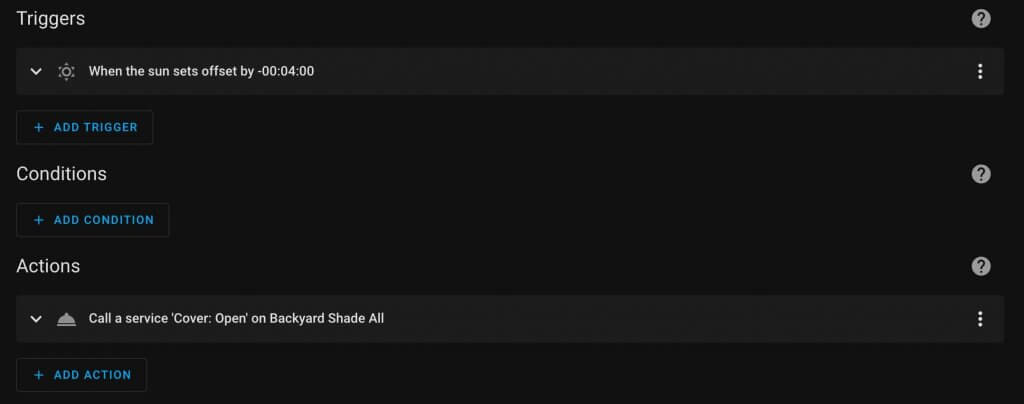
Here is the YAML code of the automation so you can see exactly what’s happening.
alias: Open outdoor shades for the sunset
description: ""
trigger:
- platform: sun
event: sunset
offset: "-00:04:00"
condition: []
action:
- service: cover.open_cover
target:
entity_id: cover.backyard_shade_all
data: {}
mode: single
Dad mode 👨👧👧
When Aly is gone and I’m at home watching the kids in the evening, I need extra help from my smart home. I have my child’s favorite YouTube channel pull up on the TV, lights turn pink, and music in their room.
I’m using the Unifi integration into Home Assistant to know when Aly’s phone is disconnected from WiFi and mine is still home. That triggers the automation and I’m using the Apple TV integration with Home Assistant to pull up the YouTube app and pull up a video.
Here is a screenshot of the automation.
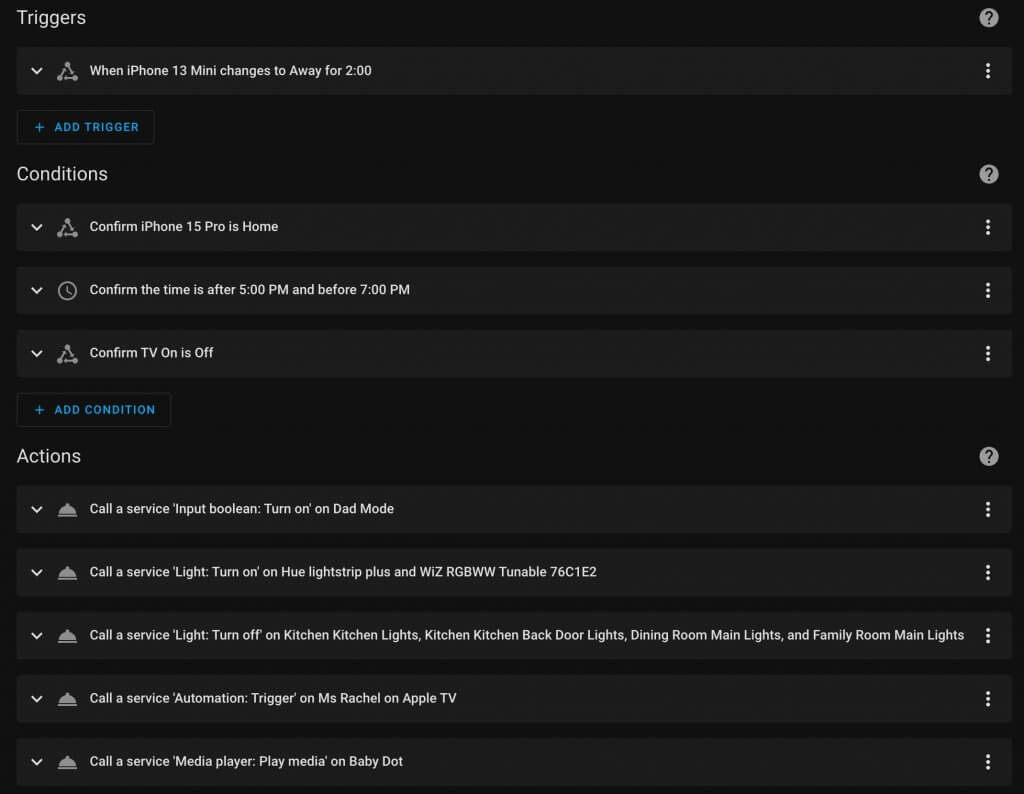
Here is the YAML code of the automation so you can see exactly what’s happening.
alias: Dad mode
description: Aly is gone in the evening and Reed is at home with the kids
trigger:
- platform: state
entity_id:
- device_tracker.iphone_13_mini
to: not_home
for:
hours: 0
minutes: 2
seconds: 0
condition:
- condition: state
entity_id: device_tracker.iphone_15_pro_2
state: home
- condition: time
after: "17:00:00"
before: "19:00:00"
- condition: state
entity_id: input_boolean.tv_on
state: "off"
action:
- service: input_boolean.turn_on
target:
entity_id: input_boolean.dad_mode
data: {}
- service: light.turn_on
target:
entity_id:
- light.hue_lightstrip_plus
- light.wiz_rgbww_tunable_76c1e2
data:
brightness_pct: 100
rgb_color:
- 255
- 0
- 200
- service: light.turn_off
target:
entity_id:
- light.kitchen_kitchen_lights
- light.kitchen_kitchen_back_door_lights
- light.dining_room_main_lights
- light.family_room_main_lights
data: {}
- service: automation.trigger
target:
entity_id: automation.ms_rachel_tv
data:
skip_condition: true
enabled: true
- service: media_player.play_media
data:
media_content_type: routine
media_content_id: kidsmusic
target:
entity_id: media_player.reed_s_3rd_echo_dot
mode: singleHere is the automation for the YouTube video to pull up on the Apple TV.
alias: Ms Rachel on Apple TV
description: ""
trigger:
- platform: event
event_type: ms_rachel_tv
event_data: {}
condition: []
action:
- service: remote.send_command
data:
num_repeats: 1
delay_secs: 0.4
hold_secs: 0
command: wakeup
target:
entity_id: remote.family_room_tv
- delay:
hours: 0
minutes: 0
seconds: 6
milliseconds: 0
- service: media_player.volume_set
data:
volume_level: 0.4
target:
entity_id:
- media_player.homepod_right_speaker
- media_player.homepod_left_speaker
- service: media_player.select_source
data:
source: YouTube
target:
device_id: 7eac7199358a3c4fe3131e3c05bf0b26
- delay:
hours: 0
minutes: 0
seconds: 1
milliseconds: 0
- service: remote.send_command
data:
delay_secs: 1
hold_secs: 0
command: top_menu
target:
entity_id: remote.family_room_tv
alias: Go to main menu
- service: remote.send_command
data:
hold_secs: 0
command: top_menu
delay_secs: 0.2
num_repeats: 2
target:
entity_id: remote.family_room_tv
alias: Double press menu
- delay:
hours: 0
minutes: 0
seconds: 2
milliseconds: 0
- service: remote.send_command
data:
delay_secs: 0.2
hold_secs: 0
command: left
target:
entity_id: remote.family_room_tv
alias: Go left
- delay:
hours: 0
minutes: 0
seconds: 2
milliseconds: 0
- service: remote.send_command
data:
num_repeats: 2
delay_secs: 0.1
hold_secs: 0
command: up
target:
entity_id: remote.family_room_tv
alias: Exit out of app
- service: remote.send_command
data:
delay_secs: 1
hold_secs: 0
command: menu
target:
entity_id: remote.family_room_tv
alias: Go to main menu
- service: media_player.select_source
data:
source: YouTube
target:
device_id: 7eac7199358a3c4fe3131e3c05bf0b26
alias: Select YouTube
- delay:
hours: 0
minutes: 0
seconds: 5
milliseconds: 0
- alias: Go left
service: remote.send_command
data:
delay_secs: 1
command: left
target:
entity_id: remote.family_room_tv
enabled: true
- alias: Go up
service: remote.send_command
data:
command: up
delay_secs: 1
target:
entity_id: remote.family_room_tv
enabled: true
- alias: Select search
service: remote.send_command
data:
delay_secs: 1
command: select
target:
entity_id: remote.family_room_tv
enabled: true
- service: remote.send_command
data:
delay_secs: 0.2
hold_secs: 0
command: right
num_repeats: 12
target:
entity_id: remote.family_room_tv
enabled: true
alias: Select M
- alias: Select search term
service: remote.send_command
data:
delay_secs: 1
command: select
target:
entity_id: remote.family_room_tv
enabled: true
- service: remote.send_command
data:
delay_secs: 0.2
hold_secs: 0
command: right
num_repeats: 6
target:
entity_id: remote.family_room_tv
enabled: true
alias: Select M
- alias: Select search term
service: remote.send_command
data:
delay_secs: 1
command: select
target:
entity_id: remote.family_room_tv
enabled: true
- service: remote.send_command
data:
delay_secs: 1
command: down
target:
entity_id: remote.family_room_tv
enabled: true
- service: remote.send_command
data:
delay_secs: 1
command: right
target:
entity_id: remote.family_room_tv
enabled: true
- alias: Select search term
service: remote.send_command
data:
delay_secs: 1
command: select
target:
entity_id: remote.family_room_tv
enabled: true
- service: remote.send_command
data:
delay_secs: 0.2
hold_secs: 0
command: right
num_repeats: 5
target:
entity_id: remote.family_room_tv
enabled: true
- service: remote.send_command
data:
delay_secs: 0.2
hold_secs: 0
command: select
target:
entity_id: remote.family_room_tv
enabled: true
mode: singleTV light perfection! 😍
I’ve always wanted a reliable way to turn off the lights when watching TV at night, and turn the lights back up when the TV is paused. I’m using the Apple TV integrated with Home Assistant to make this happen. Getting the Apple TV integrated into Home Assistant is so easy, because Home Assistant will detect it on your network and give you a button to set it up for you.
You get access to see if the Apple TV is playing or paused. This happens when you hit the remote or even if the show ends, so that’s how the lights turn on after the show finishes automatically. You also have access to what app on the Apple TV is being used, so you could only run this if watching Netflix or YouTube.
Also, I made a video on my 2nd channel explaining how to set it up.
Here is a screenshot of the automation to turn off the lights when something is playing.
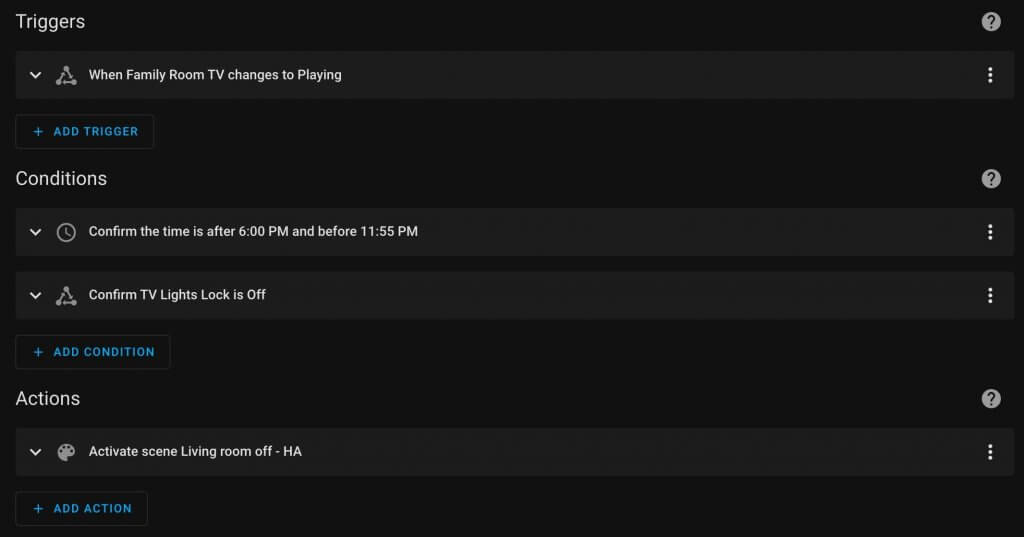
Here is the YAML code of the automation so you can see exactly what’s happening.
alias: Living room lights off when TV is playing
description: ""
trigger:
- platform: state
entity_id:
- media_player.family_room_tv_2
to: playing
condition:
- condition: time
after: "18:00:00"
before: "23:55:00"
- condition: state
entity_id: input_boolean.tv_lights_lock
state: "off"
action:
- service: scene.turn_on
target:
entity_id: scene.living_room_off_ha
metadata: {}
mode: single
Here is a screenshot of the automation to turn on the lights when it’s paused or the show is finished.
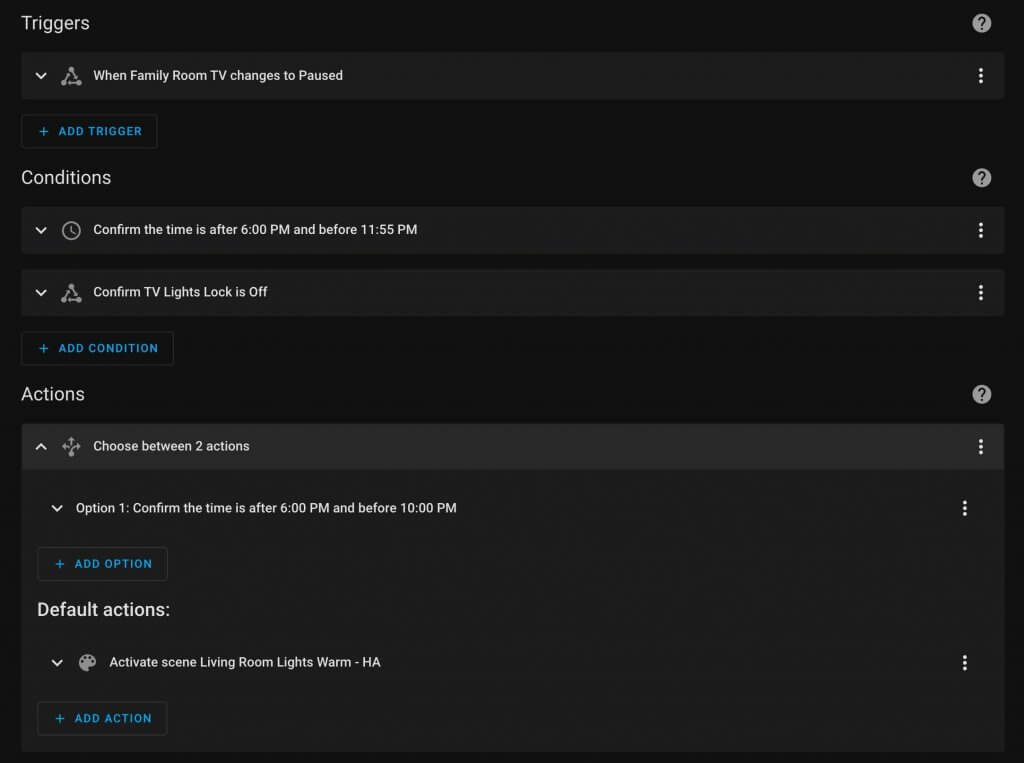
Here is the YAML code of the automation so you can see exactly what’s happening.
alias: Family room TV paused turn up lights
description: ""
trigger:
- platform: state
entity_id:
- media_player.family_room_tv_2
to: paused
condition:
- condition: time
after: "18:00:00"
before: "23:55:00"
- condition: state
entity_id: input_boolean.tv_lights_lock
state: "off"
action:
- choose:
- conditions:
- condition: time
after: "18:00:00"
before: "22:00:00"
sequence:
- service: scene.turn_on
target:
entity_id: scene.evening_living_room_lights_ha
metadata: {}
default:
- service: scene.turn_on
target:
entity_id: scene.living_room_lights_warm_ha
metadata: {}
mode: singleIf you want to only have this work for a certain app on the Apple TV just add the App ID to the condition.

Say you don’t want it to change the lights when it autoplays on Netflix. Add one more condition to the automation.

- condition: and
conditions:
- condition: state
entity_id: media_player.family_room_tv_2
attribute: media_content_type
state: video
- condition: state
entity_id: media_player.family_room_tv_2
attribute: app_id
state: com.netflix.Netflix