With SmartThings transitioning everything to their new app, there have been quite a few changes lately. For example, many of the SmartApps in the old Classic app are missing.
In my latest video, I give an example of a SmartApp that alerts you when a door is left open. Let’s use this example to show how to find and add this extra SmartApp.
Smart Apps Tutorial
Affiliate Disclosure: This page has affiliate links, which earn us commission at no cost to you.
First log into your SmartThings account using the browser.
https://account.smartthings.com/login
Select My SmartApps at the top.
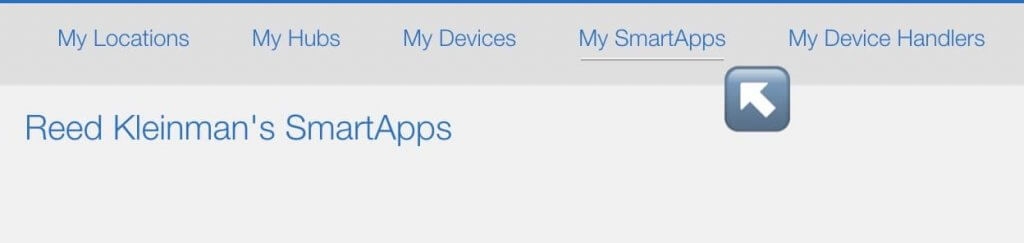
Then on the top right click on New SmartApp.
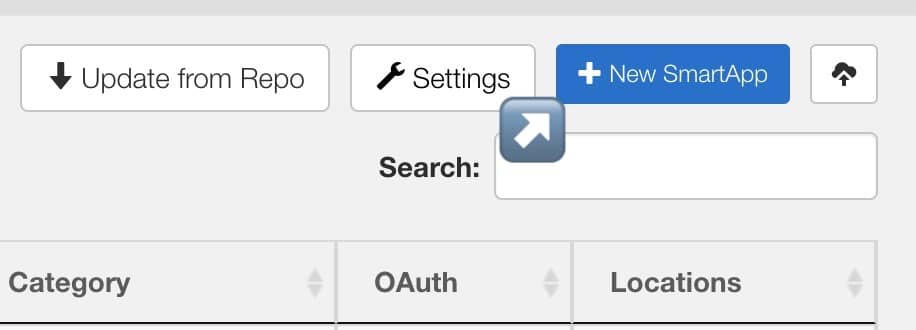
There is a tab called From Template. Select that.
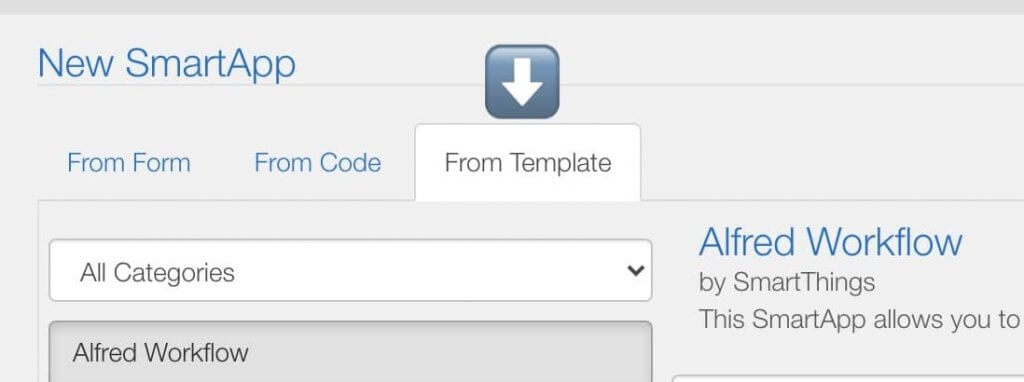
Scroll down and you will see many smart apps available. For this one select Left It Open.
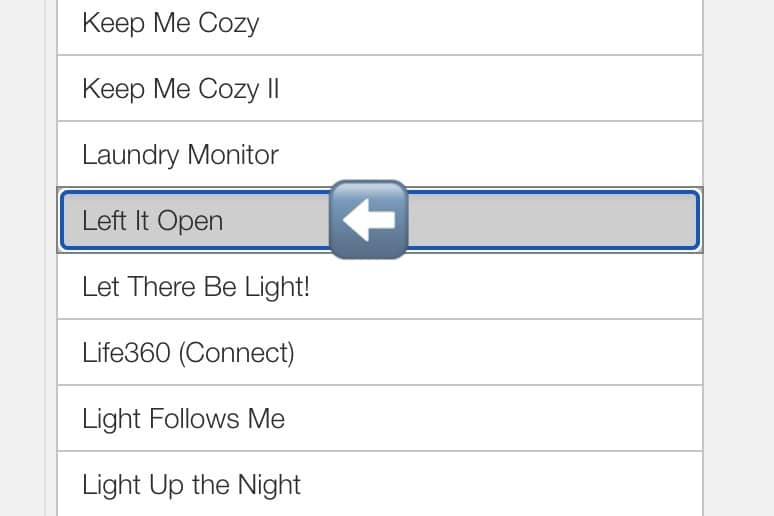
Scroll back up and you will see a Create button at the bottom of the area with all of the code. Press that.
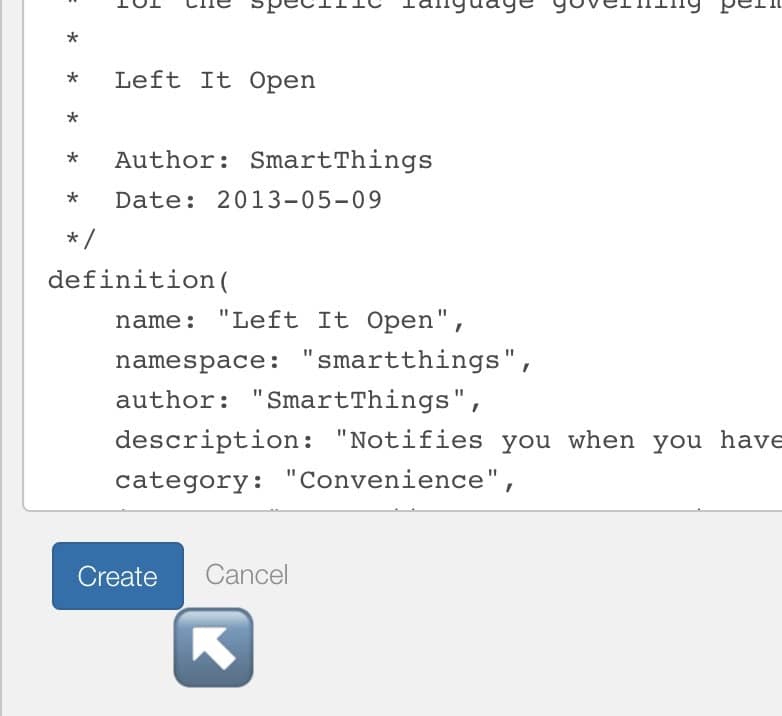
It will take you to a new page. Select Save at the top. Then press Publish next to it. Select For Me.
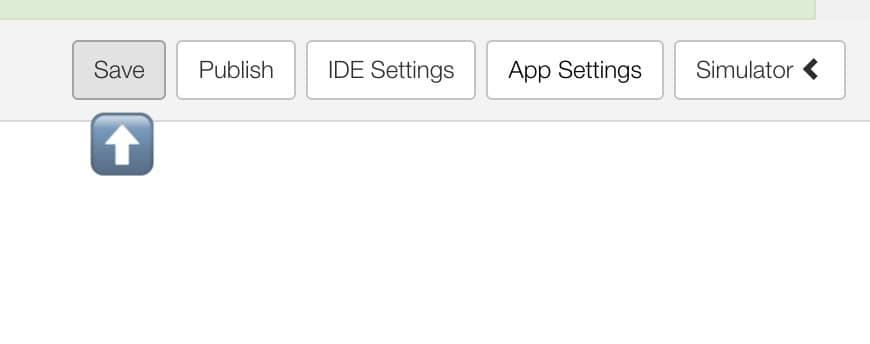
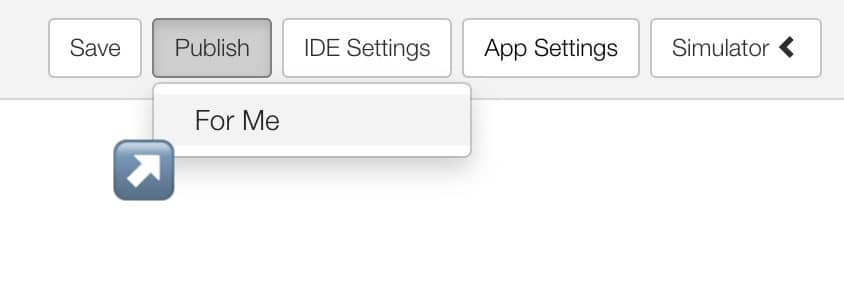
Now you are done with the browser part. Head over to your SmartThings app on your phone or tablet.
Select the three lines on the left to show the menu.
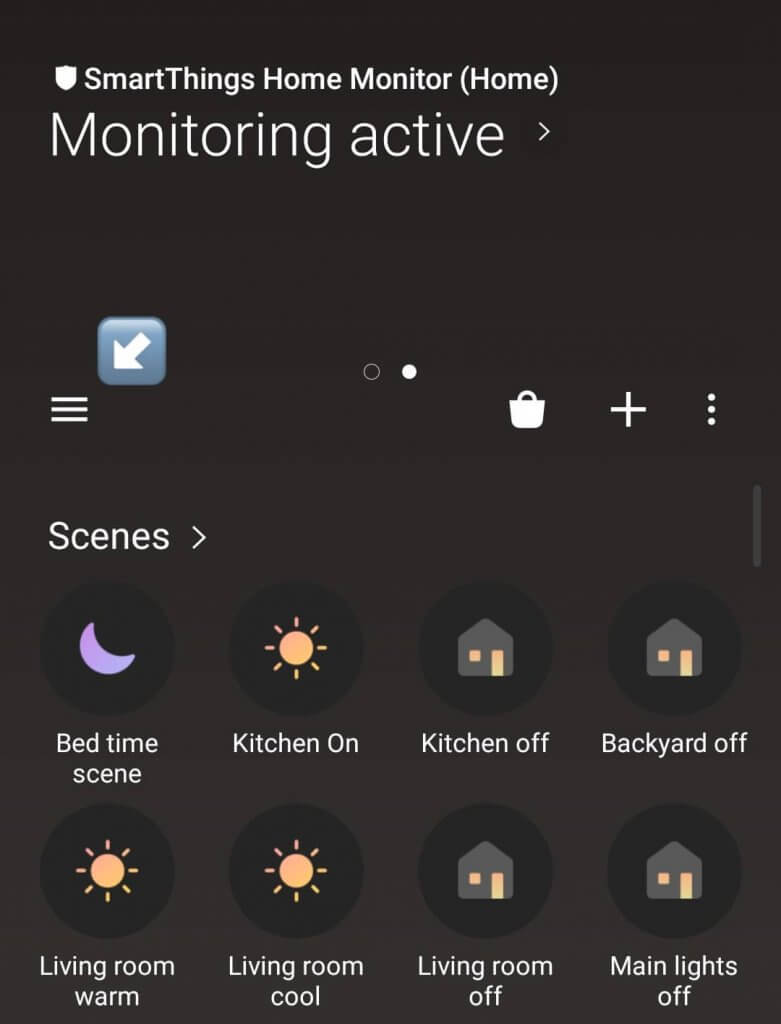
Select SmartApps.
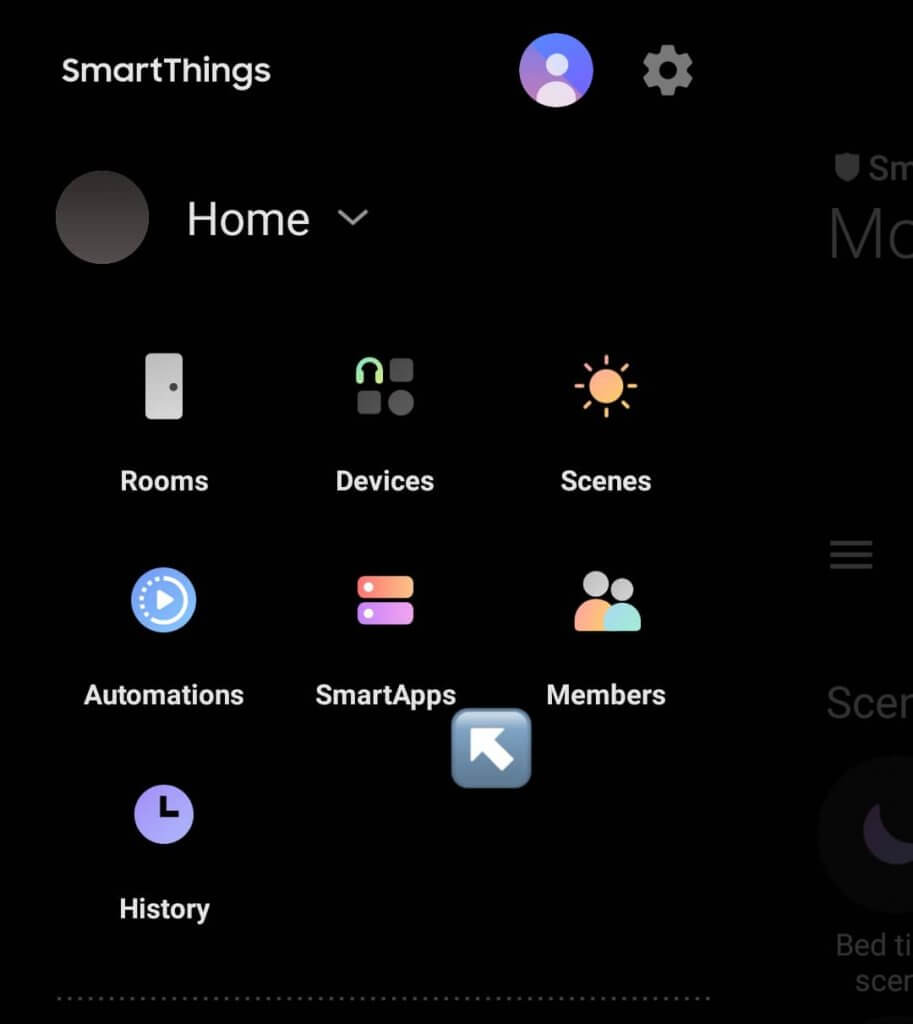
Click the plus button on the top right.
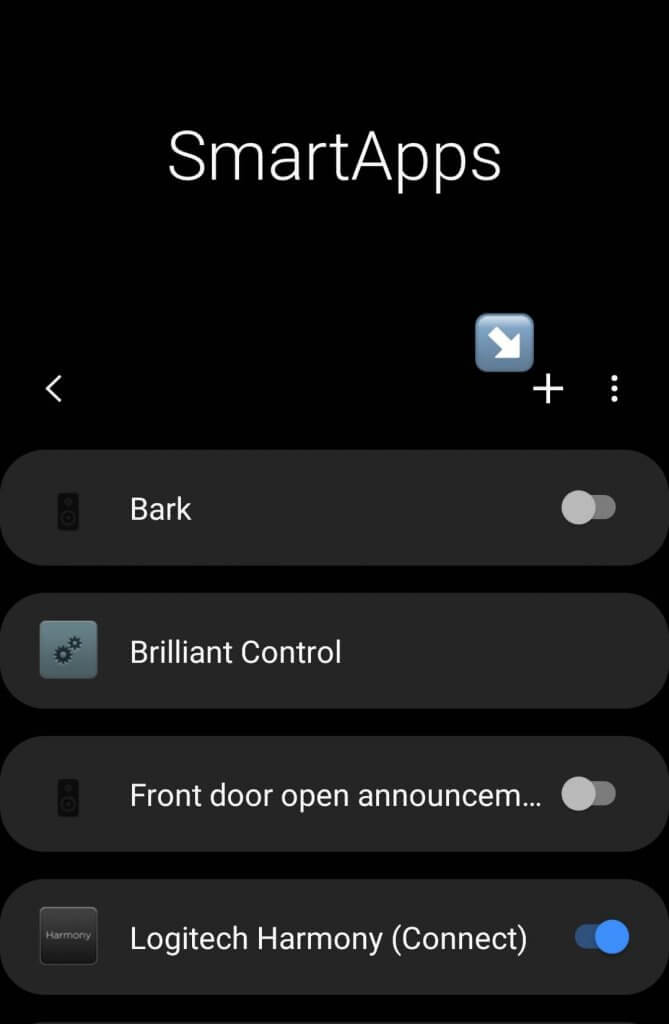
Scroll to the bottom to see Left It Open. Select it and after clicking done in the SmartApp, Left It Open will be added to the rest of the SmartApps.
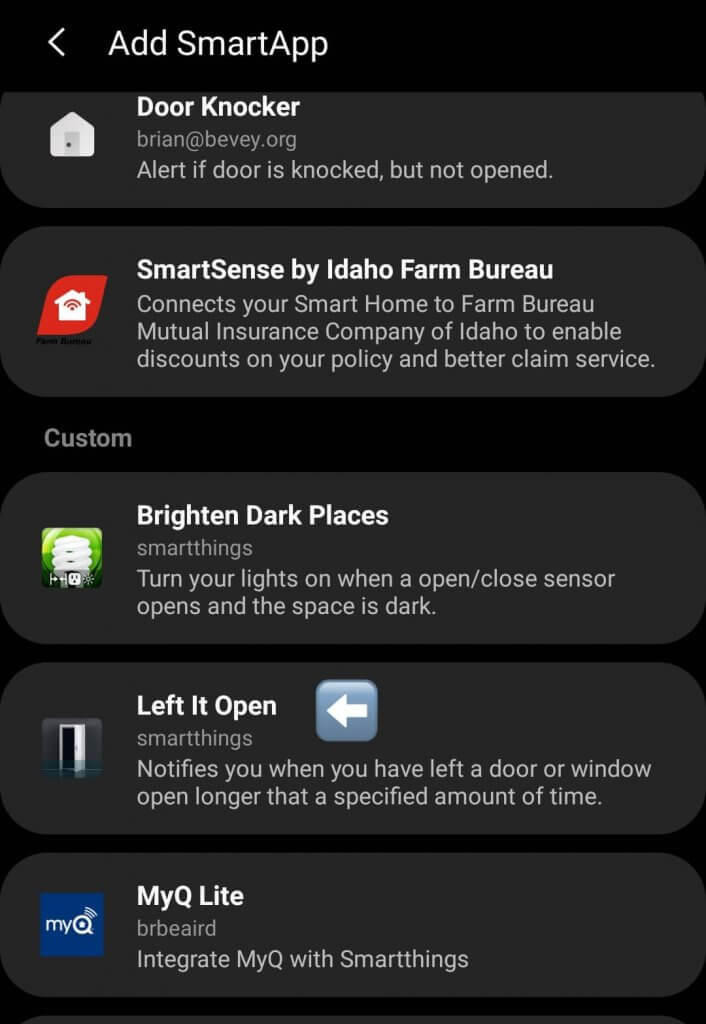
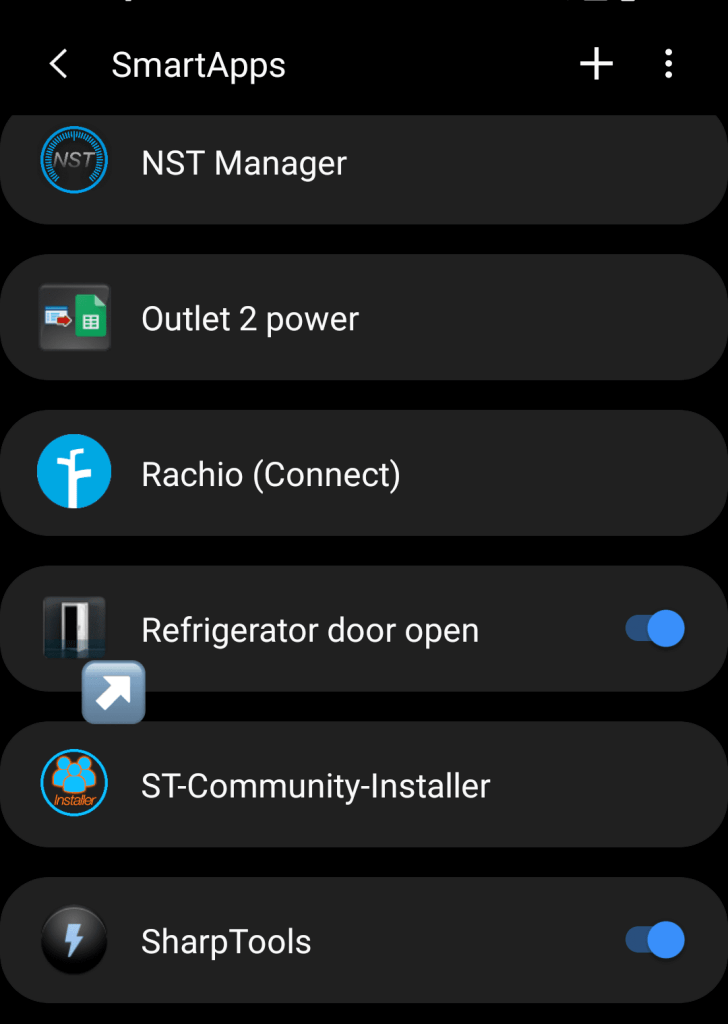
After doing all these steps once it’s much easier to add more smart apps this way. I hope SmartThings improves this.
I didn’t go into detail in the video about all of these steps in case SmartThings does change it soon.
Now you can be notified if a door is left open, and even receive ongoing reminders until the door is shut, which is great.
Hope this helps!