When I create an automation for my home it doesn’t always work out the way I planned. However, I love the challenge of fixing an automation so that everyone can be happy.
I’m going to show you how I fixed 7 different automations in my home. You probably found this article from watching the video. If you haven’t watched it yet, the video will help explain some of the problems better so check it out.
This article will go over more technical details that you can implement for automations in your home.
Table of Contents
- Problem #1 – Doorbell announcement too loud
- Problem #2 – Unwanted scheduled automations
- Problem #3 – Motion sensor angers wife
- Problem #4 – Motion lights turn on during movie
- Problem #5 – Routine accidentally triggered
- Problem #6 – Backyard lights are frustrating
- Problem #7 – Can’t skip wake up lights
- Trigger an Alexa Routine from SmartThings
Problem #1 – Doorbell announcement too loud
Some video doorbells don’t have the option to automatically mute the chime during nap time. If the doorbell is compatible with Alexa then this is an easy fix.
Create an Alexa routine that puts the Echo devices in Do Not Disturb mode for a period of time.
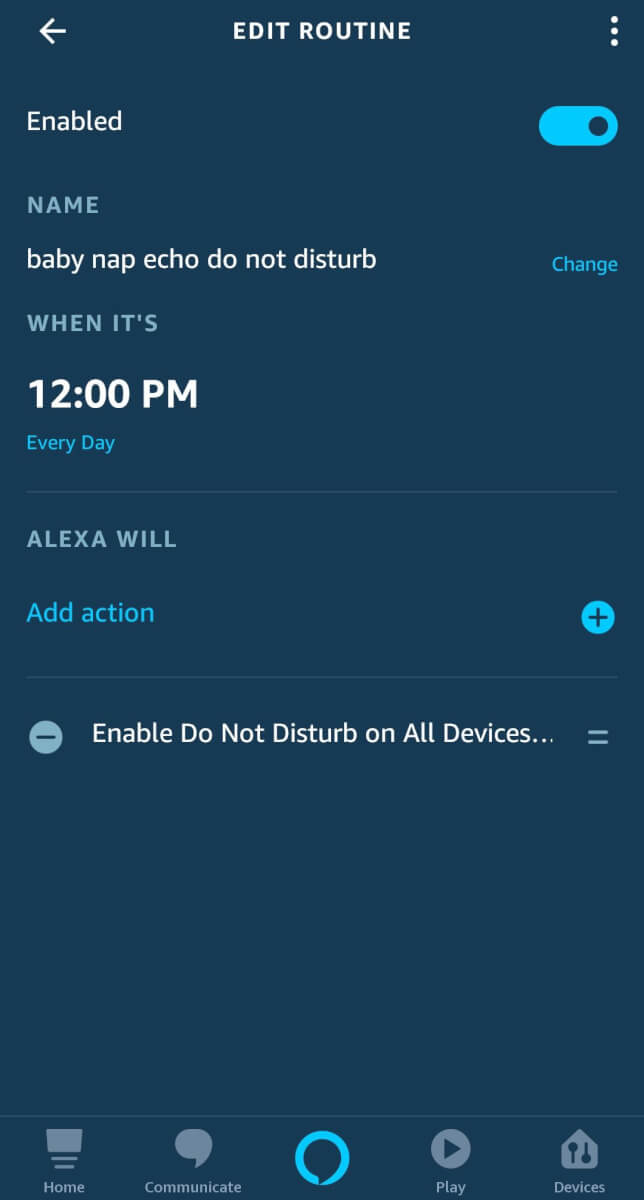
To do this, create a new Alexa routine that is triggered by Schedule. Then for the Action select Device Settings. You will see the option for Do Not Disturb. I just selected all devices until a certain time when my baby normally wakes up.
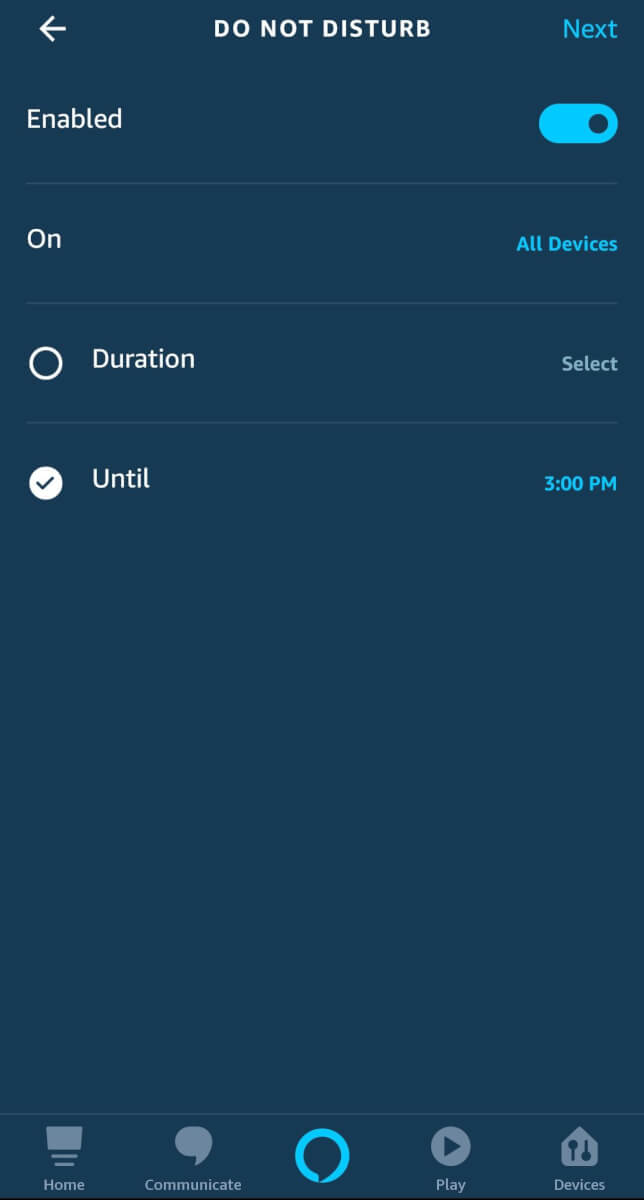
I even mute the chime on Eufy doorbell now so I only have Alexa announce when someone is at the door. Now I don’t have to worry about a loud doorbell waking the baby.
Problem #2 – Unwanted scheduled automations
It’s easy to get carried away and schedule a bunch of automations to run. Sometimes those automations need to be skipped and your voice assistant can help with that.
I do a couple of things for this. First I have SmartThings trigger an Alexa routine. Here’s how you can do that.
You can just schedule the Alexa or Google Assistant routine, but I wanted mine to happen at 5:59 pm, only if I’m watching TV.
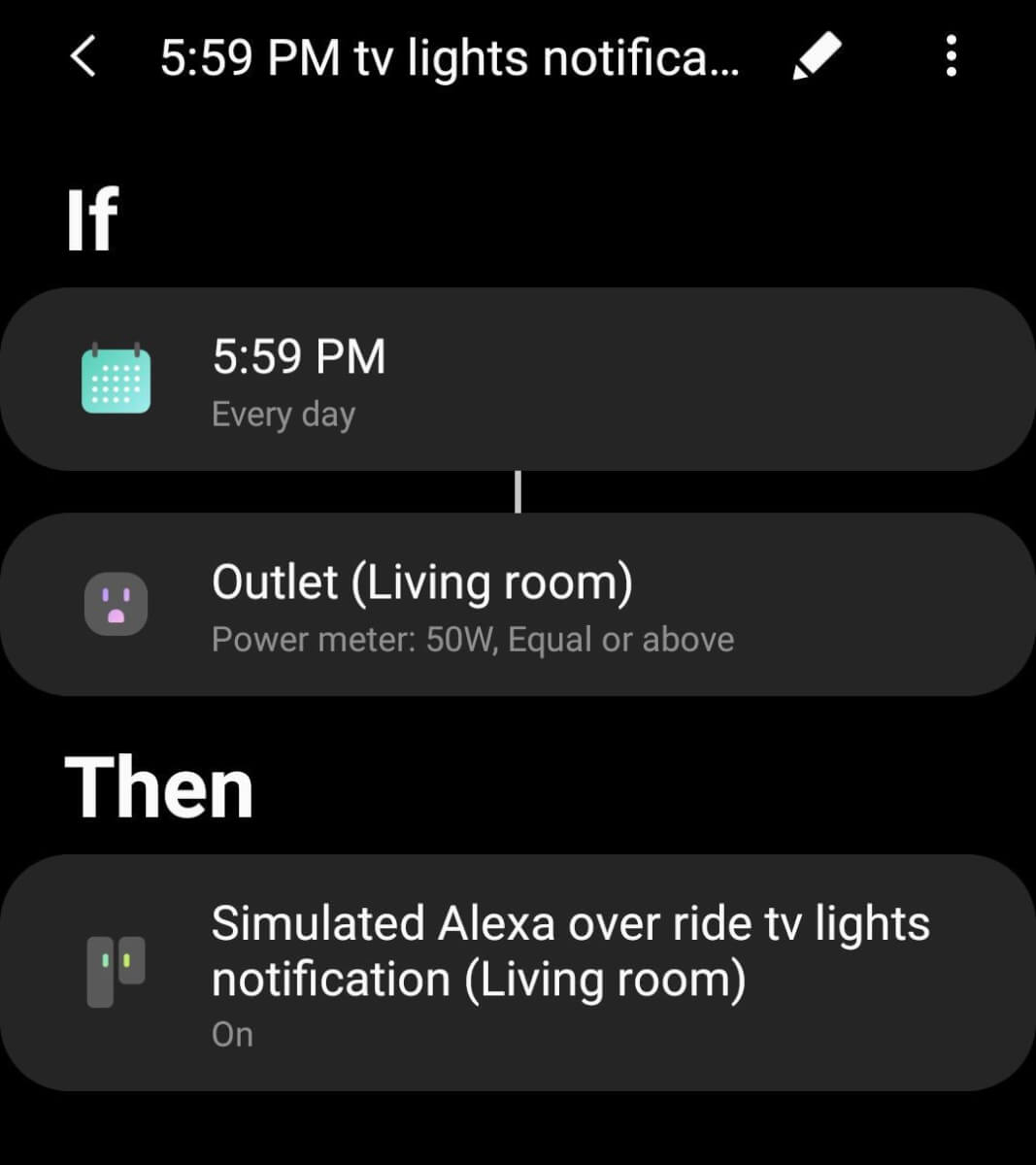
The routine has Alexa remind me that the lights are about to dim at 5:59, and tell me what to say if I don’t want them to dim. When I say the command, it turns on a Virtual Switch in SmartThings. Once that Virtual Switch is turned on, then the automation won’t run.
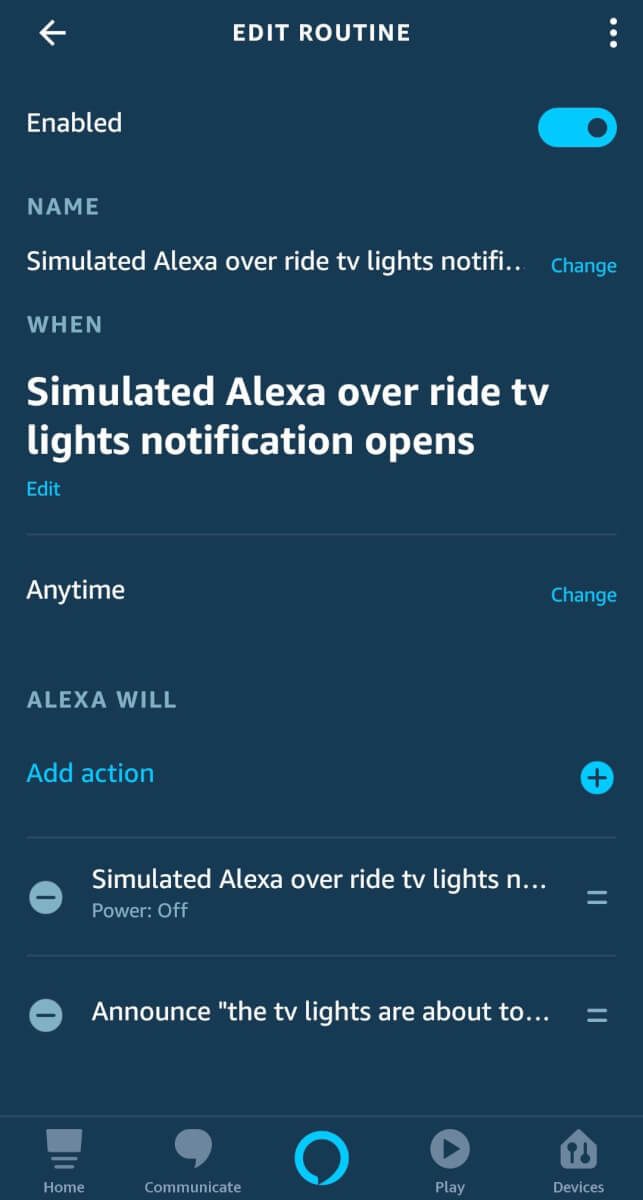
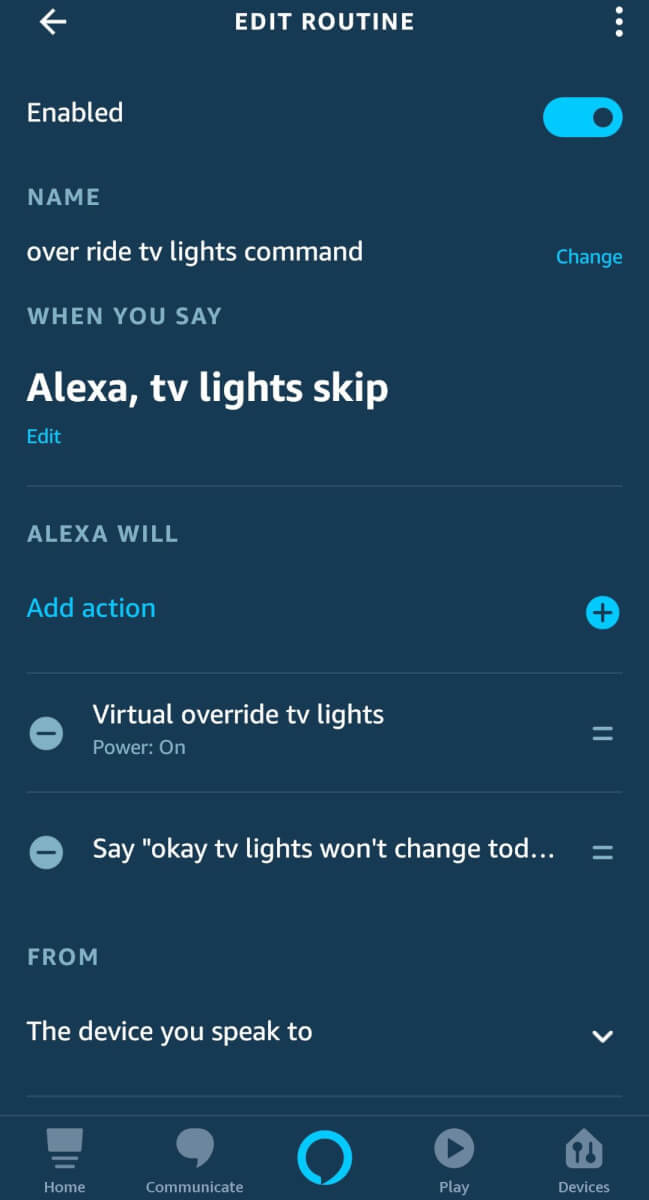
The other thing I do is every night at 1 am, I reset all of these temporary Virtual Switches for the next day.
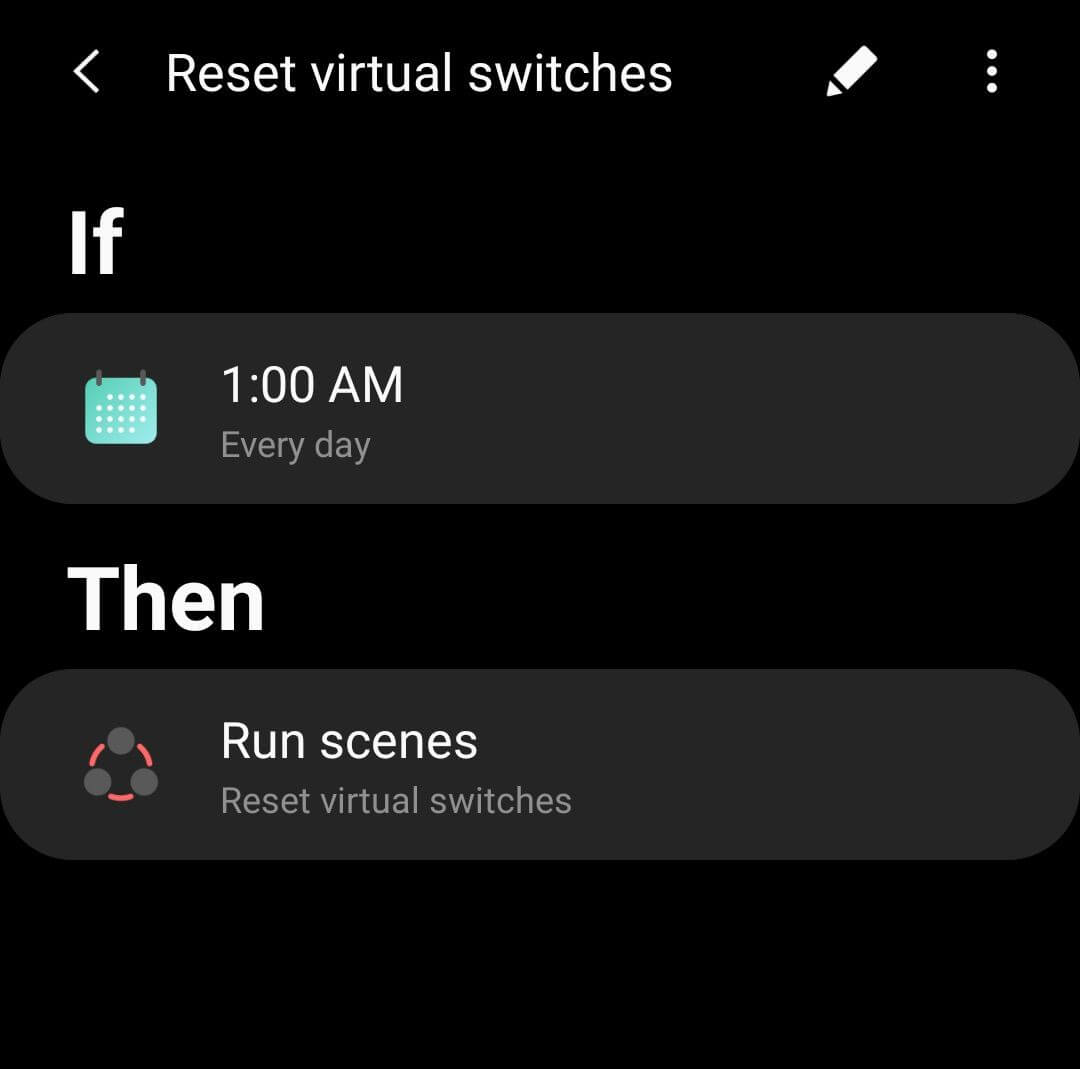
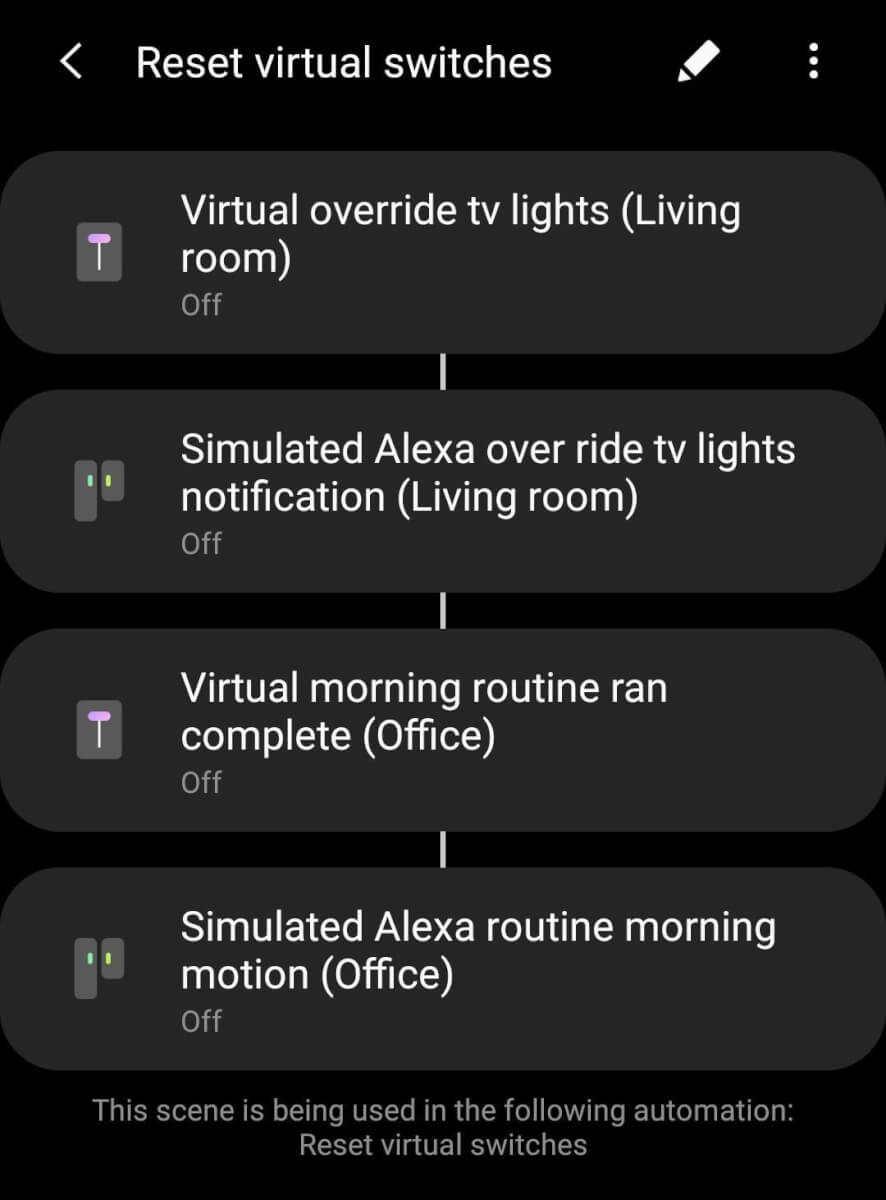
Problem #3 – Motion sensor angers wife
Some motion lights don’t need to be triggered all the time. When all of our kitchen lights are on, it’s very bright. My wife doesn’t love having them turn on repeatedly, especially if we are done eating.
If someone in the family wants to turn off lights that are triggered by motion, then it could be a good idea to only have the lights turn on from motion once per day.
In the Alexa routines it’s possible to run it once per day. Click on “Anytime” in the routine. Here you set the time you would want the lights to turn on. Then click on Set Duration under the Suppress For section. If you set it for 12 hours and it’s only active in the evening then it will only run once per day.
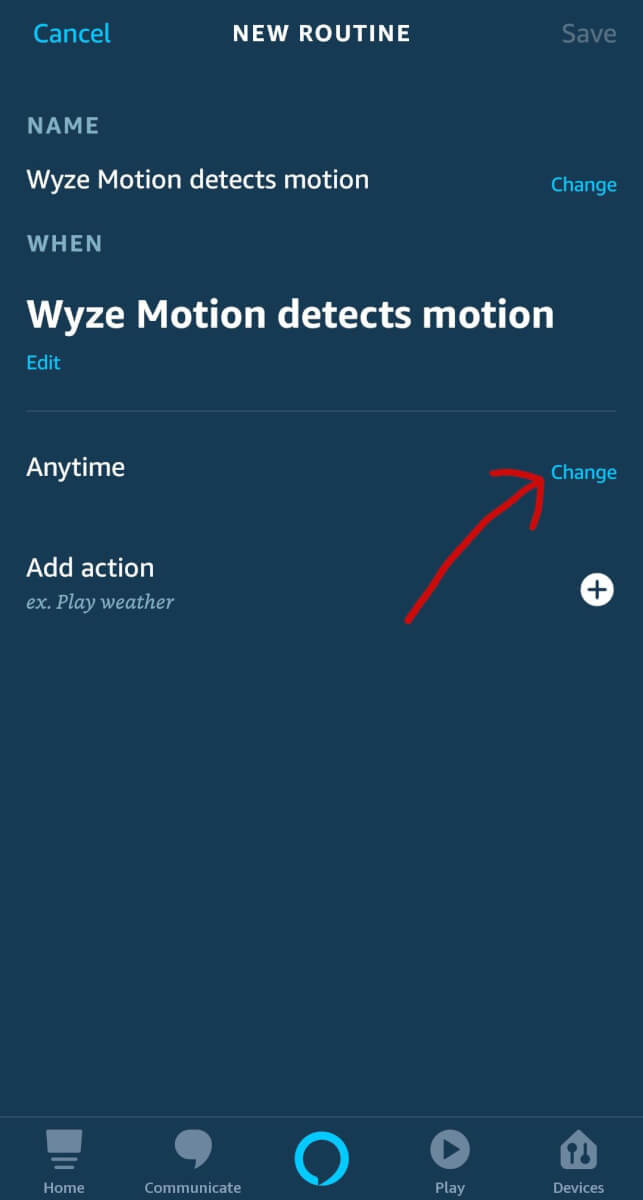
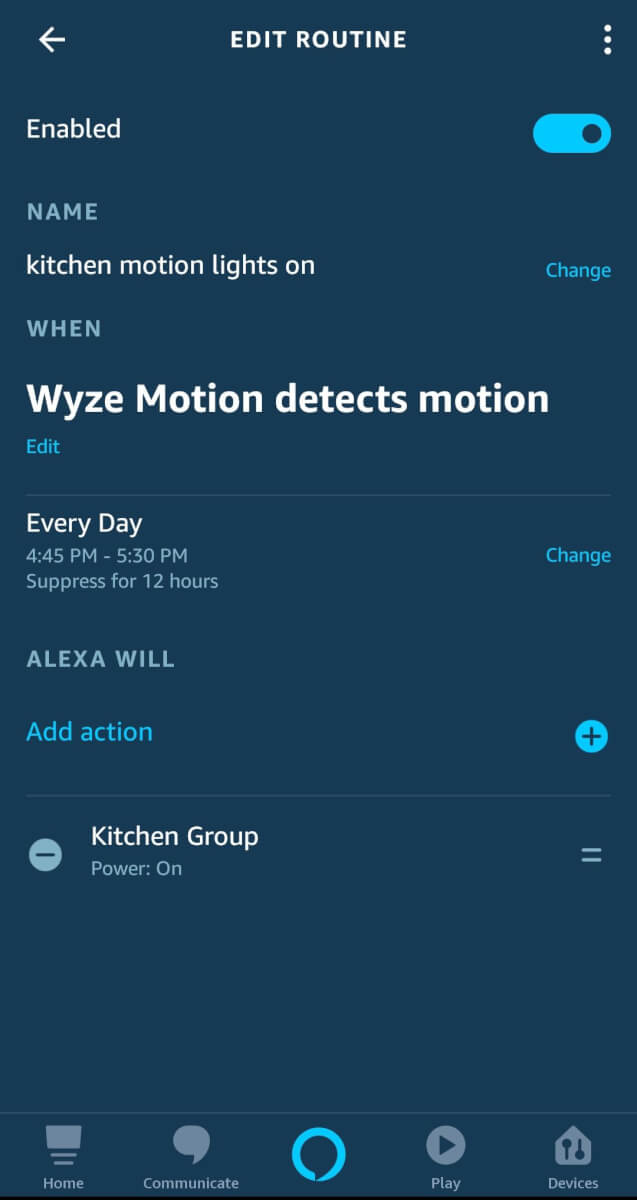
SmartThings can do this as well but it’s not easy to find. When creating an automation in SmartThings make sure to add “Time” for one of the If conditions. Then select “Any time” and you will see the option to only run the automation once per day.
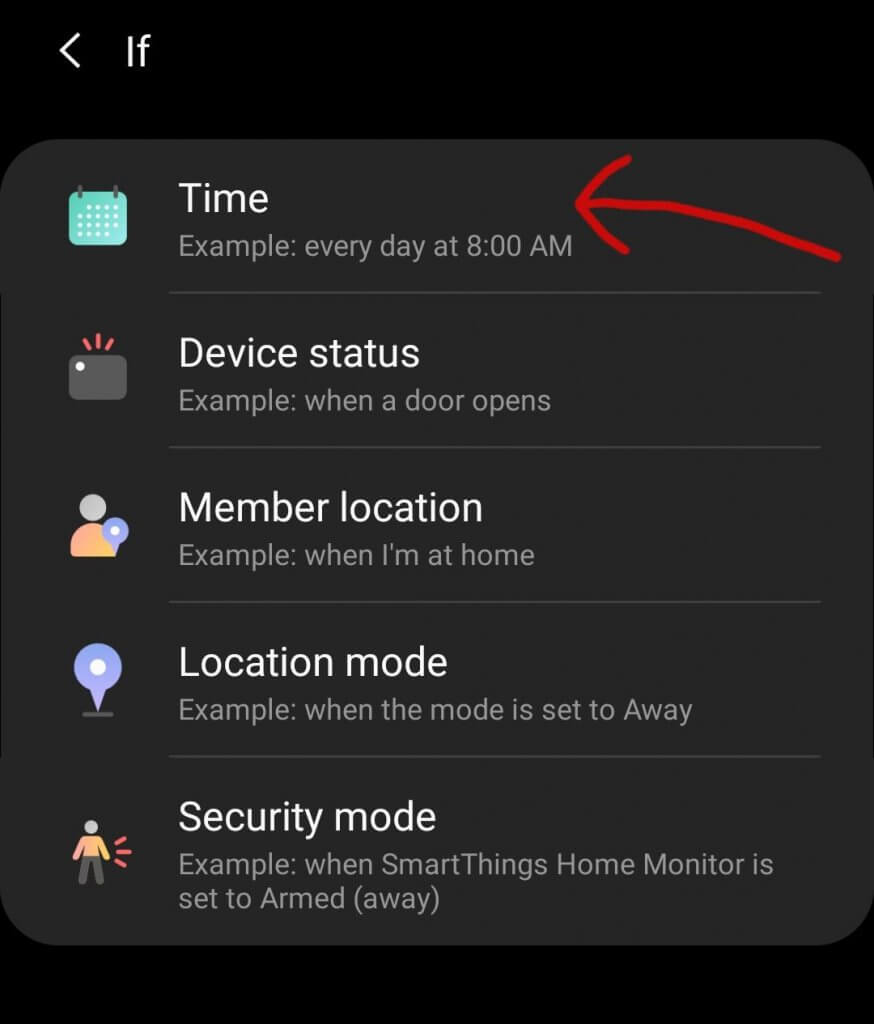
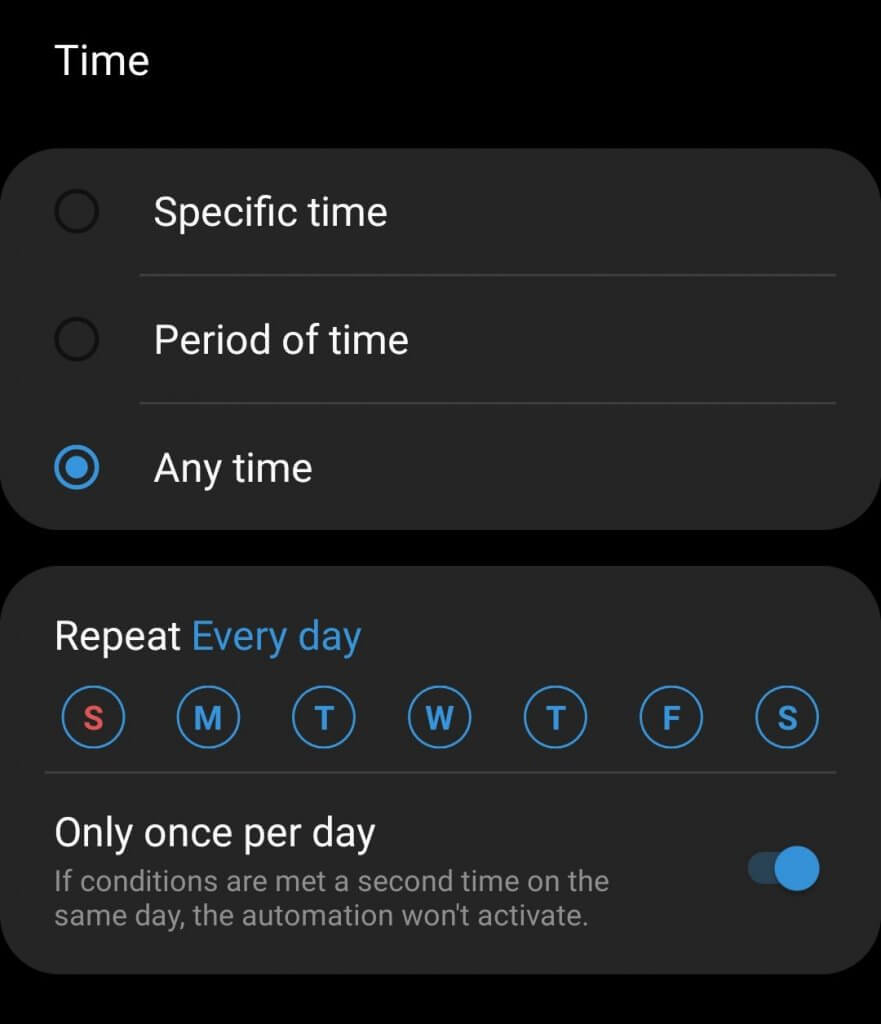
Problem #4 – Motion lights turn on during movie
Using that same motion sensor in the kitchen, the light strips under the cabinets turn on after dinner time. This is a great automation, but it can be a pain when running into the kitchen to grab something during a movie and the motion lights stay on, reflecting onto the TV.
How I fixed this automation is a bit of a hack since the motion sensor and light strips are not SmartThings compatible. I’m using SmartThings for the logic and Alexa routines to control the devices.
This is what happens when I make videos showing different types of devices. It’s a fragmented mess that somehow I get it to work.
The way it works is if there is motion and the TV is not on, then the light strips will turn on. But if the TV is on, this automation won’t run. I’m using a SmartThings outlet that my TV is plugged into so I can measure the energy to know if the TV is on.
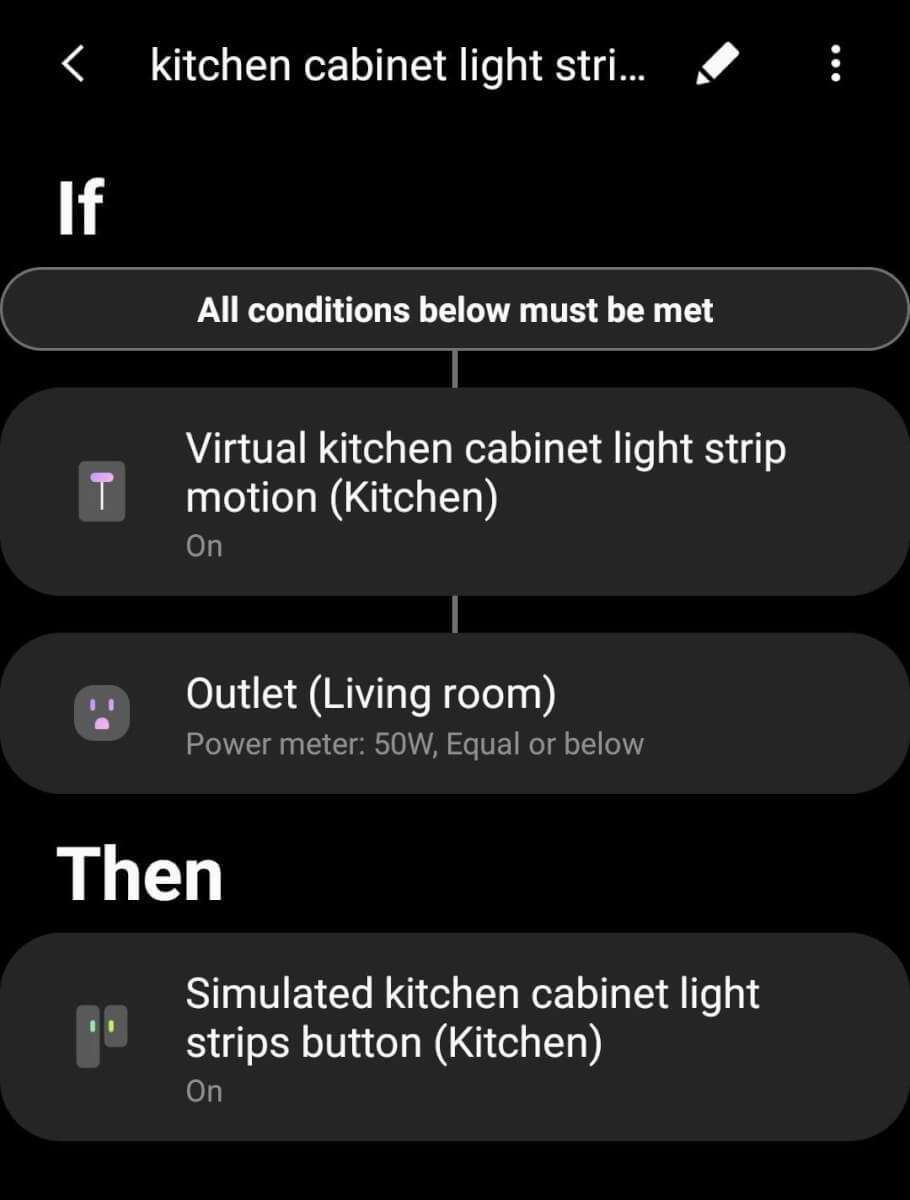
Here’s the section on how I trigger an Alexa routine with SmartThings as mentioned earlier.
Problem #5 – Routine accidentally triggered
For this routine, I have the news and calendar items read to me by Alexa when I walk into the office. But what if my wife accidentally triggers it?
This fix makes it so an Alexa routine can run again if it was accidentally triggered.
For this I’m using a SmartThings motion sensor in my office that triggers an Alexa routine if a Virtual Switch is still false.
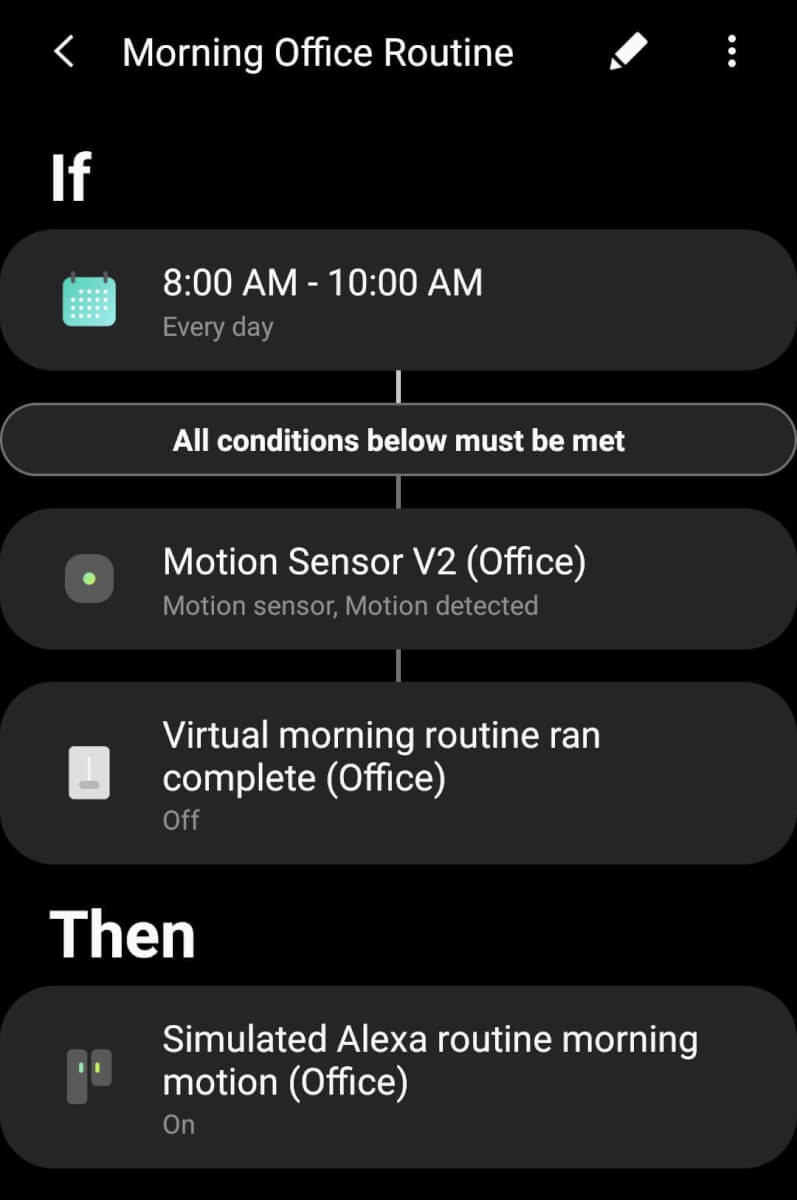
The Alexa routine changes the SmartThings Virtual Switch to true after the routine has been completed. That way if my wife accidentally triggers the routine, she can say “Alexa, stop.” That will stop the routine from running and the Virtual Switch will still be false.
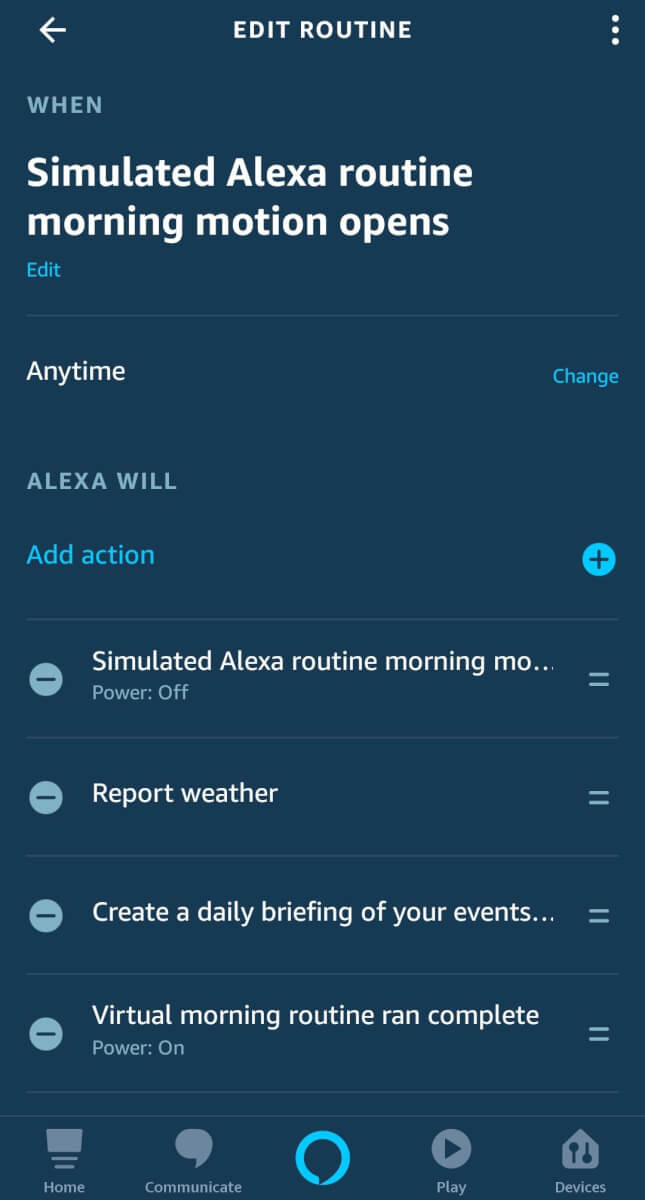
Then when I walk into the room, the SmartThings motion sensor will fire off the Alexa routine again and once I let the routine complete it won’t run again for the rest of the day.
As mentioned earlier, I have one automation in SmartThings that resets all of these temporary Virtual Switches to false at the end of the day.
Problem #6 – Backyard lights are frustrating
Backyard lights. I battled for a while trying to figure out the best solution for my family.
I wanted the contact sensor on my door to automatically turn on the backyard string lights and automatically turn them off. However, I sit on the back porch at night, and I didn’t want the string lights to turn off while I was out there.
Here’s the solution. I created a piston in webCoRE. If the back door opens up then it sets a timer for 4 minutes. After that 4 minute timer, it checks to see if the smart light switch for the patio light is turned on. If it is turned on then it won’t automatically turn off the string lights.
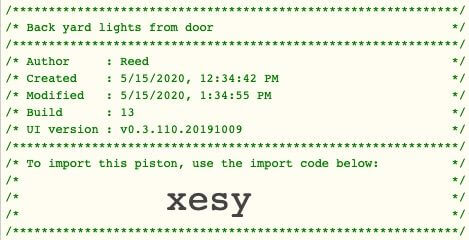
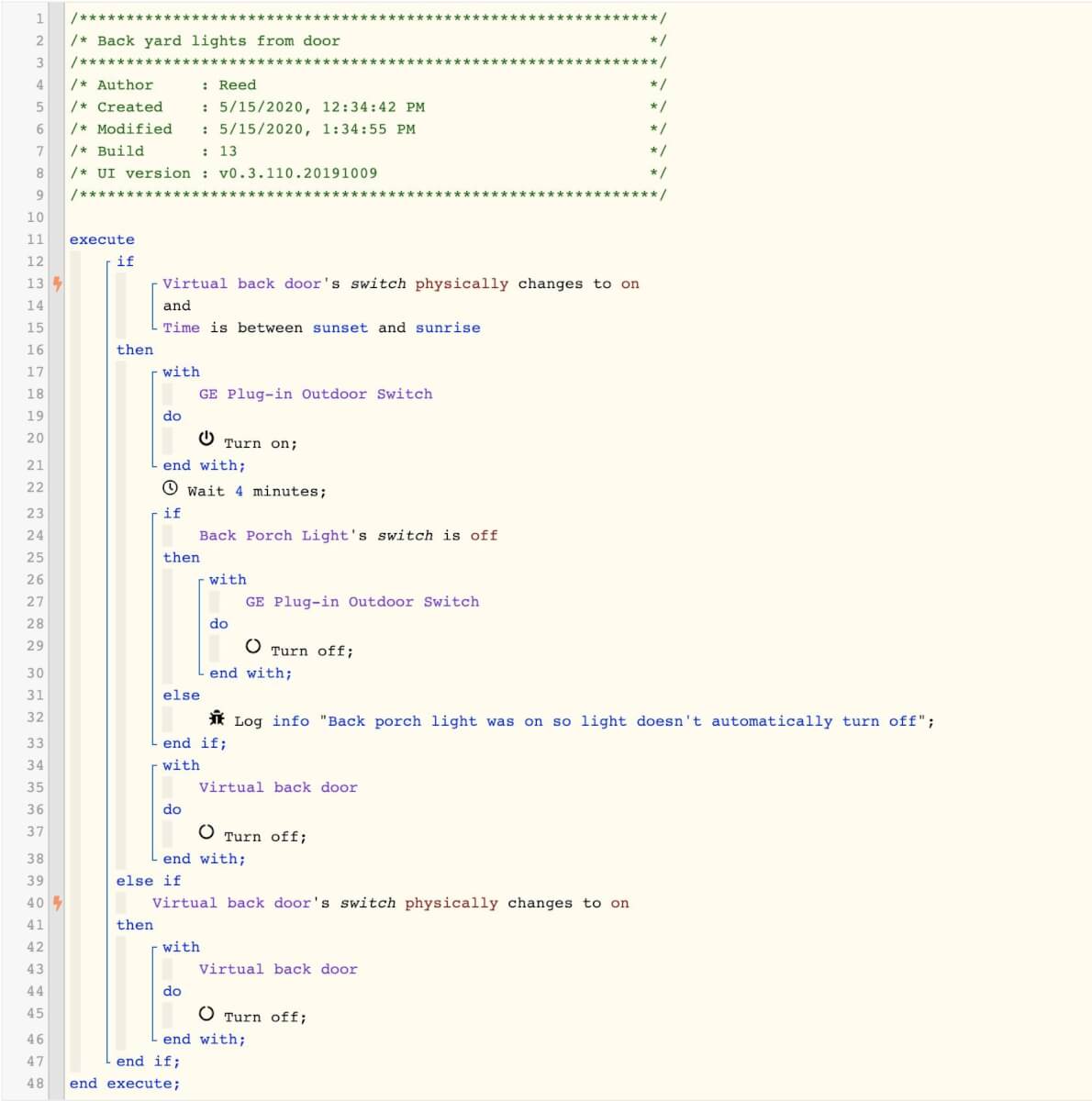
If the smart light switch is still off, then it will automatically turn off the string lights. Basically the smart light switch for the patio light overrides the auto off.
This works well because I need the auto off much more than the few times I manually override the lights to stay on while outside. It’s nice that when I turn on the patio light, the string light will stay on also. Then turning off the smart light switch turns off both the patio light and the string lights as well.
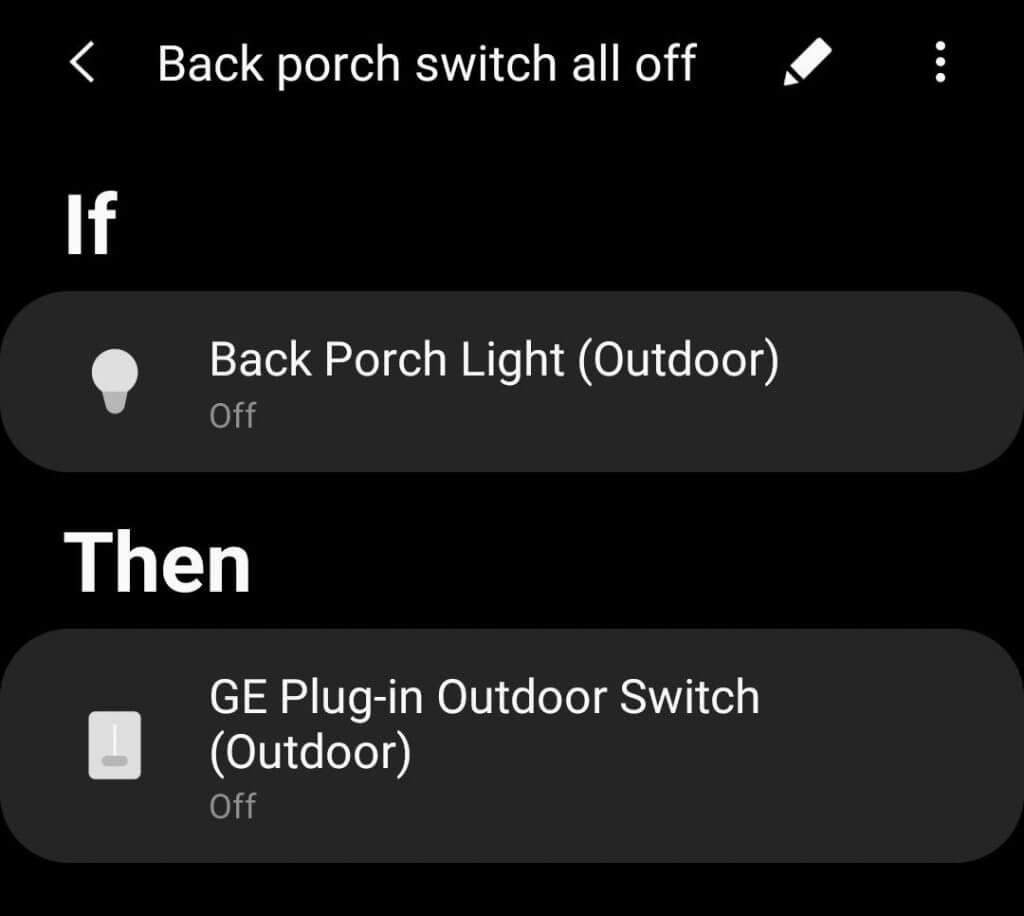
Problem #7 – Can’t skip wake up lights
I previously used a smart app in SmartThings that slowly turned on my light next to my bed. It’s a great way to wake up. Now I made a webCoRE piston that does the same thing, but it checks if my morning office routine Virtual Switch is still false. This is the routine I mentioned above that reads the news and calendar items when I walk into the office.
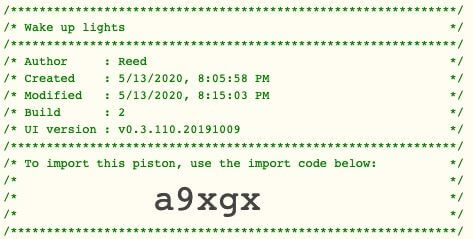
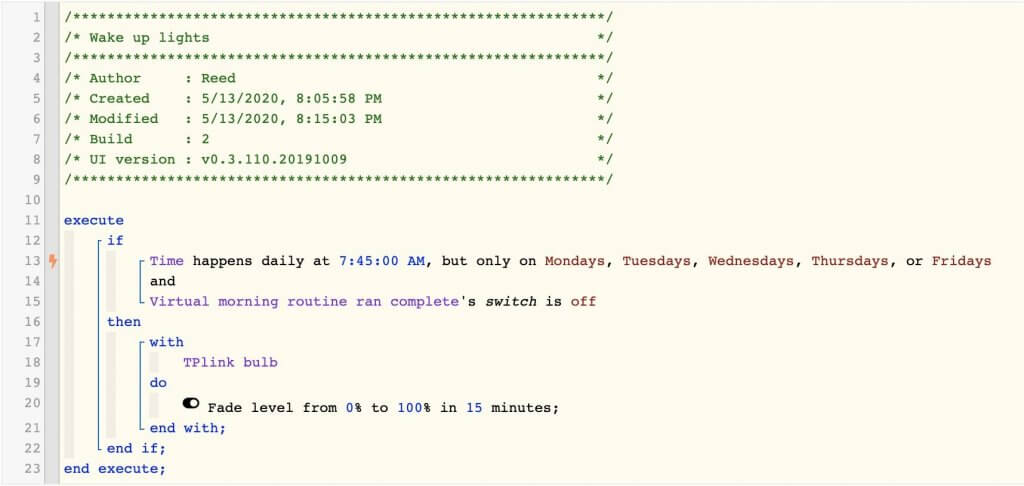
This means if I wake up early and head into the office, my automation for wake up lights won’t run.
If the Virtual Switch is still false then it’s a safe bet that I’m still in bed and haven’t gone into my office yet, especially now that I set it up for my wife to cancel it if she accidentally triggers the automation.
If you travel a lot you could add another condition that it only runs if you are home as well. That way the lights don’t turn on if they don’t need to.
Trigger an Alexa Routine from SmartThings
Now that I’ve shown you the solutions I came up with for fixing my smart home, it’s time to show you how to trigger an Alexa routine within a SmartThings automation. I used this for several of my fixes I mentioned above.
This is a very useful thing to be able to do. I know there are other ways of getting SmartThings and Alexa to work together, but this has been really convenient for me.
There is an initial set up, but after that it goes pretty quickly. Here’s the initial set up you need to know about.
First, create a new Device Handler in your SmartThings account using the browser. Use this link to login.
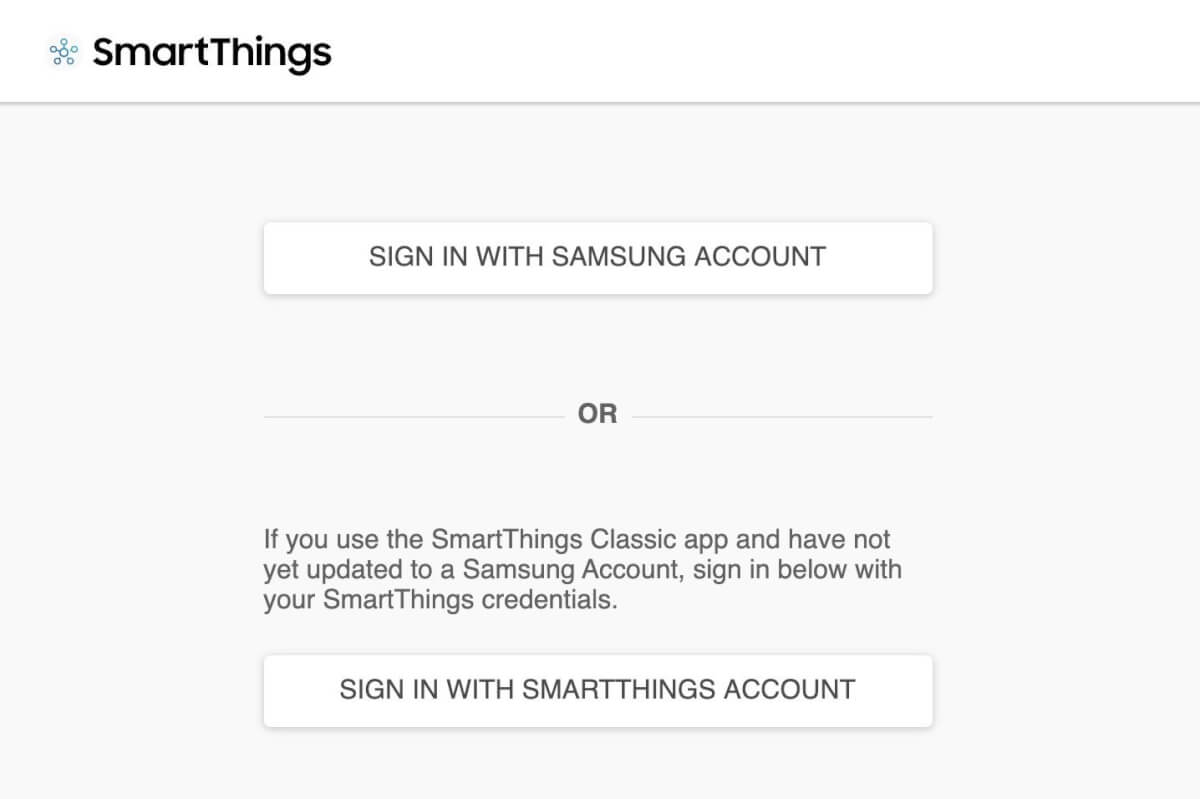
In the top left, click on My Locations and make sure to select your hub. This might not be necessary, but just in case.

Then click on My Device Handlers at the top. Open this code in a new tab and copy everything.
Go back to the Device Handler page and in the upper right click on Create a New Device Handler. On the next page click on “From Code.” Paste in the code you copied, and click on the Create button down below.
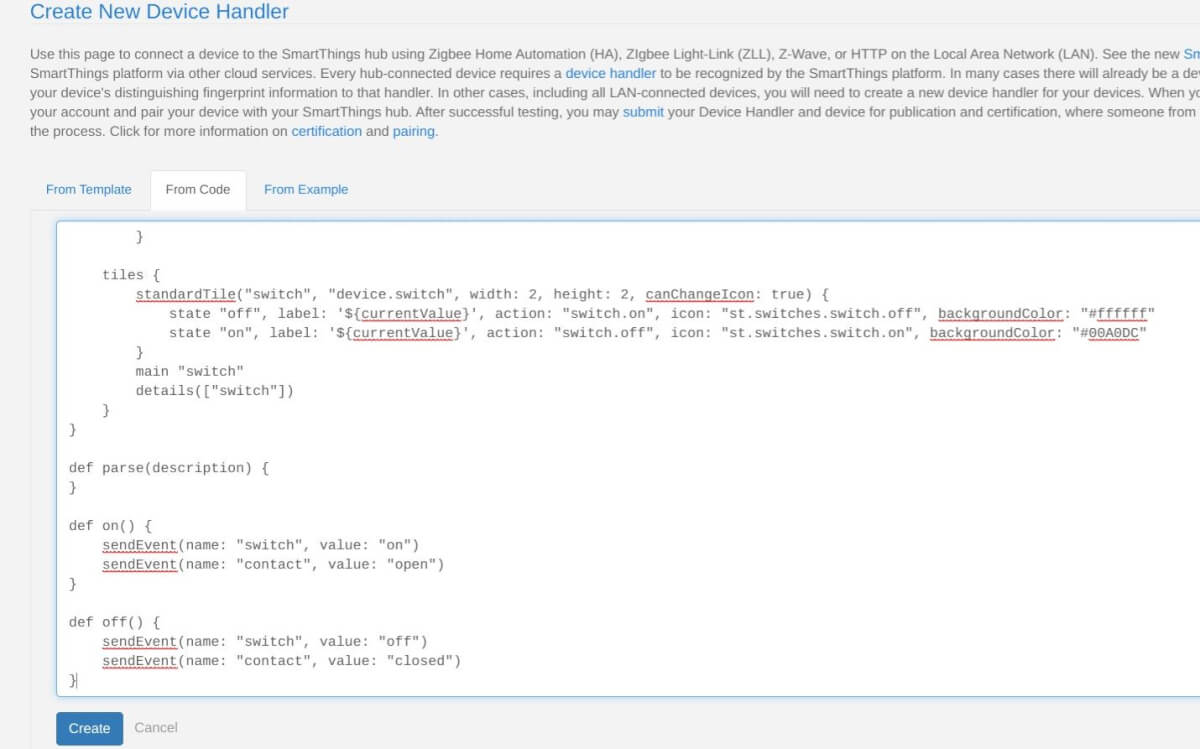
Now click on Publish. You are done with the initial set up. Not too difficult right?
It’s time to create a new device. Click on My Devices on the top menu. Then click on New Device.

You can change the Type and there is a long list of device types. Select “Simulated Alexa Switch.” This is also how you can create Virtual Switches as well.
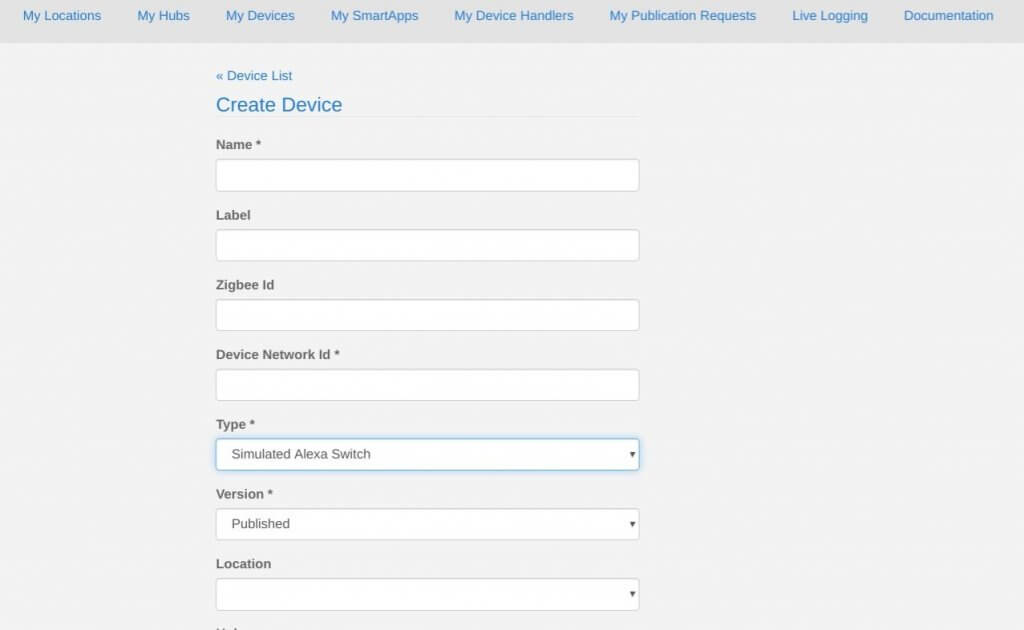
Once you create the Simulated Alexa Switch you will see it as an option to trigger an Alexa routine. Now all you have to do is change the Simulated Alexa Switch to On/Off in SmartThings and it will trigger the Alexa routine that uses it.
Let me know if you have any questions about that. It’s pretty easy to do once you have done it a few times.
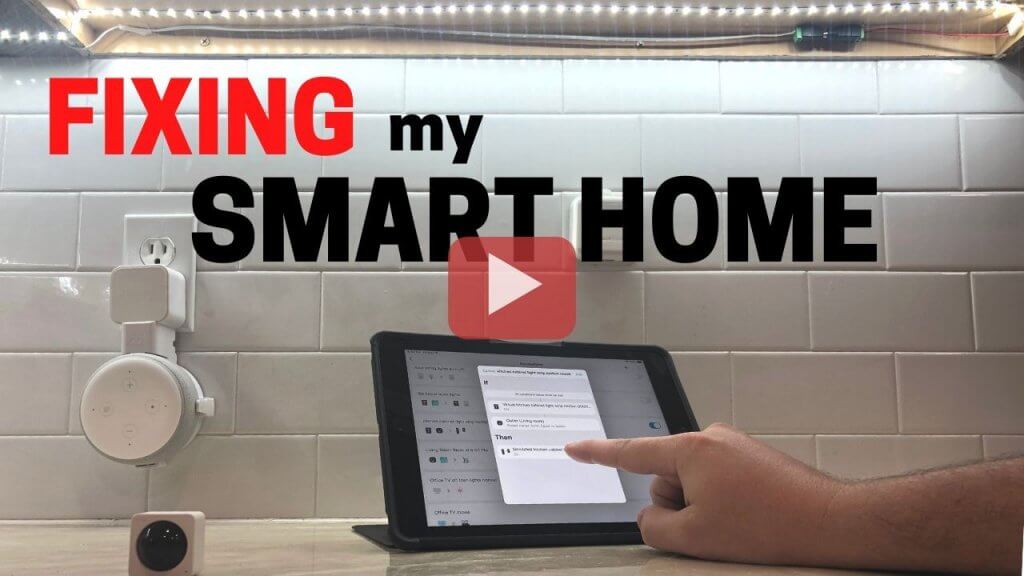
Suggestion to try for outdoor lights/problem 6: Place a vibration sensor on your porch bench/chairs. Trigger lights on the way you currently do. Then lights off when chair vibration sensor has not been triggered for a few minutes.
thanks this is a great idea. i have loaded the code and published for me and it all works on the smarthings side but the alexa side will see the virtual switch in the devices list ok but it dose not see it in the routeine as a trigger. is there some thing i need to do in the code or is this as i am in the uk. if you could help please.
thanks Stephen
I’m in the same boat. Alexa routine will only trigger with my motion/ contact sensors. How did you link it to a button?
Very helpful video and I appreciate you showing the details of the configuration to help.
Thanks Reed, this information was a big help! I didn’t use my SmartThings Classic very much, but managed to do OK for my required connections.
After your Automation Fixes video and this article to help with the alternate way to add things to the App., I am excited by the new Smartthings interface. Can you be sure to include the new interface in the upcoming videos / tutorial how-tos?
Thank you for all of the awesome tips you give. I notice you have a Google Mini, but your automations are set up with Echo devices. Is that because you find the Echo devices more compatible? What do you use your Google Mini for?
Echo devices are able to do more with their routines. I use a Google Mini for testing and so that I can be familiar with both Google and Amazon’s voice assistance.
Does anyone know if this is possible with Google Routines instead?
Thanks, I appreciate this info, but I’m new to all things smart home. I’m trying to set up a simulated Alexa switch. I created the new device handler andcopied the code successfully, now I’m trying to create the new device and it requires a device network ID. I’m not sure what it’s asking for. Any help is appreciated.
Usually for the network ID I just put in some random letters and numbers for it. I think it’s just a unique identifier.