8 Doorbell Automation Ideas – How to Set Up
If you just watched the video thanks for supporting the channel! I’m going to show you how I have these automations set up in my home.
You might have a slightly different setup than me and that’s okay. I’ll try and explain it so you can set it up with whatever system you’re using.
Package reminder at home
This automation reminds us to check the front porch if there was a person detected and the front door never opened.
The devices I’m using for this is the Unifi G4 doorbell and it works really well with Home Assistant. I can have it only trigger an automation if a person was detected, and not from any motion. That’s because I don’t want this automation alerting me if it wasn’t a person on the porch.
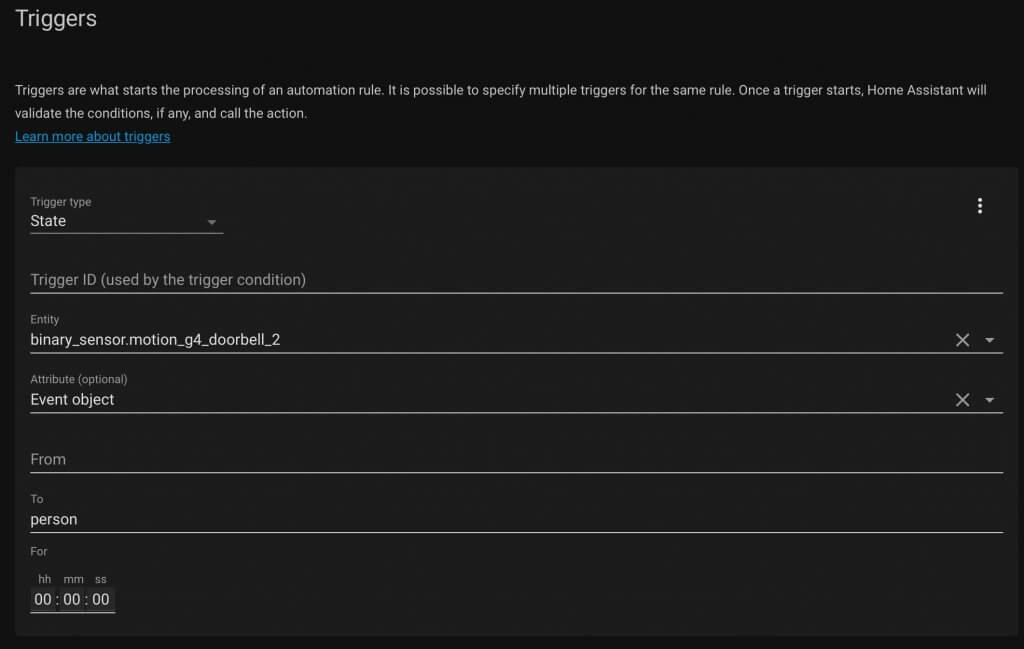
I have a condition that at least my phone or my wife’s phone must be home. If both of our phones are not home then I’ll be using the next automation.
I’m using the Unifi network in my house that is connected to Home Assistant to know if my phone is connected to the WiFi or not. Then I have a group in Home Assistant that makes it really easy to run automations. If one phone is home then the group is home, if both phones are away then the group is away.
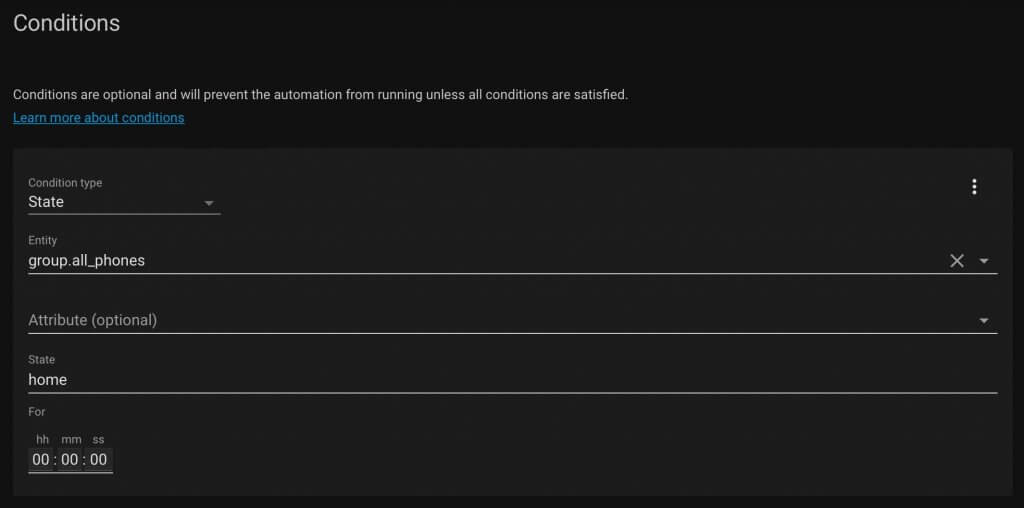
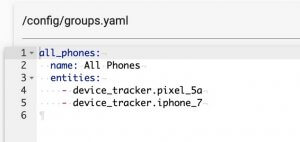
For the actions, it waits 2 minutes before running another condition to see if the front door has been opened. I’m using a Ring contact sensor pulled in as a virtual switch (I know it’s messy, but it works).

If the door hasn’t been opened then it notifies my iPad. If you have an iPhone you can use this for a push notification with an image preview.
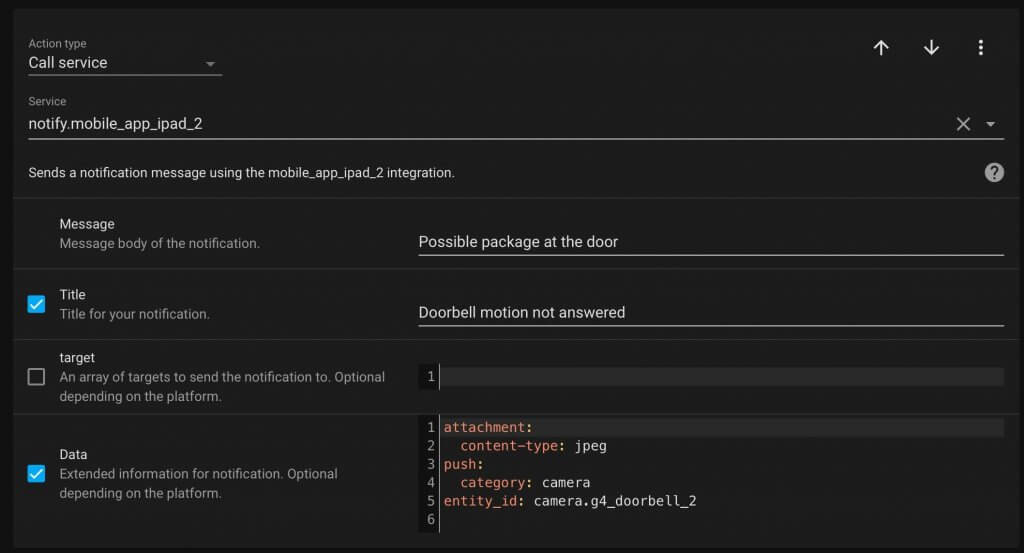
For Android devices it’s a little bit more work and in my opinion not as fast or reliable as iOS notifications with Home Assistant.
First I have to make a snapshot from the doorbell. It’s stored in a directory that the push notification can use. If you want to learn more about push notifications in Home Assistant, check it out here.
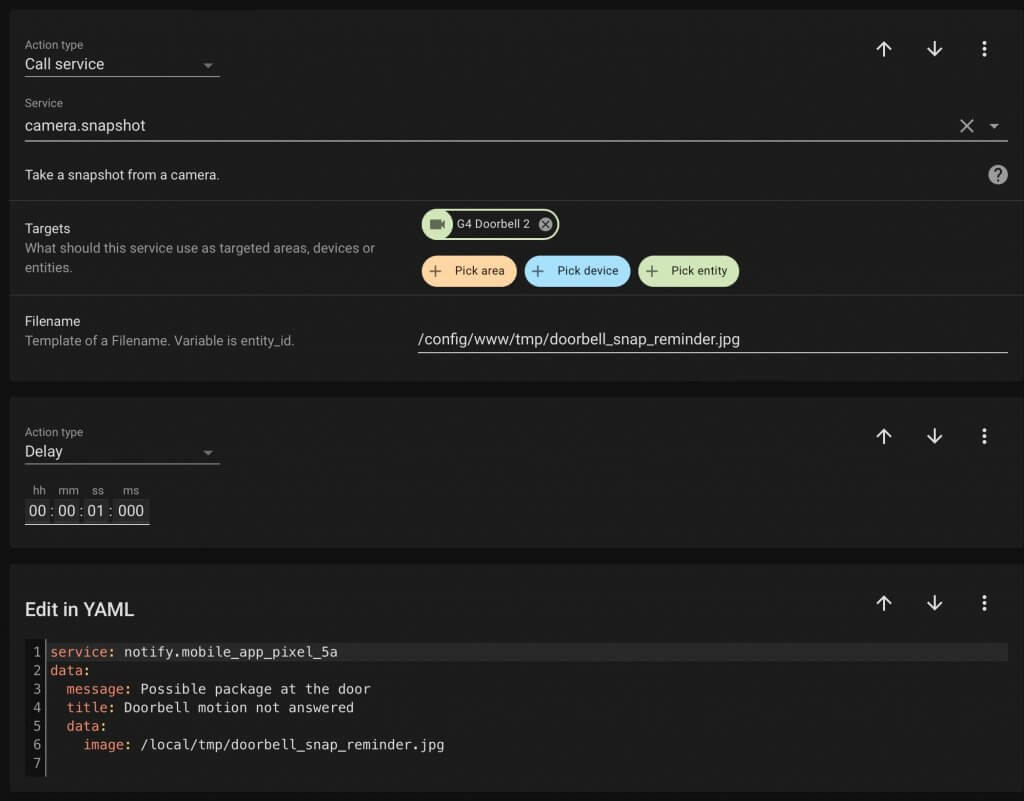
Then I have an announcement on an Echo using Alexa Media Player. There’s so much you can do with Alexa Media Player and it’s definitely worth checking out.
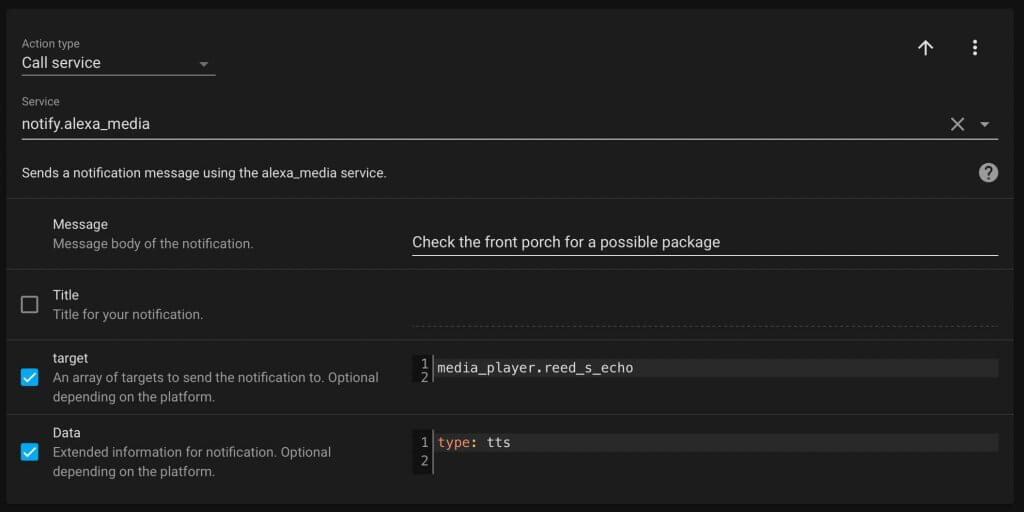
Arrive home reminder
This next automation is very similar on the surface to the previous one, but there are some big differences. This automation only runs if there was a person detected on the front porch when everyone was away. Then when someone gets home and the front door isn’t opened in 5 minutes, it reminds us to check the front porch.
Last night someone dropped off a treat at our front porch while we were gone. If we didn’t have this automation, we would have not remembered to grab it, so it really comes in handy.
There are actually two automations for this. One is triggered just like the previous one with a person detected by the doorbell.
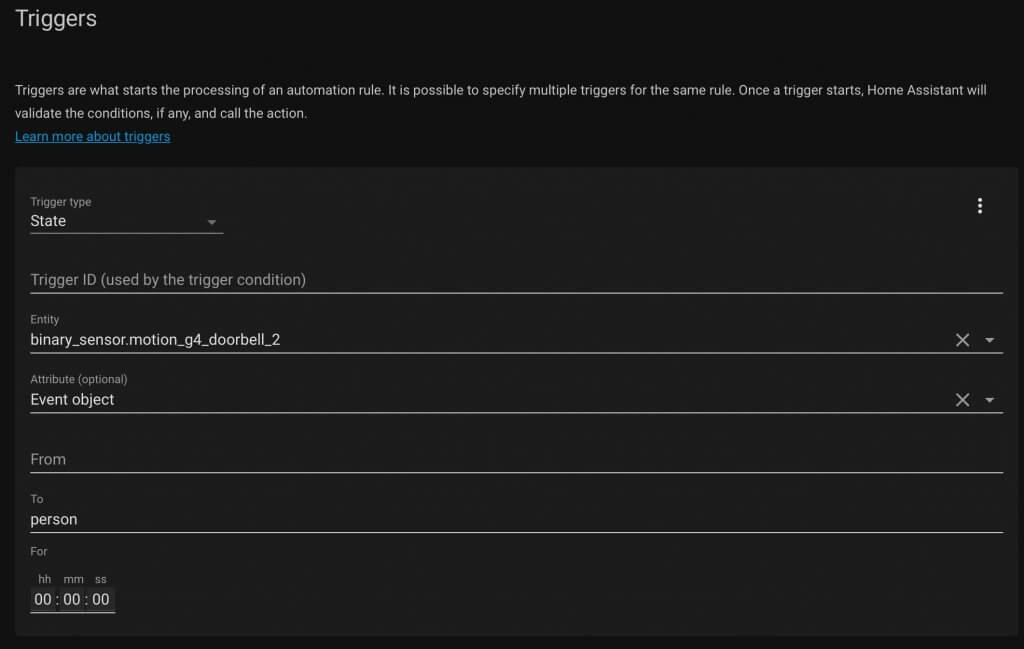
This time the condition is that everyone is gone.
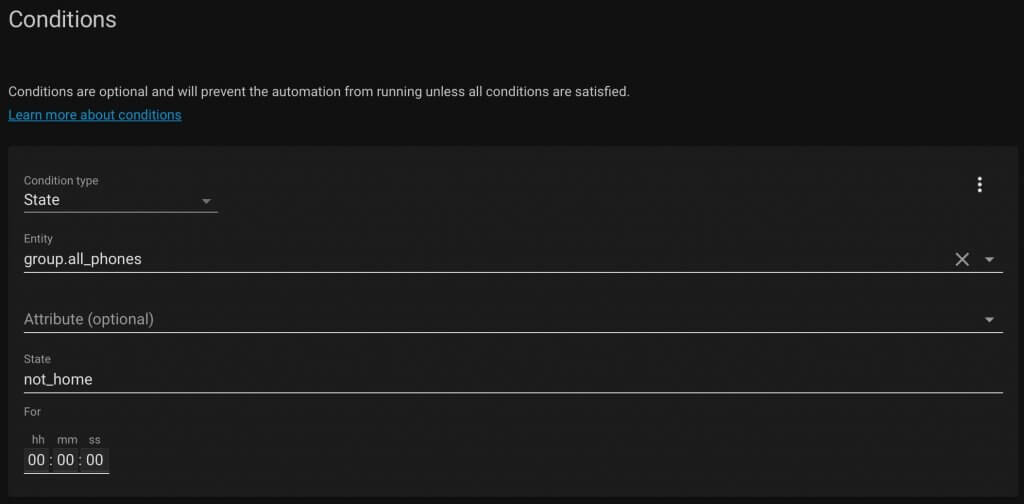
For the action I turn on a virtual switch or input boolean. That way when someone comes home and that virtual switch is turned on, it can trigger the second automation.
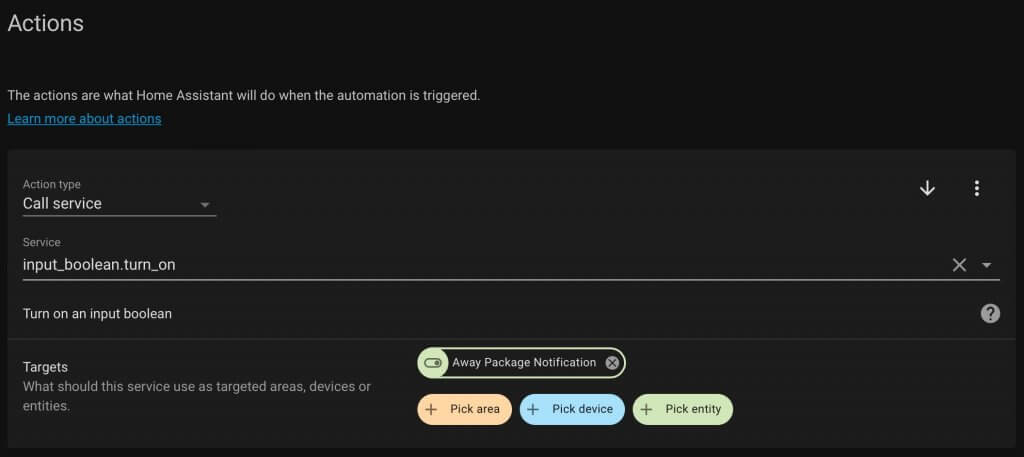
The second automation is triggered when one of the phones is connected to WiFi. I’m using the Unifi network for this and I explain it more in the first automation. Then the condition is that the virtual switch is turned on.
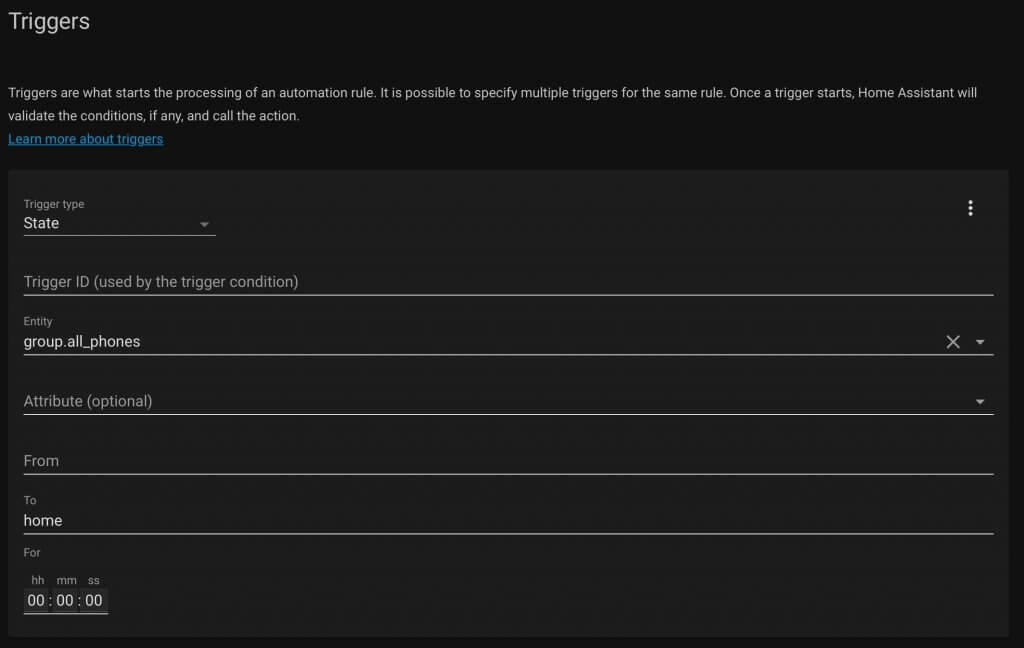
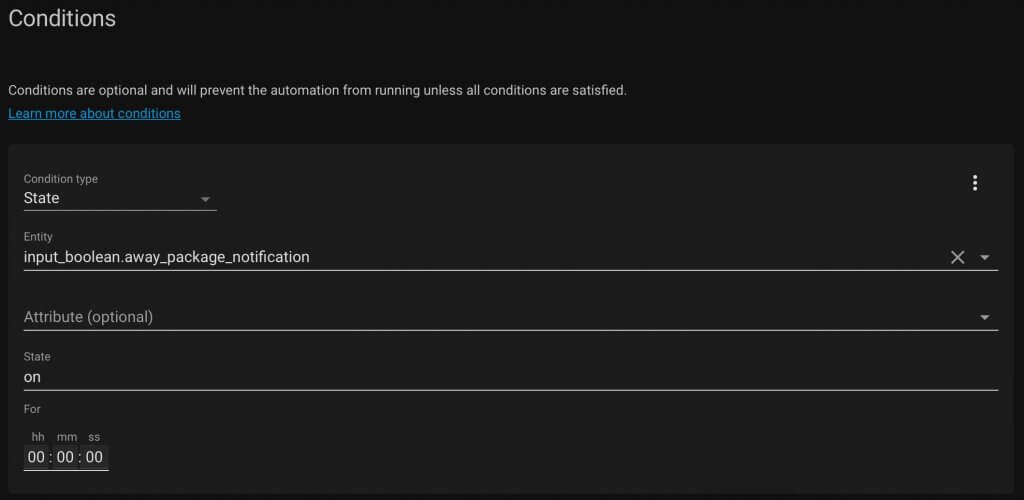
It’s the exact same actions as the first automation, so you can reference that for more explanation of the actions. The only difference is the delay is 5 minutes and the virtual switch is turned back off after this automation runs.
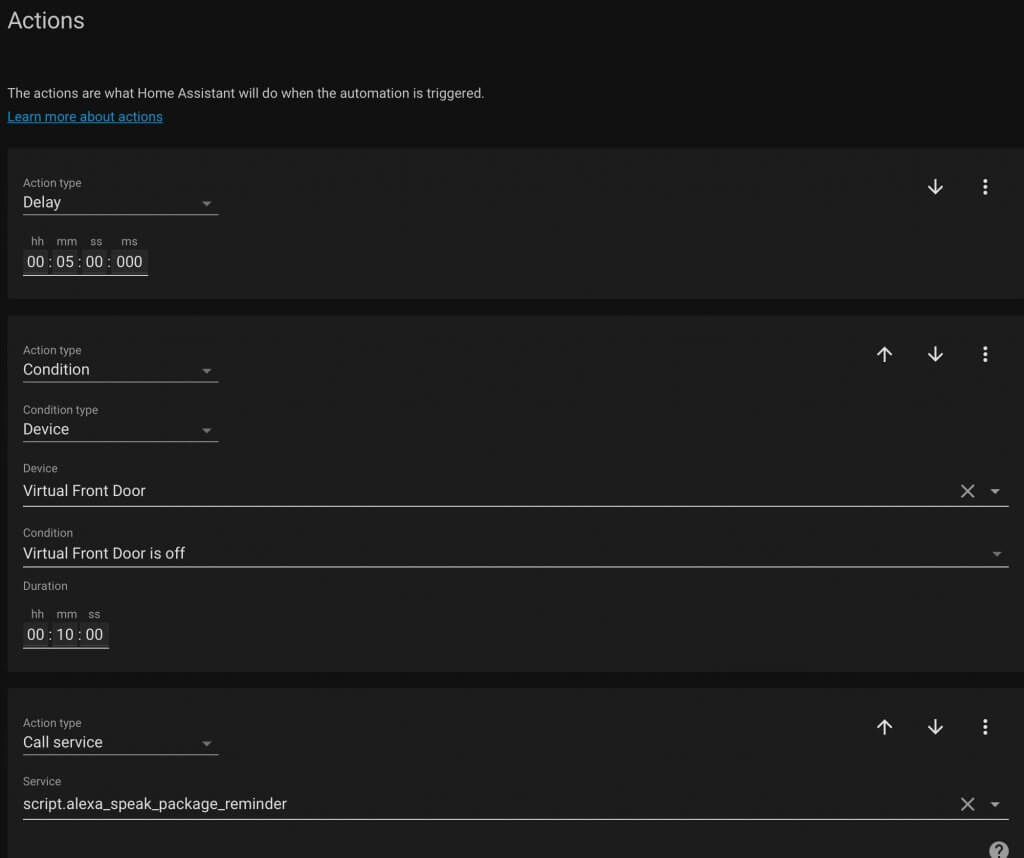
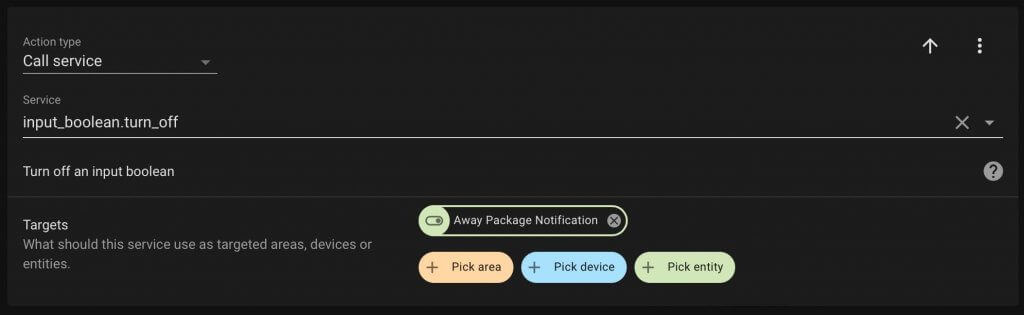
Quick responses
As I mentioned earlier, I’m using is the Unifi G4 doorbell. It has a little LCD screen and that can be automated. Here is what the action looks like to change it, and you can reference this page for more Unifi Protect cameras in Home Assistant.
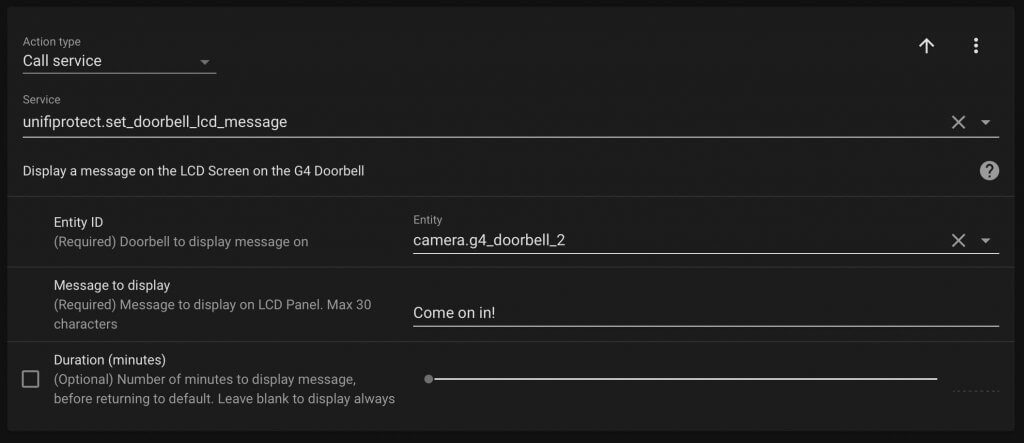
Pausing music
I don’t know about you, but when someone rings my doorbell I feel like it’s at the most chaotic time of the day. If music is playing, it’s nice to have it automatically pause. Not only that, but to start playing automatically after the door opens and closes again.
There are two automations for this, and they are using the Spotify integration with Home Assistant.
For the first automation, it is triggered when the doorbell is pressed.
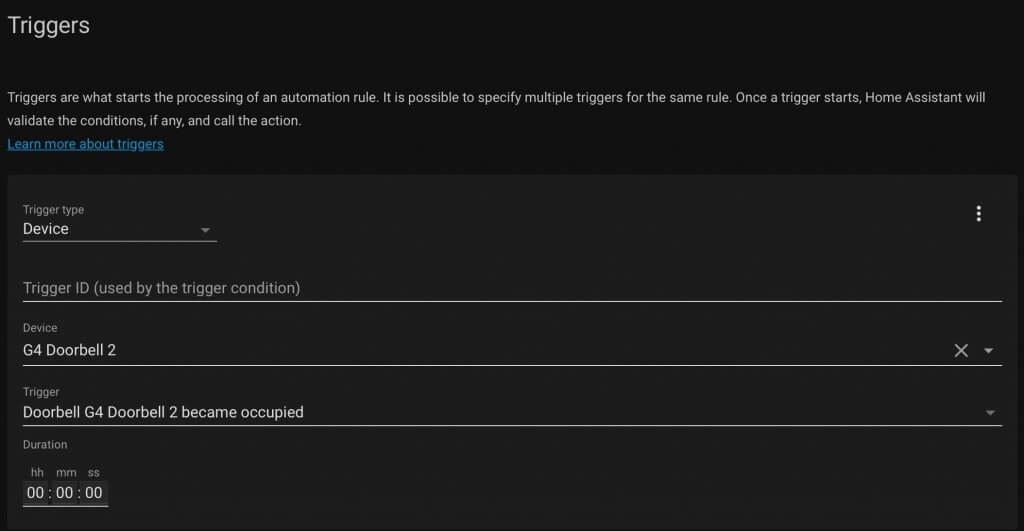
This automation only runs if Spotify is currently playing.
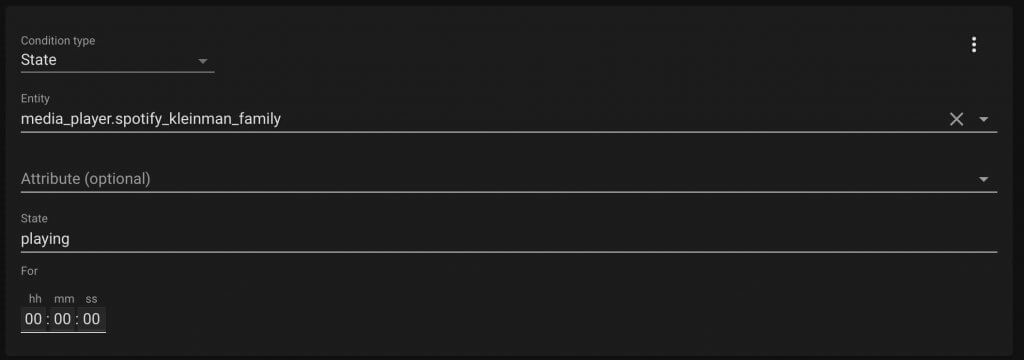
For the action, it pauses the music and sets the virtual switch or input boolean to true. That way I can start the music again when the front door closes.
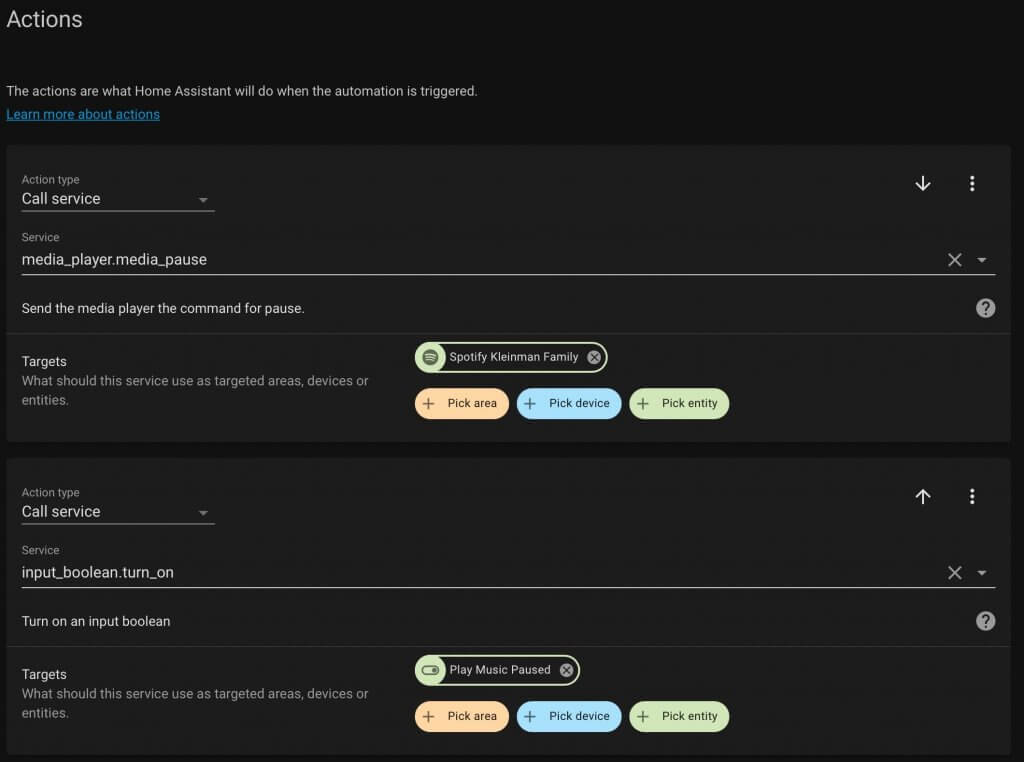
The second automation is triggered by the front door closing.
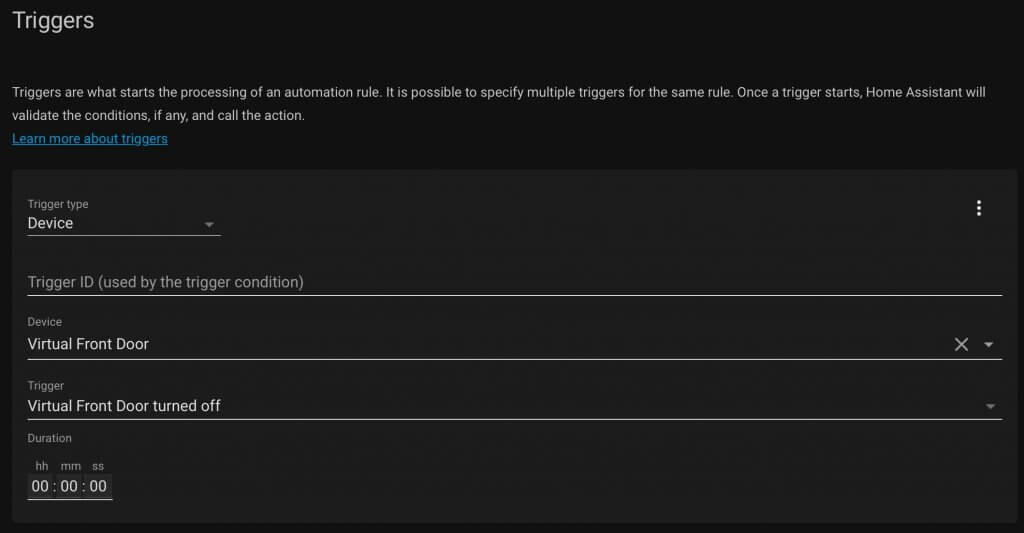
But there is a condition to only start playing the music again if the input boolean or virtual switch is turned on.
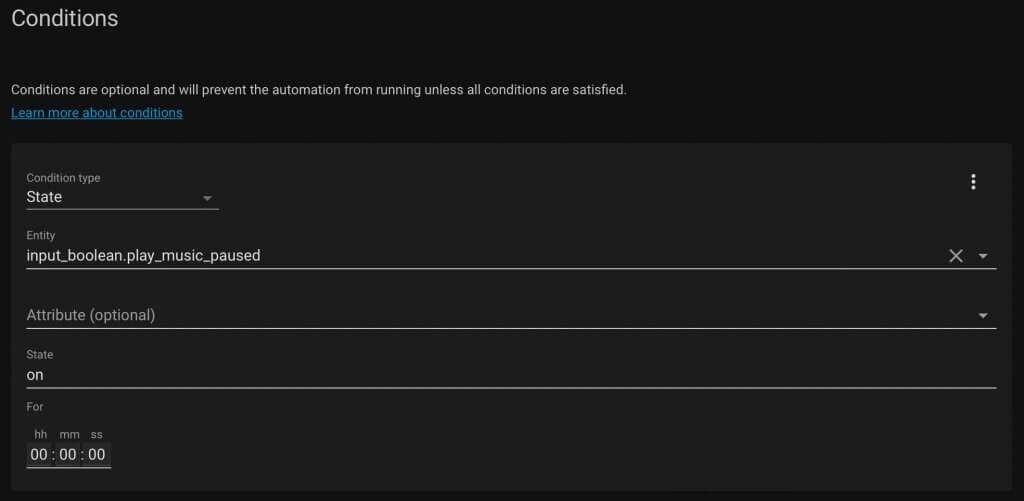
If so, it starts playing the music again and turns off the input boolean or virtual switch.
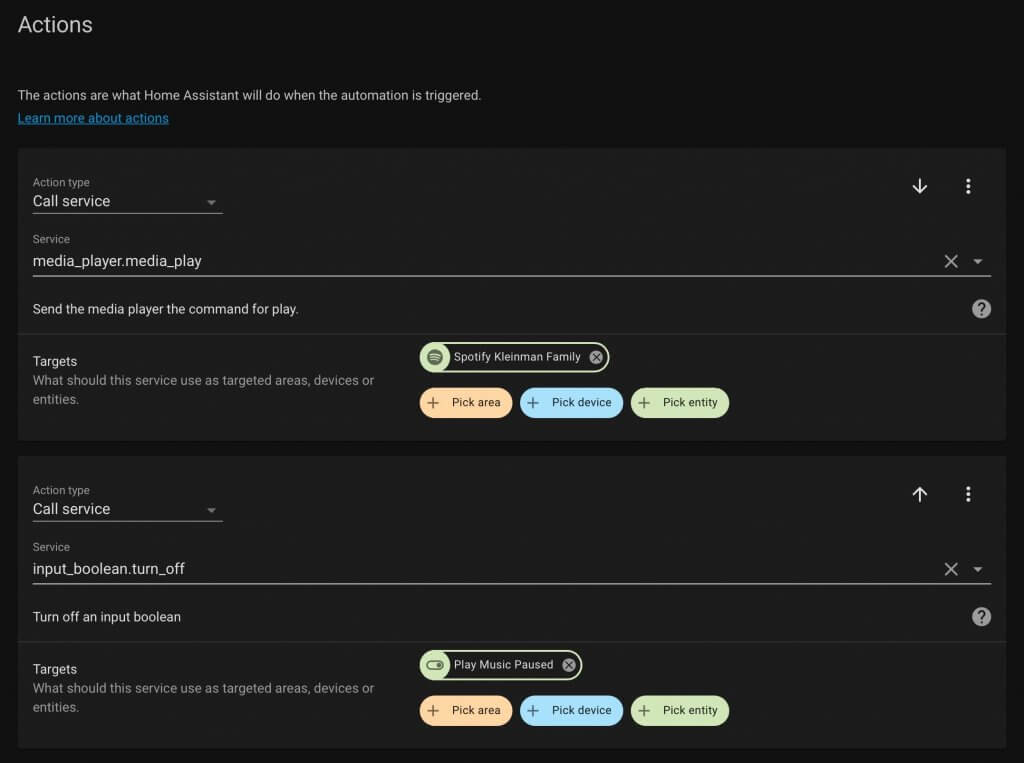
TV notification
Having a notification show up on the TV when there’s a person detected at the doorbell is one of my favorite things. There are a couple of really good videos that will help you with this. This is one and this is the other.
Both of those videos are from Mark Watt Tech. It’s an amazing channel especially if you use Home Assistant.
This is just an extra action in the first automation of this article. After the automation is triggered from a person being detected on the doorbell and a snapshot is taken for the Android notification, this action runs.
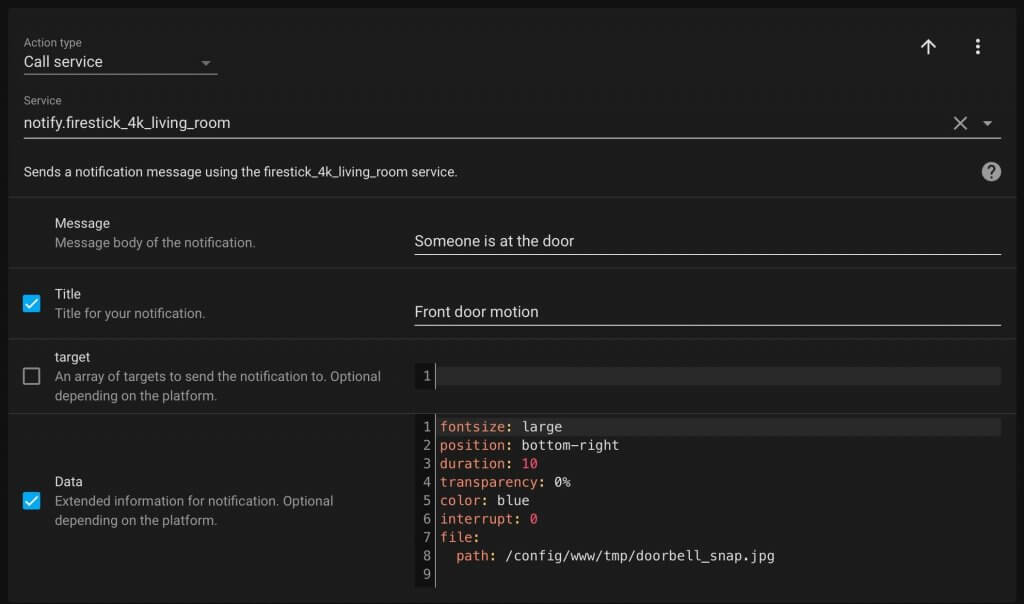
After midnight
If it’s late at night and the porch lights have already turned off, they turn back on when the doorbell detects a person.
It’s the same trigger as most of these other automations with a person being detected.
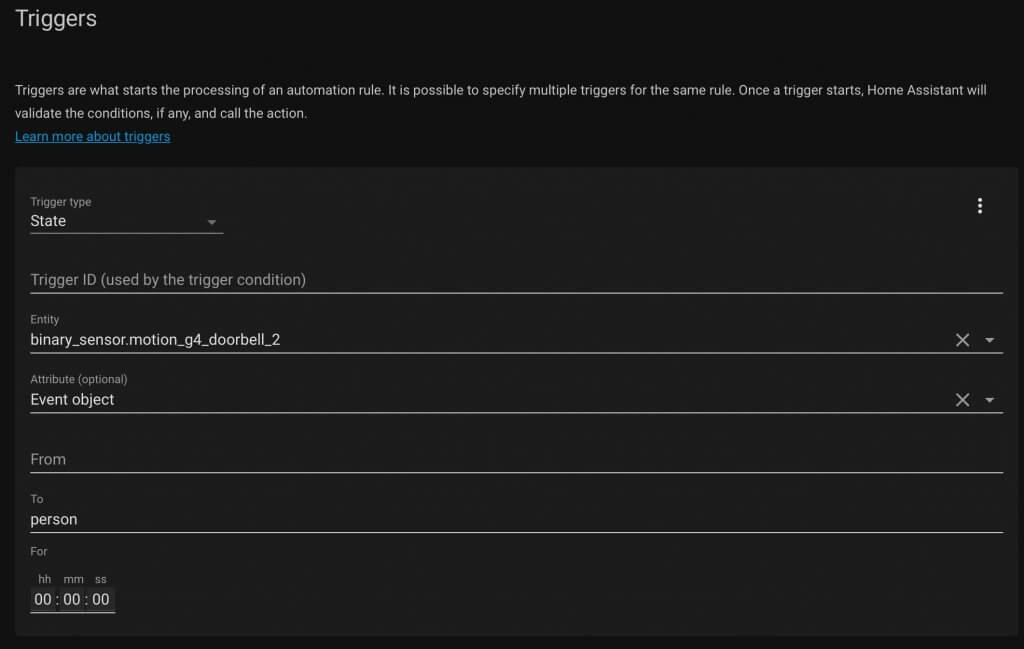
The condition is that it’s after 11 pm and before 6 am. Basically when my porch lights might be off.

The light turns on and then after 10 minutes the light turns back off.
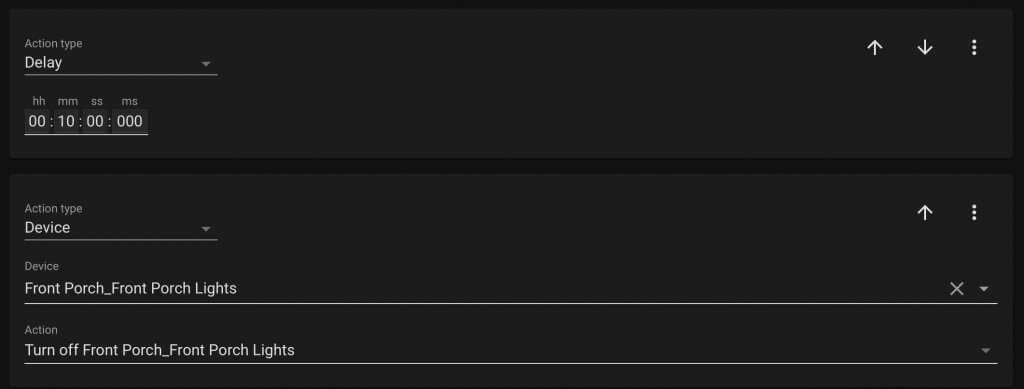
Before that 10 minute delay is ran, the automation also flashes my bed light red 5 times. For this I’m running a loop to turn the light on and off with 1 second delays in between.
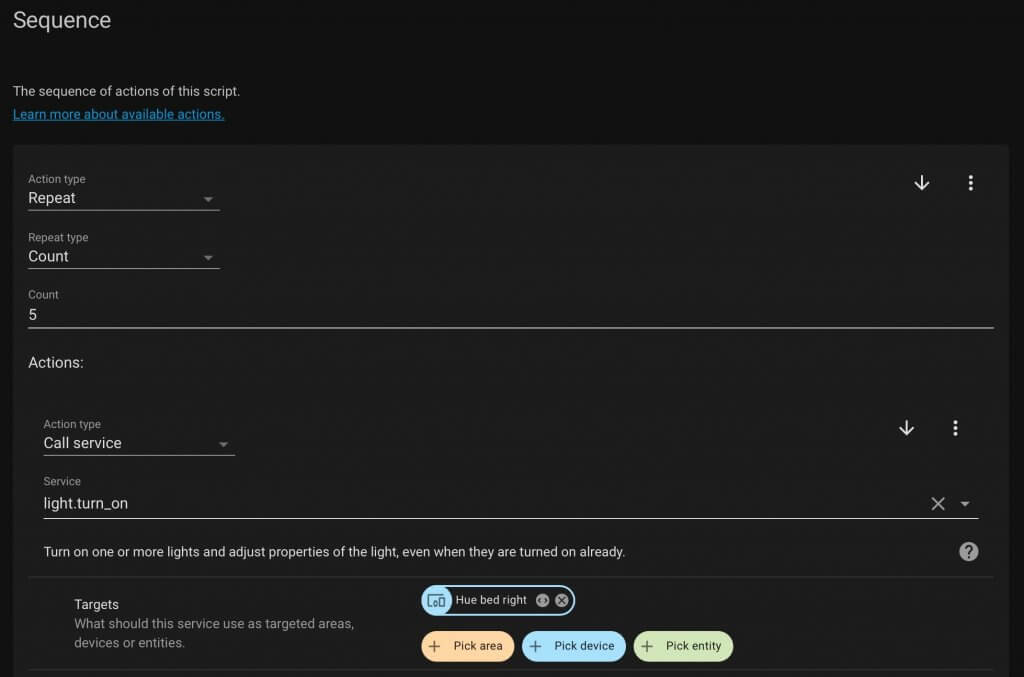
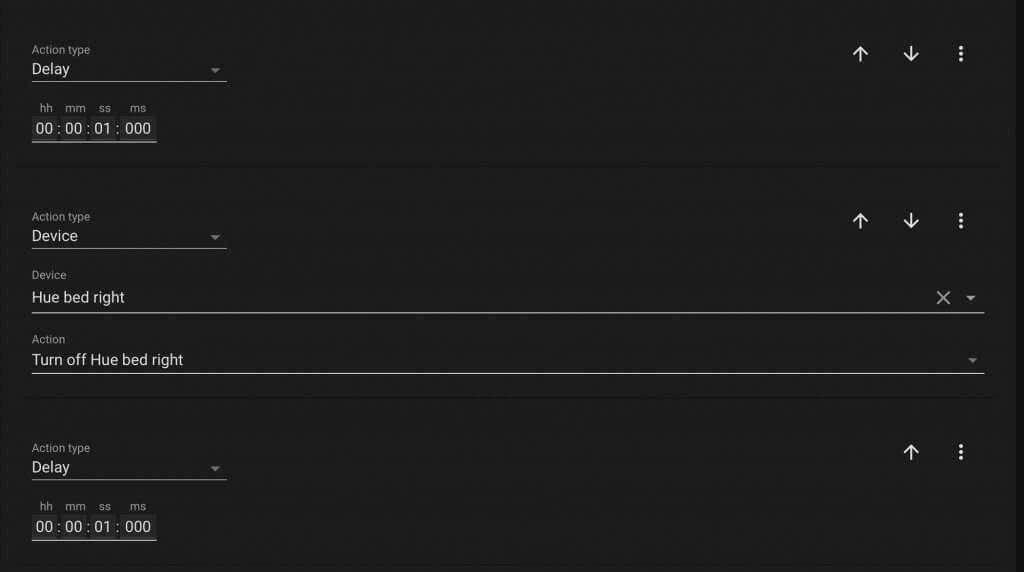
Dog bark
If there’s a person detected on the doorbell while we are away, it will play a dog barking sound on the Echo. When our kids are being watched by a babysitter an input boolean or virtual switch is turned on so this part of the automation doesn’t run. That might freak them out.
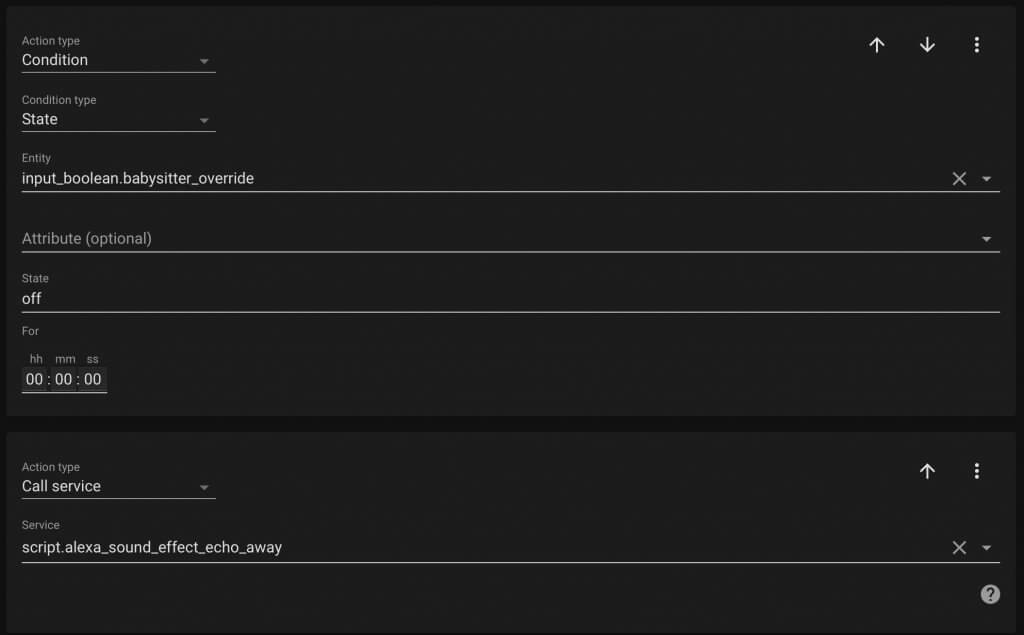
The script to make the Echo bark is using the Alexa Media Player and the dog bark sound effect. It sets the volume on the Echo really high and repeats the barking 4 times. Then it sets the volume back down.
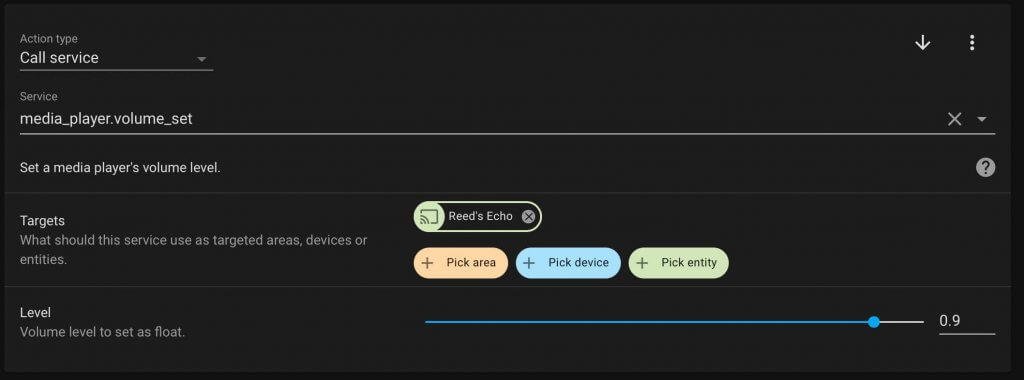
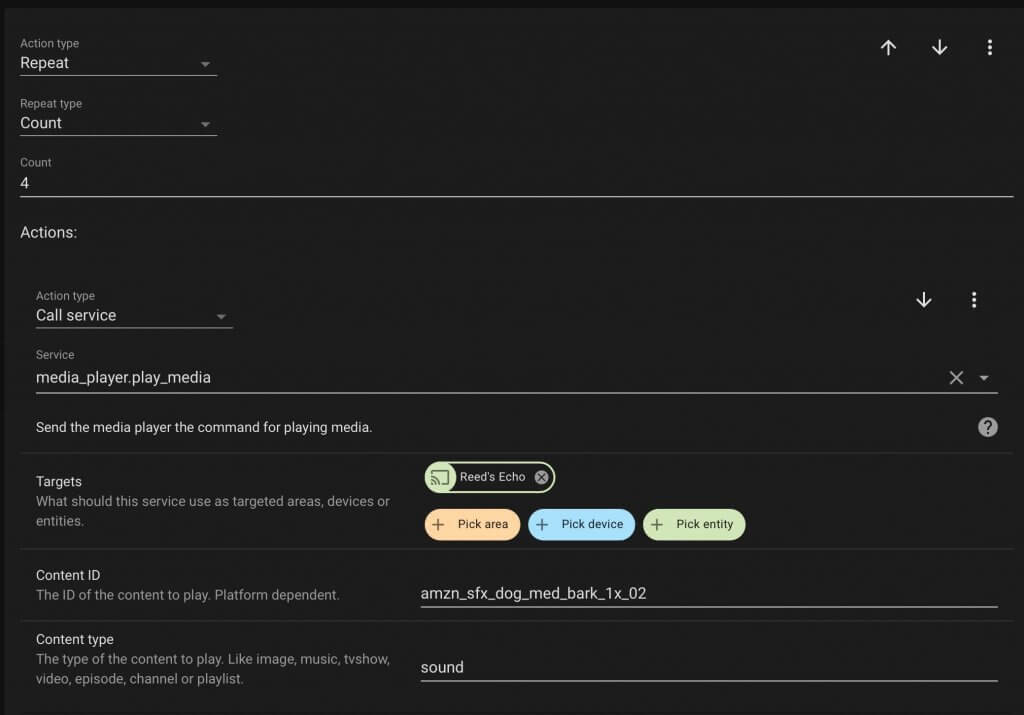
Backyard doorbell notification
When I’m the backyard I like to relax and sometimes I don’t have my phone on me. If someone came to the door, the back patio lights can flash on and off. Similar to the previous automations, this is triggered by a person on the doorbell and turns the lights on and off.
This automation only runs if the back porch lights are already on.
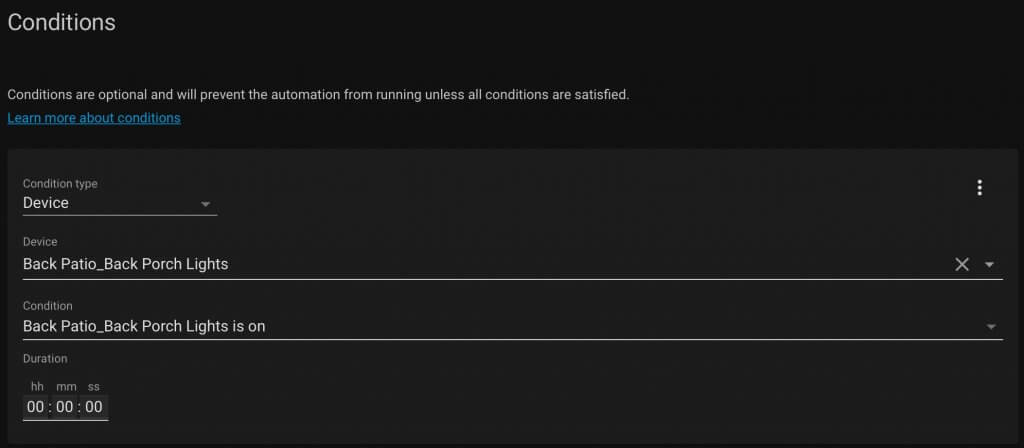
For the action, the lights turn off and then back on 3 times.
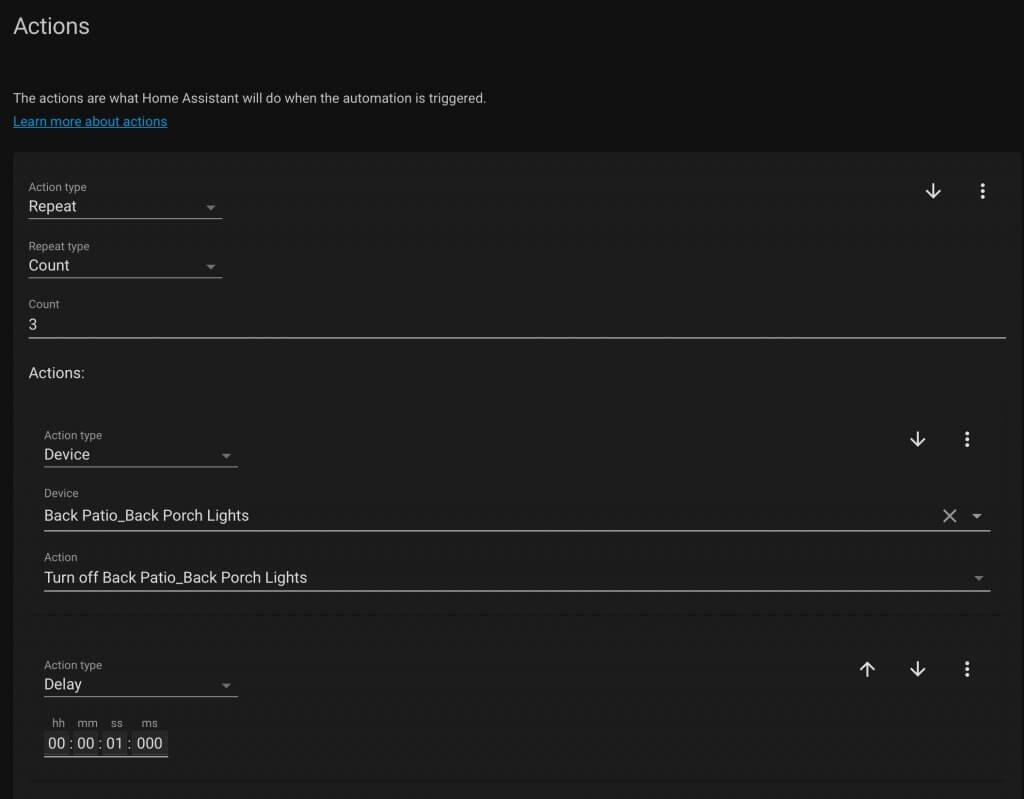
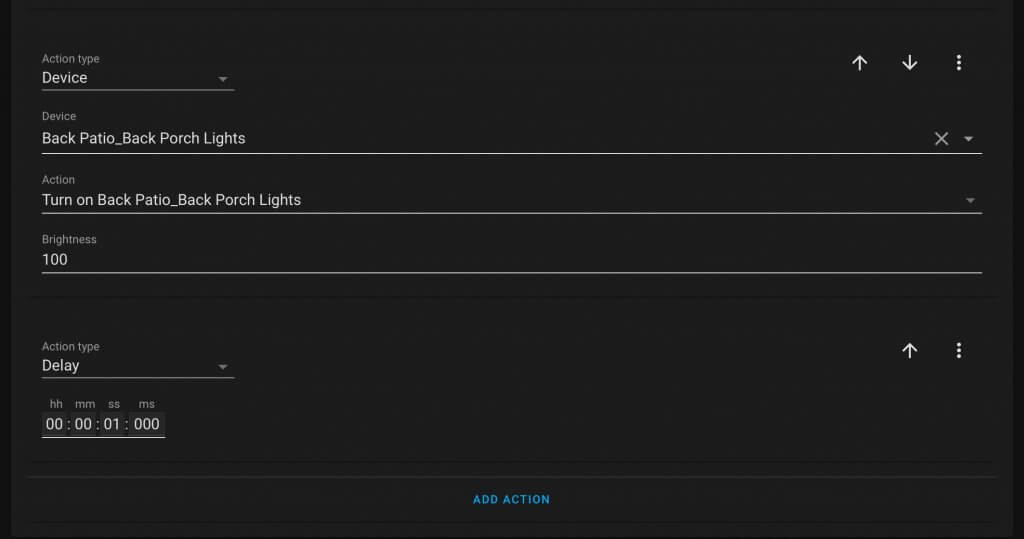
After the lights have flashed 3 times, the lights turn back on since they were on originally.
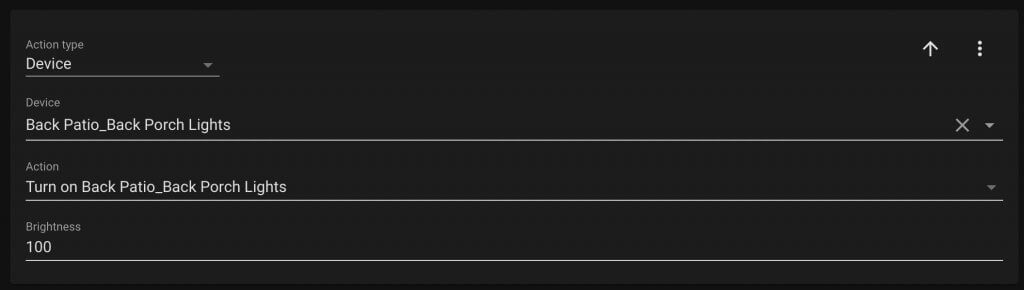
I hope these automations were helpful in some way. If they were and you wanted to say thanks, please share the video with someone. That would really help out!