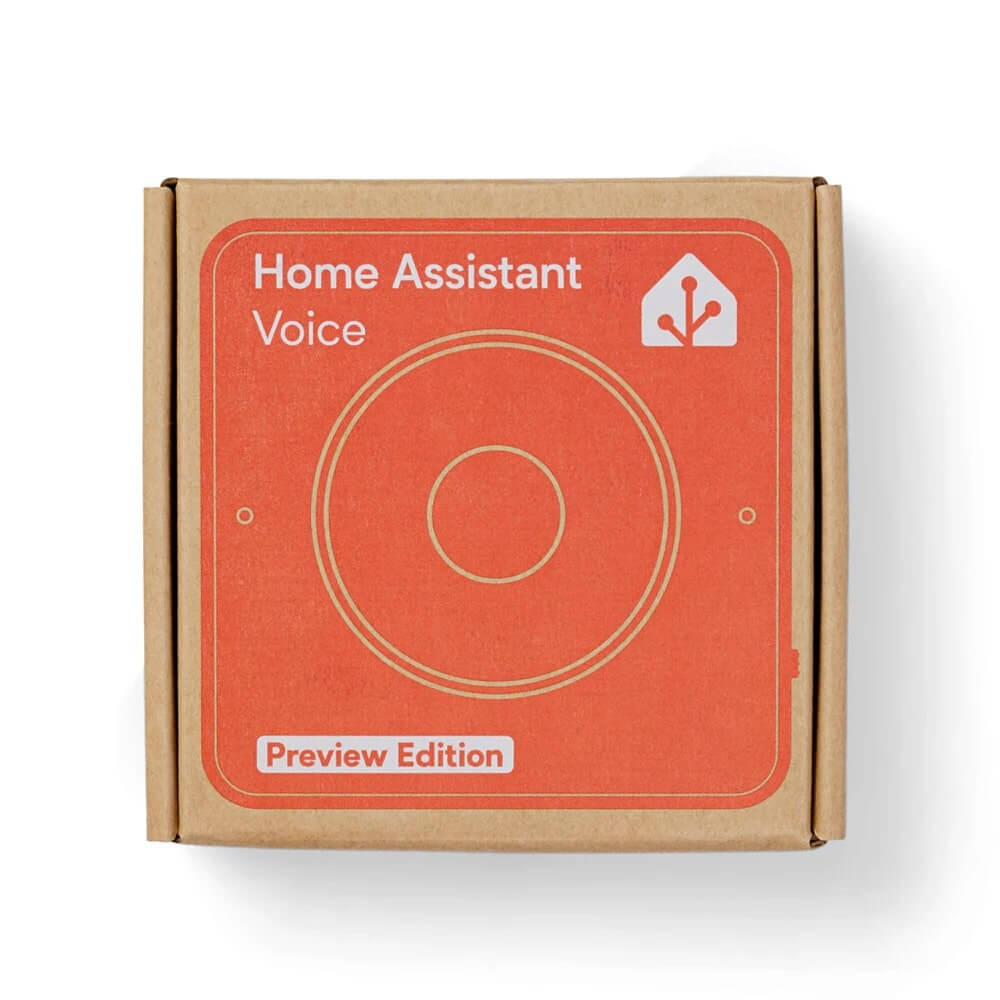Home Assistant Voice Preview Edition Review
Affiliate Disclosure: This page has affiliate links, which earn us commission at no cost to you.
Introduction
This is a smart speaker with a completely local voice assistant. It’s called the Home Assistant Voice Preview Edition, and it’s pretty sweet!
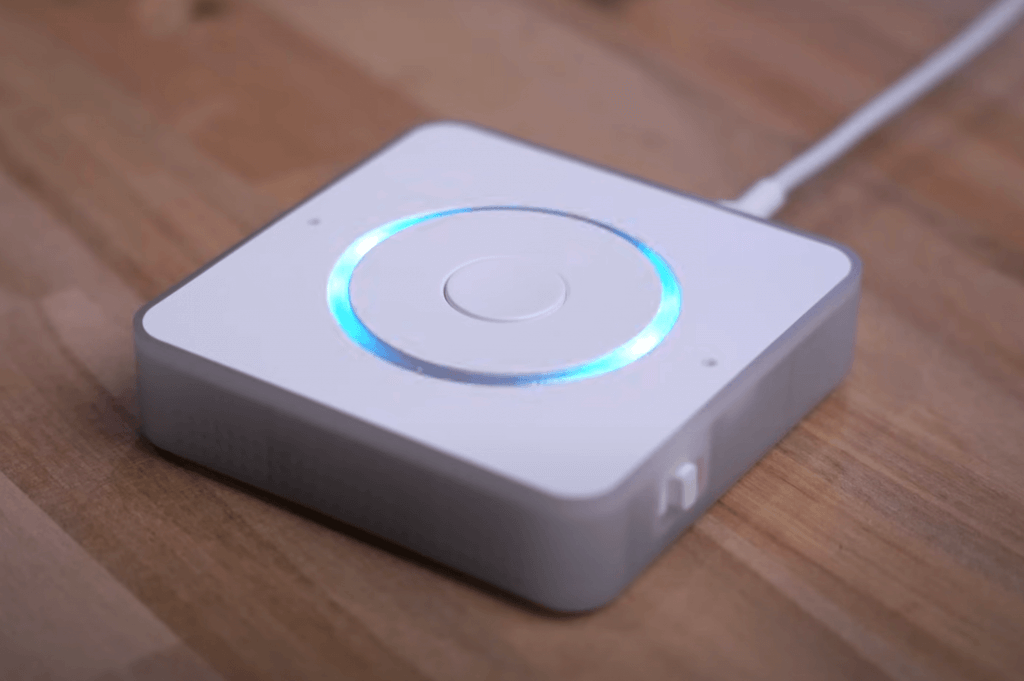
(If you’d rather watch the video version of this article, head to YouTube.)
But this is probably the most difficult review I’ve ever had to make. You’ll see why in a second—it’s both amazing and terrible at the same time.
The Hardware – Preview Edition
I’m going to break this review into two main parts: hardware and software. Each is drastically different, so let’s start with the hardware, since things will get a little dicey later on.
If an Echo Dot and an old-school Apple iPod had a baby… and then gave it up for adoption so everything could be open source… you’d get this! The top ring rotates like an old iPod, adjusting the volume with a satisfying click and an LED ring that visually indicates the volume level.
It’s an intuitive and sleek design. The middle button activates the voice assistant or stops it, and it can also act as a smart button. Double, triple, or long presses can trigger automations, making it versatile.
Two microphones on top pick up voices well, even with loud music playing. A selection of wake words is available, and I particularly like “Hey Jarvis” because, let’s be honest, who doesn’t want their own Jarvis?
The LED ring isn’t just for show. A long press of the middle button and a twist of the wheel changes its color, and it also integrates into Home Assistant as a controllable RGB light—perfect for automations. For example, if you haven’t taken your medication, the light turns a certain color as a visual reminder. After taking them, a double-press of the button turns it off.
There’s a physical mute switch on the side, but the microphones can also be muted digitally, which is useful for automations. While the speaker is decent for spoken responses, it’s not great for playing music. However, a 3.5mm stereo output jack allows for external speakers, which is a nice touch. Powering the device is simple with USB-C, making it easy to integrate with modern setups.

Overall, I love the minimalist design, intuitive controls, and price ($60)—competitive with other small smart speakers. Props to the Home Assistant (Nabu Casa) team!
Keeping It Local
Before we dive deep into the software, let’s talk about what makes this smart speaker different: local processing.
Most smart speakers send voice commands to the cloud for processing. It’s fast, but there’s no way to disable this—everything you say is sent to a company’s servers.
With the Home Assistant Voice Preview Edition, that’s not the case. You have complete control, and everything can stay in your house with no cloud dependency. I can give a voice command, it gets processed locally, and my lights turn off…no internet needed! So for those who always comment, “Your smart home will break if the internet goes down,” take that!
But hold on! Before you start throwing away your existing smart speakers… there are a few things you need to know.
Connecting the Pipes
Home Assistant makes setting up the Voice Preview Edition pretty easy, especially if you use Home Assistant Cloud.
If you want it to work 100% locally, you need to understand how a voice command is processed: first, Speech to Text converts spoken words into digital text. Then, the Conversation Agent processes the text command and decides what to do. Finally, Text to Speech generates a spoken response when needed.
Each of these components can be customized. For instance, you can swap out the conversation agent for ChatGPT to improve understanding. Home Assistant can first try to process locally (e.g., “turn on the lights”) and only send complex commands (e.g., “It’s kind of dark in here”) to an external AI like ChatGPT.
If you run everything locally, you’ll need to install add-ons for Speech-to-Text and Text-to-Speech. On a Raspberry Pi, this is slow (4-5 seconds per response). On a more powerful machine, it can be as fast as 1 second. Using Home Assistant Cloud ($5/month) speeds things up and supports ongoing development.
But it’s refreshing to have options instead of being forced into a subscription!
What It Can (and Can’t) Do
Now that everything is set up, what can it do? Well… buckle up!
If you expect this to work like an Amazon Echo with thousands of skills, you’re going to be disappointed. Right now, it can control smart home devices in Home Assistant and set timers. That’s about it.
Even controlling smart home devices is tricky. If you ask for the weather, it won’t know unless you explicitly enable the weather entity. I exposed my Spotify instance, but couldn’t get it to play music. Even basic media controls had issues, like “skip song” working inconsistently. Commands like “play” to resume music don’t work. You have to say “resume” or “unpause.”
When a command isn’t recognized, it responds with: “Sorry, I couldn’t understand that.” But that’s just its default response when it doesn’t know what to do!
Since this is a Preview Edition, I’m trying not to be too critical. If you expect this to compete with Amazon Echo, you’ll be extremely disappointed.
The Future
Is it all doom and gloom? No way! The Home Assistant open-source community is thriving, and this device will only improve.
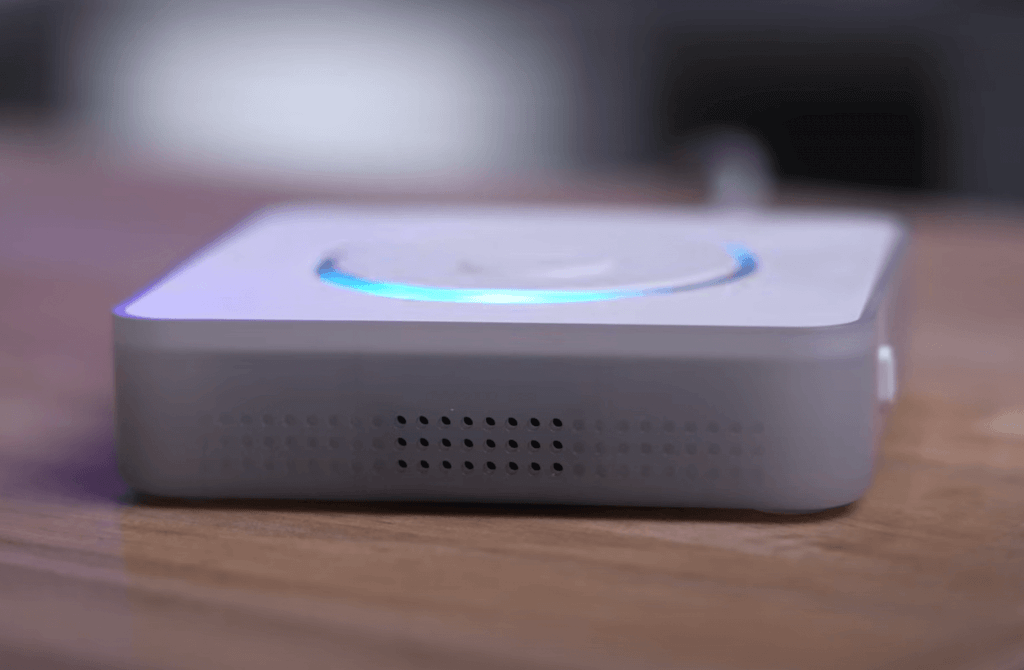
In the future, the Voice Preview Edition will get a big update: it will be able to start a conversation with you. For example, if it’s really bright in the room, it could ask if you want to lower the shades. If you say yes, it does it. This makes smart homes feel more natural—like a real assistant rather than just a command system.
So back to my original statement: This was one of the hardest reviews I’ve ever done. On one hand, the hardware is great, local privacy is a huge win, and the future is exciting. On the other, voice commands are frustrating, music control is complicated, and it’s slow unless you upgrade your system.
Who Should Buy It?
I recommend the Home Assistant Voice Preview Edition if you’re a developer or tinkerer willing to deal with its limitations. It’s fun to tinker with and try it out hands-on.
That said, I’m excited to see where it goes as more people get their hands on it! If you’re interested, you can buy it here.
Thanks for reading!