30 Smart Home Devices Worth Buying
Affiliate Disclosure: This page has affiliate links, which earn us commission at no cost to you.
I’ve been testing smart home tech for YEARS, and today I’m showing you 30 devices that are worth it. I use these in my own home and they could make a great gift for others or, let’s be real… yourself! Let’s dive in.
1. Sofa Baton X1S Universal Remote

This smart universal remote controls everything in my home theater—amplifier, Xbox, Apple TV, and projector. It’s super easy to use, even for family members. The interface is intuitive, and it has physical buttons that make it easy to navigate without needing to look at the remote. Plus, I can trigger it with Home Assistant for added automation, making it even more useful in my smart home setup. More info on how it works is in this article.
2. Apollo Plant Sensor

Aly and I have killed so many plants, but the Apollo PLT-1 sensor might save us! It monitors humidity, temperature, light, UV, and soil moisture, giving us real-time feedback on our plants’ needs. It updates instantly when watering, which is cool to see. This sensor integrates seamlessly with Home Assistant, allowing me to automate notifications or lighting changes when a plant needs attention. It’s a must-have for any forgetful plant owner!
3. Sonos Speaker in the Bathroom
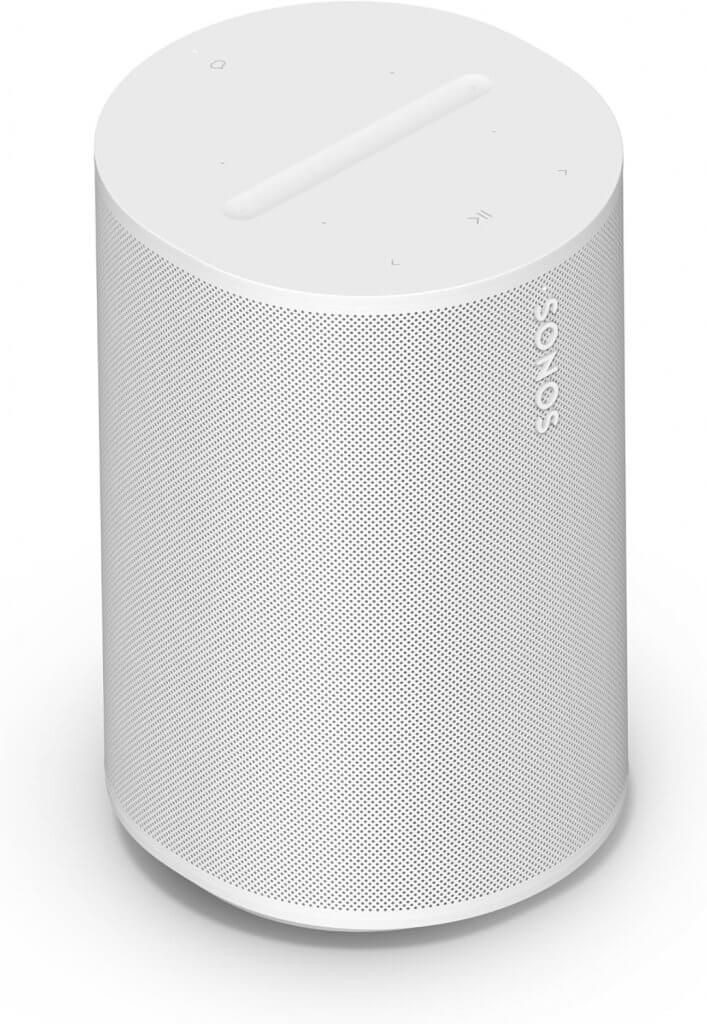
The Sonos Era 100 is an awesome bathroom speaker. It’s way better than my dead HomePod Mini, with superior sound, plus voice control, and multi-platform compatibility. The built-in mic enables Sonos voice commands, so I can change songs or adjust the volume while in the shower. It’s perfect for setting the mood for the morning, or unwinding at night with some calming tunes.
4. Eye Detekt Fire Detection

Smoke detectors are great, but this detects a flame the moment it starts! Eye Detekt uses specialized sensors to recognize flames within two seconds, providing faster detection than traditional smoke alarms. We have it set up in our garage and studio—areas where there should never be fire, making it a great safety feature. It’s WiFi-enabled, battery-powered, and gives me peace of mind knowing our home is safer.
5. Hue Dimmer Remote

Want a smart switch for your non-Hue bulbs? The Hue Dimmer Switch actually works with Home Assistant via Zigbee, letting you control any smart lights. The switch is wireless, easy to install with a magnetic mounting plate, and a family favorite! It eliminates the frustration of people manually turning off smart bulbs at the wall switch, making it a great addition to any smart home setup.
6. Aqara U300 Fingerprint Lock

This premium fingerprint door lock keeps the kids out of my office! It’s high quality, integrates with Home Assistant, and allows automation. They even updated it, so I can set it to stay unlocked using the app instead of a physical button press. The hidden keyhole is a nice security feature, and the keypad makes it accessible for anyone without a fingerprint registered. If you need a solid smart lock that balances convenience and security, this is a great choice. But if you’re interested in a more affordable fingerprint lock that isn’t smart, I like this one.
7. Small Electric Screwdriver

Perfect for smart home installs, this compact electric screwdriver is lightweight, USB-C rechargeable, and makes setup a breeze. It’s not as bulky as a traditional power drill, but provides enough torque to handle most smart home installations. The built-in light is useful in darker spaces, making it one of my go-to tools for quick installations.
8. Motion Sensor Night Light
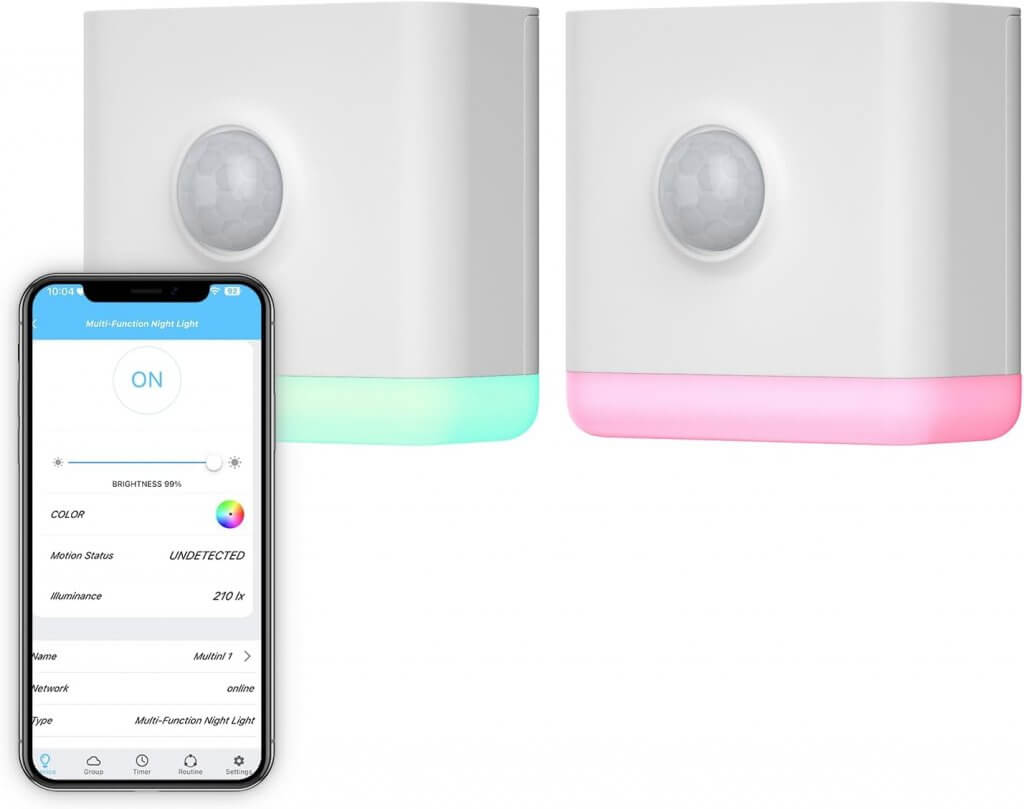
This Third Reality motion sensor light is affordable, plugs into the wall, and acts as a Zigbee repeater. The built-in RGB light allows for fun automation options, and it has both cool and warm light settings for a practical nightlight solution. It’s a bit bulky, but totally worth it for the price and functionality.
9. Home Assistant Green

Want to start with Home Assistant? This plug-and-play hub makes automation easy for beginners. Home Assistant is hands down the best home automation platform, offering unparalleled control and flexibility. It may require some time to set up, but once it’s running, it integrates with nearly any smart home device. I just made a beginner’s Home Assistant video, so check it out here if you’re getting started!
10. Outdoor Novostella Lights

These are super bright WiFi outdoor lights (up to 1700 lumens!) with automation options for security. The warm and cool white options allow for different lighting moods, and yes, the RGB mode is great for the kids (or me). I’ve automated mine to turn on only when an outdoor camera detects a person at night. It’s a great security feature, without getting false alerts from birds!
11. Aranet4 Air Quality Monitor

Did you know high CO2 levels can make you feel foggy? Well this air quality monitor can alert you of CO2 levels. It uses e-ink for easy reading and integrates with Home Assistant. The battery lasts up to four years, which is insane for a device providing real-time air quality updates. For more air quality monitors, watch this video.
12. ESP32 Bluetooth Proxy

Expand Bluetooth range in your smart home for just $5! These small, inexpensive devices act as Bluetooth proxies, allowing sensors and other Bluetooth devices to communicate over a wider range. I use them for room presence detection, as they can detect my phone or smartwatch and trigger automations based on my location. Here’s how it works. Also this is the 3D printed case I use, and this very small ESP32 comes with a case.
13. Pixel Tablet Smart Home Dashboard

This tablet with a speaker dock is my favorite way to display my Home Assistant dashboard in the kitchen. It offers excellent voice detection, a quality speaker, and can display custom dashboards when someone enters the room. It’s a versatile option that blends functionality with convenience.
14. BOND Bridge

Control RF devices like ceiling fans and motorized shades with this bridge. It’s one of the most reliable smart devices I own and has lasted over six years—longer than I’ve had two of my kids! It supports a wide range of RF devices, making it a great addition for homes with non-smart ceiling fans or shades.
15. Kasa Smart Power Strip

I use this to automate garage lights, parking lasers, and desk speakers. Each outlet can be controlled individually, making it an efficient solution for managing multiple devices at once. It’s a super reliable WiFi device that integrates well with Home Assistant.
16. Smart Bird Feeder 2.0

This bird feeder has a built-in camera that captures birds feeding and identifies them using AI. The app provides details about the species and stores captured footage. The solar panel attachment ensures continuous power, and it has been a fun and educational thing for my kids. We love seeing the birds!
17. JBL Outdoor Speaker

This is a weatherproof speaker designed to withstand outdoor conditions while delivering great audio quality. It supports AirPlay, Spotify Connect, and Bluetooth, making it a versatile addition to a smart home. It’s perfect for backyard gatherings or just enjoying music outside while working or relaxing.
18. Smart Garage Door Controllers
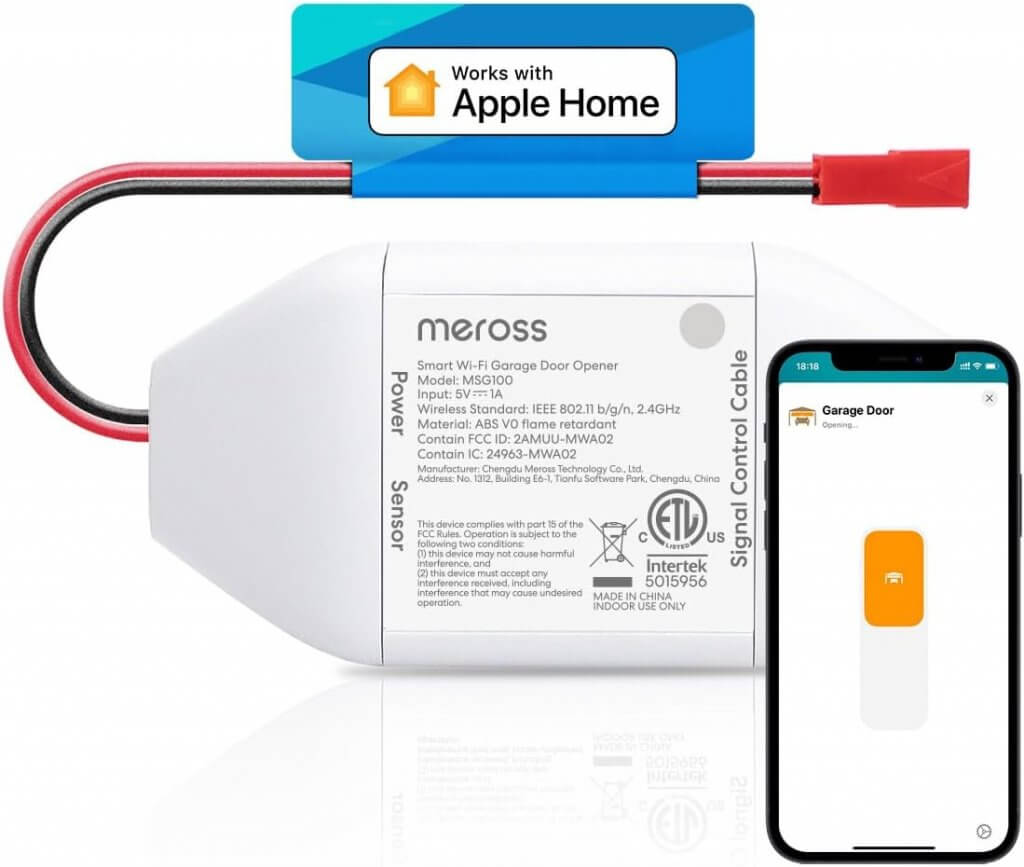
RATGDO and Meross garage controllers both work locally, meaning no reliance on external APIs. I use them to check if my garage is left open and automate closing it at night. Since they don’t require a subscription, they’re a reliable and cost-effective way to make your garage smarter. Take that, Evilcorp!
19. Lenovo Tab M9

An affordable tablet for smart home dashboards. Works great in my theater room and at my desk! Its battery optimization keeps it running efficiently even when plugged in 24/7. Also here is the desk mount I use.
20. LIFX Candle Bulb

This bulb is unique because it can display multiple colors at once. It’s perfect for decorative lighting, mood setting, and creative lighting effects. The quality of color blending is impressive, and I get questions and comments about it all the time!
21. COB WLED Light Strips

COB WLED light strips provide seamless lighting with no visible LEDs. Though they require some DIY work, the end result is stunning. These strips create a high-end lighting effect without the high price. For more information on how I set these up, watch this video.
22. TrampleTek Blue Pressure Mat

This mat detects when someone steps on it and can trigger automations. I use it under a kitchen mat where I do dishes, to run an automation for music and lighting. It’s pre-assembled, highly responsive, and great for creative automation setups.
23. Philips Hue Motion Sensor

Amazing battery life (2-3 years!), reliable motion detection, and Zigbee compatibility make this my go-to motion sensor. The light and temperature sensors add extra functionality, making it a great all-in-one device.
24. Lutron Motion Switches
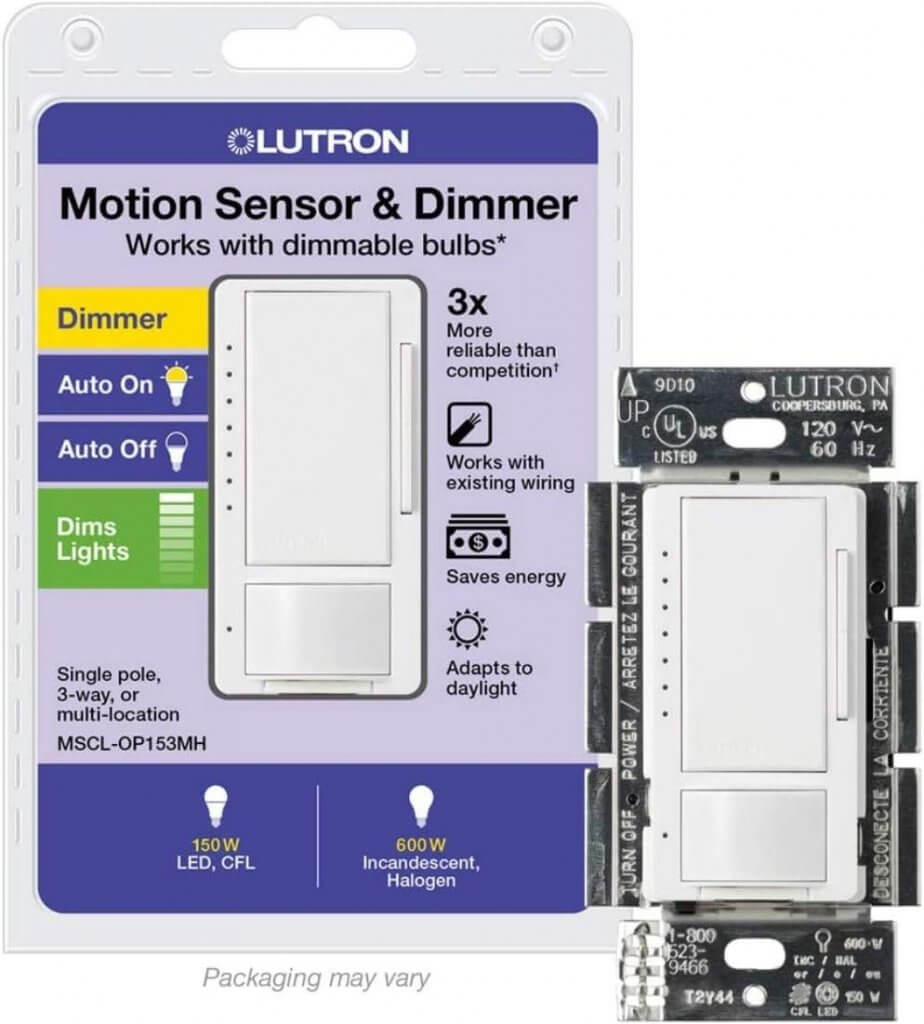
Ideal for closets, pantries, and bathrooms, these switches automatically turn the lights on and off. Technically they aren’t “smart” because they don’t connect to your internet or smart home. But they don’t NEED to be smart, because they work quickly and reliably!
25. Gaming Controller for Phones
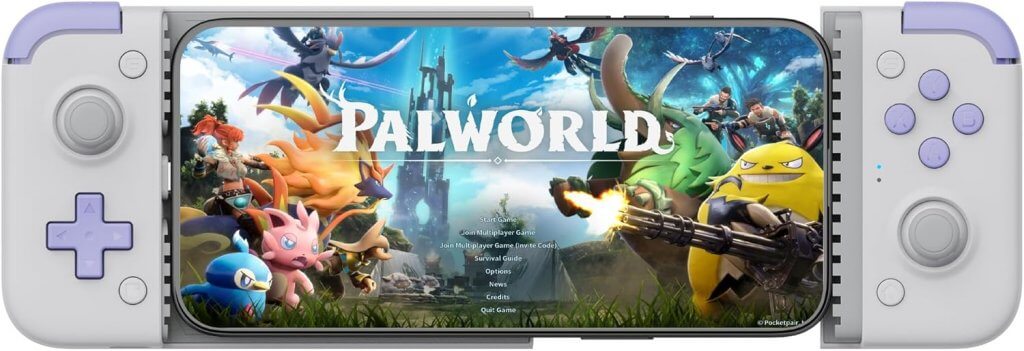
This game controller connects directly to your phone via USB-C or Lightning, turning it into a gaming device. It’s perfect for mobile gaming, and a fun way to use your phone instead of reading social media or the news.
26. Lockly Visage Zeno Smart Lock

This lock supports fingerprint access, Apple HomeKey, a keypad, and even facial recognition. It’s one of the first smart locks to offer face scanning for unlocking. The extra rechargeable battery ensures uninterrupted functionality, making it a great addition to a high-tech smart home.
27. Rachio Smart Sprinkler Controller
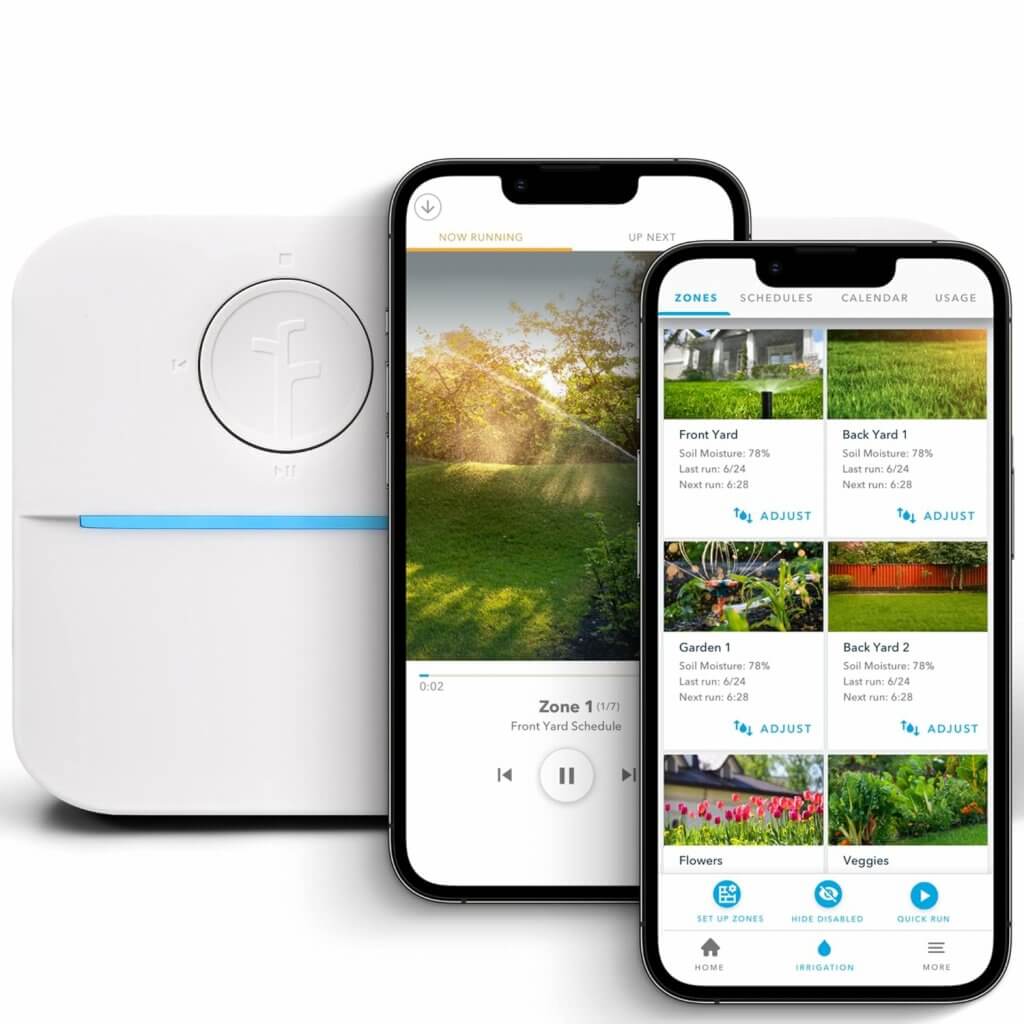
Not only does this allow for app-based control of sprinklers, but it also detects system failures, like in my case a bad solenoid valves. It also prevents overwatering by adjusting schedules based on weather data, saving water and keeping plants healthy.
28. Kindle Scribe

This e-reader with note-taking capabilities has transformed how I consume books and jot down ideas. The feel of writing on its screen is very natural, making it great for organizing thoughts, planning, and reducing screen fatigue before bed.
29. Philips Hue Smart Bulbs

Philips Hue is a premium brand in the smart lighting space, and while it may not be the cheapest option, its reliability makes it worth the investment. My bulbs and light strips have never disconnected in all the years I’ve used them, which is crazy! They integrate with major smart home platforms and offer unique options like smart warm/cool filament bulbs.
30. Gerber Dime Multi-Tool

A tiny but mighty tool that I carry with me all day, the Gerber Dime is incredibly handy for smart home installations and everyday tasks. The package opener is one of my most-used tools, making unboxing new devices much easier. It also includes pliers, a bottle opener, screwdrivers, and a small blade, making it versatile despite its compact size. I love it!
Wrap-Up
That’s the full list! Hopefully this helps you find more tech for your smart home. Please subscribe on YouTube to get notified of future content like this!


