SofaBaton X1S Review: The Smart Remote Your Home Theater Needs
Affiliate Disclosure: This page has affiliate links, which earn us commission at no cost to you.
Introduction
In our theater room, we use a projector, amplifier, Apple TV, Xbox, smart shades, and lights. Teaching my family how to control everything has been a nightmare.
Recently, my wife Aly used a Harmony Elite remote at an Airbnb and actually liked it! The problem? Logitech no longer sells them. That’s when I started my hunt for an alternative, and landed on the SofaBaton X1S.
What is the SofaBaton X1S?
After searching Amazon, I decided to try the SofaBaton X1S despite its mixed reviews. I wasn’t sure how well it would integrate with my smart home, but after setting it up, I was impressed by how easy it was to use.
When you pick up the remote, it wakes up automatically. Using a scroll wheel, you can select activities like “Watch a Movie” or “Play Xbox.” These activities control multiple devices simultaneously.
For example:
- Selecting “Watch a Movie” turns on the projector, amplifier, and Apple TV while closing the smart window shades and turning on the lights.
- Switching to “Play Xbox” powers the Xbox and changes the amplifier input to display it on the projector.
To see this in action, watch my video review here.
You can even navigate the Xbox using the remote, eliminating the need for a controller when watching movies. Aly quickly picked up how to use it, which has made family movie nights much smoother. Definitely a high spouse approval rating here!
SofaBaton X1S Hardware
The SofaBaton X1S has some unique hardware features:
- Screen and Controls: The remote’s screen isn’t a touchscreen unfortunately. Instead, you use the scroll wheel to navigate and select options. One other complaint I have is that the back button, located at the top, is hard to reach but at least it’s rarely necessary.
- Buttons: The remote includes basic and customizable buttons that light up for easy use in the dark. All buttons are reprogrammable.
- Battery: It’s rechargeable via USB-C and lasts 2-3 months on a single charge.
- IR Control: The remote itself doesn’t have built-in IR, but relies on a hub with IR extenders. This setup works well and removes the need to point the remote directly at devices.
Smart Home Integration
The SofaBaton X1S offers some smart home capabilities that can make your theater experience even more convenient. You can use Amazon Alexa or Google Assistant to activate activities. For instance, you can command your smart assistant to warm up the projector before entering the room.
If you’re a Home Assistant user, the SofaBaton’s API allows the SofaBaton activities to be triggered from a RESTful command. Adding the code below to the configuration file in Home Assistant will all you to call the SofaBaton API from scripts or automations. Just swap out the “url” with the url provided in your SofaBaton app. Go to “Me” and select “API interface” to get the url for each activity.
rest_command:
movie_on:
url: "https://app1.sofabaton.com/app/keypress?node_id=abcdefg123456"Also a brand new feature that I did not include in the video is the ability to control more devices in the smart home with the remote. (Thanks to @mark_the_it_guy for bringing it up in the comments!) Go to Add a New Device and select WiFi. At the bottom, there is the ability to create a virtual device for IP control. You can see more in Cameron Gray’s video here.
Although the remote directly integrates with Philips Hue, its direct smart home compatibility is limited. However, with a bit of creativity in setting up automations, you can bridge these gaps and make the system more robust.
Adding Devices to the SofaBaton X1S
Programming the remote is straightforward.
- Device Compatibility: The remote supports IR, Bluetooth, Wi-Fi, and RF devices, with a database of over 500,000 devices.
- Setup Examples: Adding my Apple TV was as simple as pairing via Bluetooth. For my projector and amplifier, I used preconfigured IR settings from the database.
- Custom Configurations: Some devices, like the Xbox, required combining multiple device profiles to ensure all functions worked. The activity-based setup made switching between these configurations seamless.
Activities: The Key to Simplicity
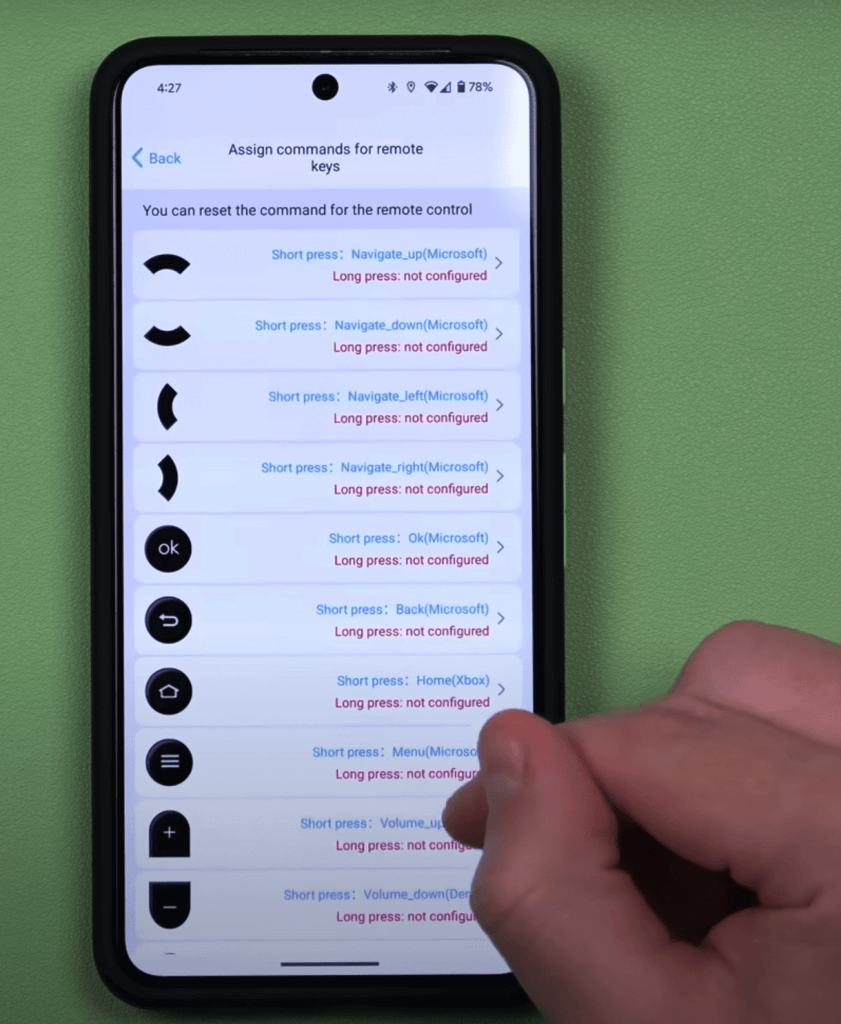
Activities are what make the SofaBaton X1S so user-friendly. When you create an activity, you set up everything you need to operate multiple devices seamlessly.
For example, when you want to watch a movie, the activity can turn on the projector, amplifier, and Apple TV all at once. You can even customize which buttons control which devices—for instance, mapping volume controls to the amplifier and navigation to the Apple TV.
When you’re done watching, the activity’s shutdown process ensures everything turns off correctly. Devices like projectors and amplifiers can stay on across activities, while others, like the Xbox or Apple TV, turn off automatically when not in use.
This setup eliminates the need to manually switch between devices or press a back button, making it incredibly intuitive for anyone in the house!
Final Thoughts
Should you buy the SofaBaton X1S? If you can live with its limitations—like the lack of IR on the remote, minimal smart home integrations, and no touchscreen—then it’s a solid choice. It has worked flawlessly for me, and the family approval factor is sky-high.
For our home theater, the SofaBaton X1S has been a game-changer. It’s simplified a once-complicated system and made movie nights stress-free. If you’re looking for a versatile smart remote for your setup, the SofaBaton X1S might just be the perfect solution.
For more smart home content like this, make sure to subscribe on YouTube!



