25 Best Alexa Routine Ideas for Automating Your Home with Alexa
Using Alexa Routines, you can easily integrate Alexa into all of your home automation.
But browsing through the Alexa app, routines can be a little overwhelming.
Where do you even start?
To come up with ideas, we’ve scoured the web. We also combined several smart home gadgets to come up with our own Alexa routine ideas within our smart home.
Let’s take a look at the best Alexa routines within a few categories: productivity, family, and security.
25 Alexa Routine Ideas
Affiliate Disclosure: This page contains affiliate links, which earn us commission at no cost to you.
While everyone is familiar with Alexa skills, routines automate your home by working on their own without any commands from you. They are very customizable.
You can set up Alexa routines within the Amazon Alexa app. Click in the upper left and then routines will be in the dropdown list. From there, you can see your routines and add more.
Routines are basically formatted like “if this happens, then trigger that action,” similar to IFTTT. There are quite a few options for customizing the routines.
Triggers could be from a voice command, scheduled time, smart home device, location of your phone, alarm, or if an Echo button is pressed. After those triggers happen, it causes an action, like Alexa saying something through your Echo Dot or a smart home device doing something.
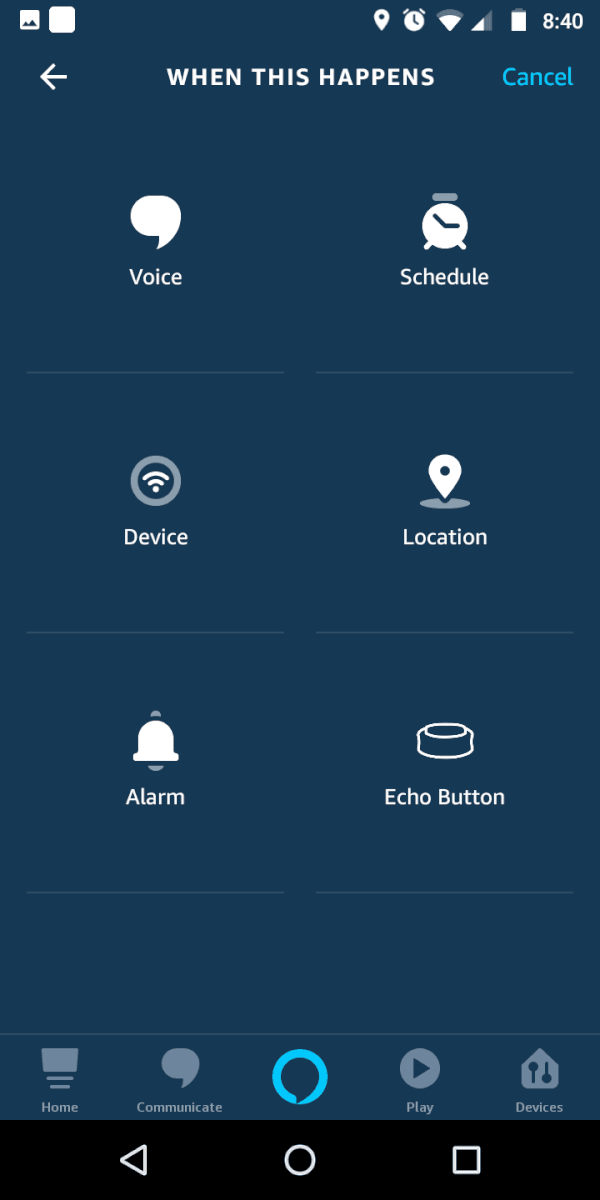
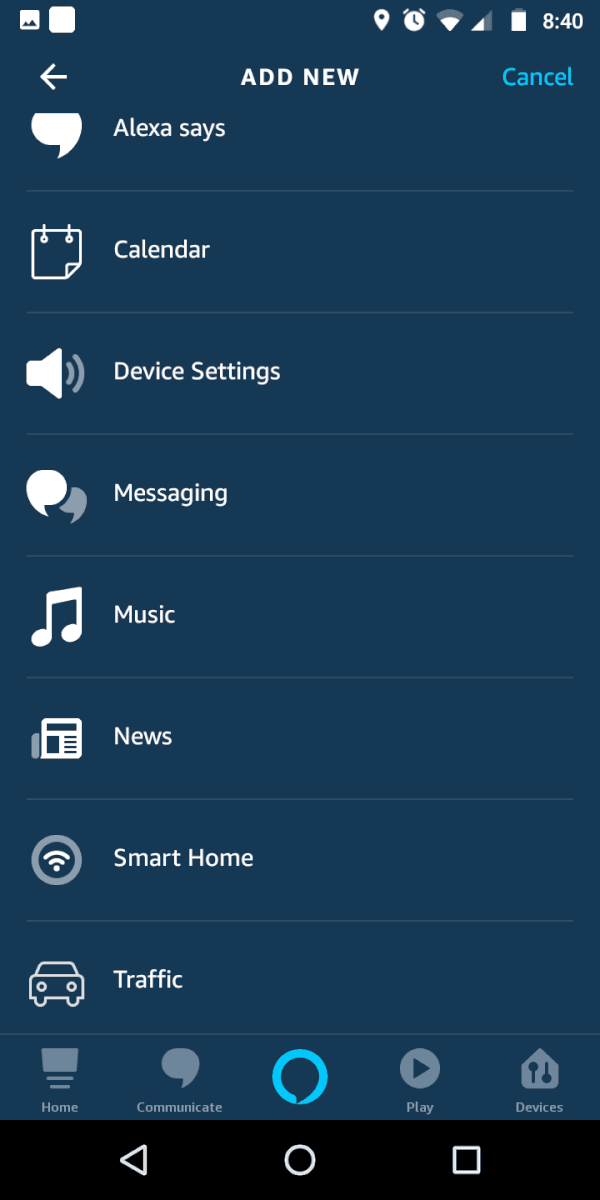
Waking Up
If getting up in the morning isn’t your favorite, these Alexa routine ideas can make it more comfortable. You can set up these routines by having them start at a specific time (for example, 7 a.m. if that’s when you want to wake up). There is also an option to only have this routine on weekdays so you can sleep in on weekends.
A few ideas for waking up include:
 Have the lights slowly turn on in the morning. We have a small lamp by our bed that starts at 1% brightness, then goes to 20% brightness after a minute and 50% after two minutes. For now, each of these need to be set up as their own routines using Alexa, since there is no option to slowly fade the lights on. You can use any light that is compatible with Alexa. SmartThings compatible bulbs will also work if you are using the SmartThings hub with your routines.
Have the lights slowly turn on in the morning. We have a small lamp by our bed that starts at 1% brightness, then goes to 20% brightness after a minute and 50% after two minutes. For now, each of these need to be set up as their own routines using Alexa, since there is no option to slowly fade the lights on. You can use any light that is compatible with Alexa. SmartThings compatible bulbs will also work if you are using the SmartThings hub with your routines.- Wake up to soothing music. Instead of a blaring alarm clock, you can set Enya, or a nature playlist, or anything that you find relaxing. Of course, if that just puts you back to sleep, you may want to put on something more energetic.
- Wake up to a personalized message. Another option is to have Alexa say something when you need to wake up. Using routines, you can have Alexa say anything. So at 7 a.m. you can have her say “it’s a new day. Time to wake up and go to the gym, Charlie.”
- Use an Alexa button as a snooze button. Use an Alexa button to turn off your morning alarm. By using the “wait” feature, you can have it work like a snooze button. How To Geek shows you how to set this up.These buttons are really cool for routines and automating different things around your house with one tap.

- Play music in another room to get you out of bed. One idea is to play music in a different room to motivate you to get out of bed. This will force you to get out of bed, walk across the house, and then tell Alexa to stop playing the music.
- Morning news. You can also use routines to trigger weather, traffic, calendar events, and news. This can all play during your flash briefing, which you can automate at the same time everyday, or have it play when you say a phrase to Alexa. I have two routines set up for this: one that starts from me commanding it, and one that plays at the same time every morning.
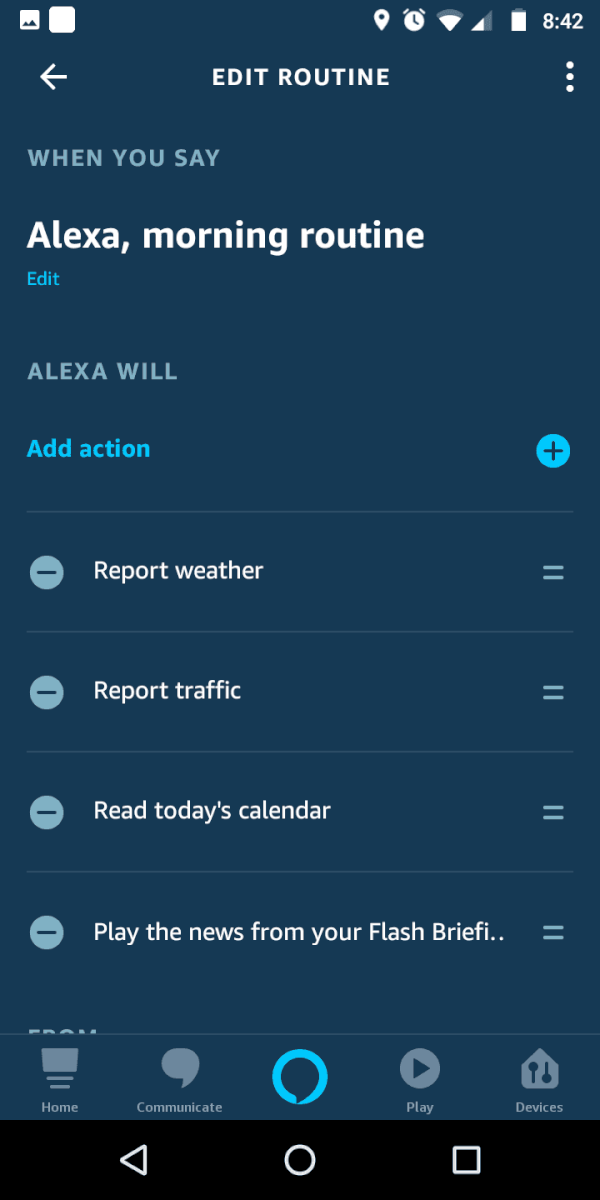
- Shut down house when leaving. When you’re leaving, you can have all of the lights turn off. This routine uses your phone’s location and automatically turns off connected smart lights when you leave your home. You can also have it lock the door, adjust the thermostat, turn off your TV using Harmony Hub, etc. Just note that there’s no way to make sure everyone is out of the house since this only keeps track of one user.
Coming Home & Evening
- Play music when you come home. You can have Alexa automatically start playing a song or playlist when it sees that you arrived at home. This can be fun and energizing to hear when you walk in the door.
- Office motivation. If you need a little extra motivation as you enter your office or shop, you can set up a routine to get you pumped up. As you’ll see in the video above, Reed has the Batman theme play and his bat signal light turn on when he enters his office in the evening. You can trigger any music or lighting that sets the tone you are going for.
- Climate comfort. When a motion sensor detects motion, Alexa can automatically turn on the fan. This is a good routine to turn on in the summertime, especially for a room that is always hot. When someone walks in, it will turn on the fan at whatever percentage you specify. You can do this with a smart fan like Haiku, or fan RF controller like BOND.
- Nighttime routine. Turn off all of the house lights, turn on your bedroom lamp for some reading, and lock the doors all at once. You can have a nighttime routine like this run automatically at the same time each night, or on your command.
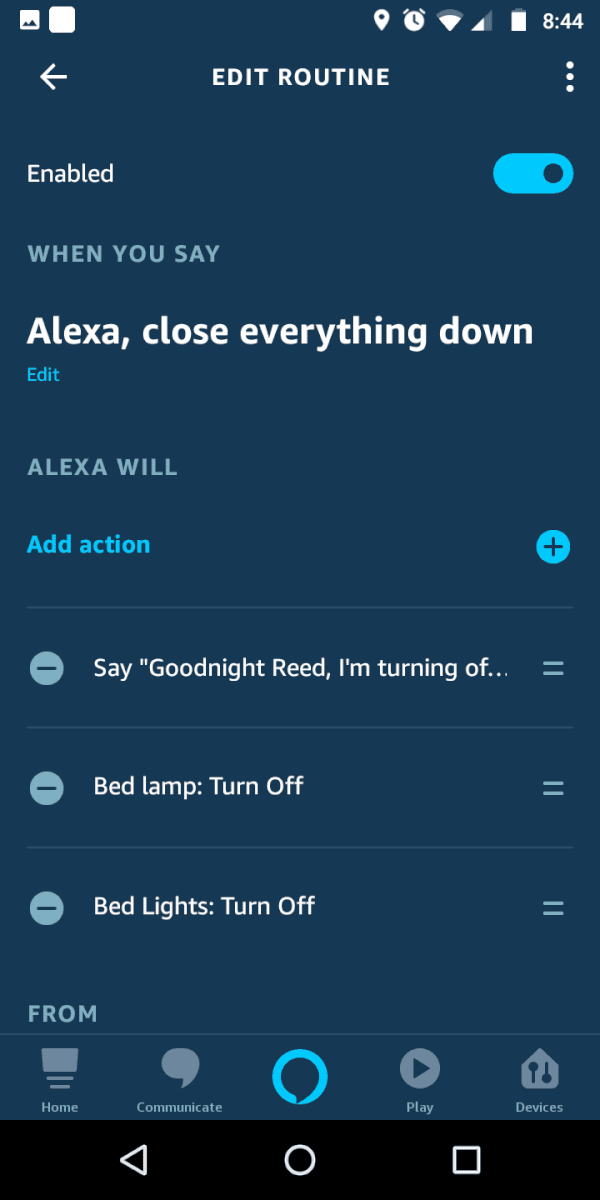
- White noise. If you fall sleep better with music or white noise, you can easily have an Alexa routine that automatically starts and stops at certain times each night.
- Night light. Set up a motion sensor by your bed or your kid’s room. If there is motion in the hallway in the middle of the night, the light can turn on. You can also have it turn on your bedroom light to let you know someone is out of bed.
- Outdoor lights. Under Schedule, you can use the new sunrise or sunset trigger to haver your outdoor lights turn on at sunset and off at sunrise. Use SmartThings compatible lights like Sylvania’s Lightify. Check out our outdoor lights article and porch light tutorial for more information.
Family
For some of these Alexa routine ideas, you may want to think about putting an Echo Dot Kid’s Edition in your child’s room. This is basically the same thing as the other Dots, but it comes with a colorful case and a free year of FreeTime Unlimited, which is a subscription for audio books for kids.

- Get your kids to school on time. By using Alexa’s announcement option, you can have all of the Echo devices throughout the house announce the same thing. Set multiple announcements in the morning on school days to wake up and encourage your kids to get ready quickly. This is great for keeping the kids moving in the morning time, without you shouting at them.
- Encourage chores. Have a SmartThings motion sensor in your kid’s room during the afternoon trigger a reminder from Alexa. For example: “it’s time to clean your room.” You can also have a different messages for each day, so you remember to take out the trash or do whatever tasks are necessary for that day.
 Stop video games. Put a multipurpose sensor on your TV stand cabinet. If it’s opened during homework time, you can send an announcement through Alexa “no video games! It’s time for homework right now.”
Stop video games. Put a multipurpose sensor on your TV stand cabinet. If it’s opened during homework time, you can send an announcement through Alexa “no video games! It’s time for homework right now.”- Automate Alexa’s volume. Alexa’s volume always seems too quiet during the day and too loud at night. Turning Alexa down in the evening and up in the morning is annoying, so we automated this. At 8am her volume changes to level 6, and at 9pm her volume changes to 3. Now Alexa won’t wake up the baby if we ask her a question at night.
- Put an end to annoying music. Ever since we first got Alexa, our daughter has used her as her personal radio. When she was two, our daughter played Mambo Number 5 multiple times a day for months. You can use an Alexa routine to end the madness. Set up a routine so that when someone asks for that specific song title, Alexa says a custom reply, like “I’m sorry, you’ve played that song too many times.”
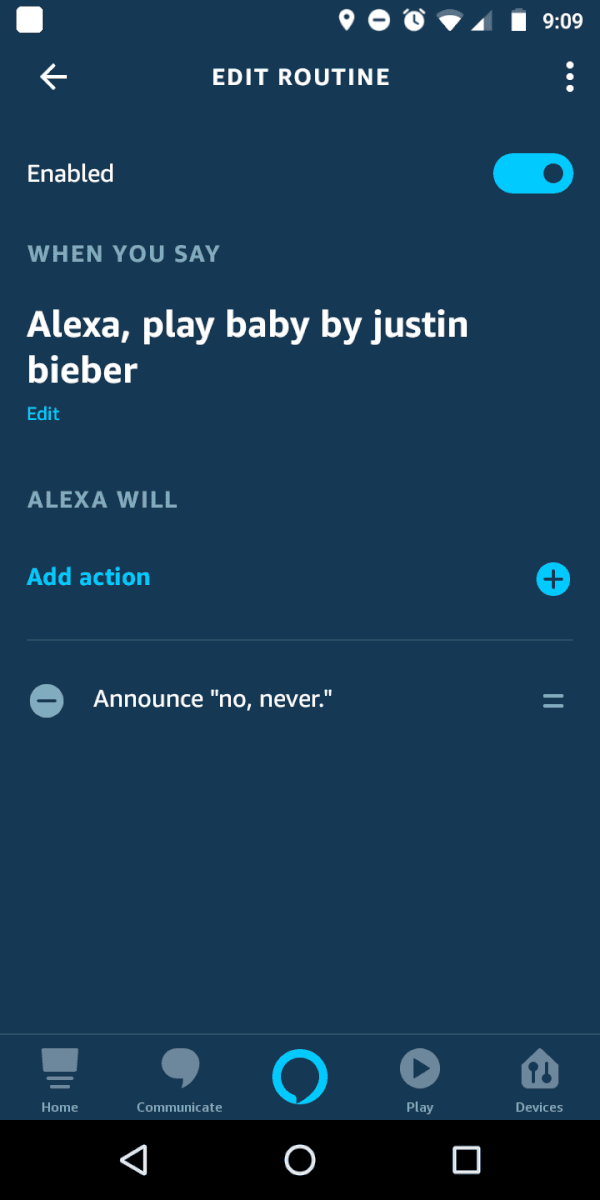
- Get alerted when the dog needs to go out. This is a creative idea that we found on Facebook. Using the Alexa buttons, you can train your dog to press it whenever it needs to go outside. The press can trigger an announcement across the whole home, saying “Let me outside!” Pretty cool that Alexa can now speak on behalf of your dog.
Security
- Announce whenever the door is open. You can have Alexa announce whenever a door or window is open by attaching a SmartThings multipurpose sensor. When the sensor comes apart, Alexa will announce throughout the home that the door is open. This is similar to traditional security systems, at a much lower cost.
- Use Alexa Guard to listen while you are away. While this is separate from routines, Alexa Guard is great for security. Turn this on in the same dropdown menu where you access your Alexa routines. Then whenever you are away, Alexa will listen for glass breaking or a CO/smoke alarm. If anything goes wrong, it will alert you in the app and you can quickly drop in and listen to the Alexa device. Alexa Guard can also randomize the lights to make it look like you’re home, even if you are away. To set this up, go to Settings in the Alexa app.
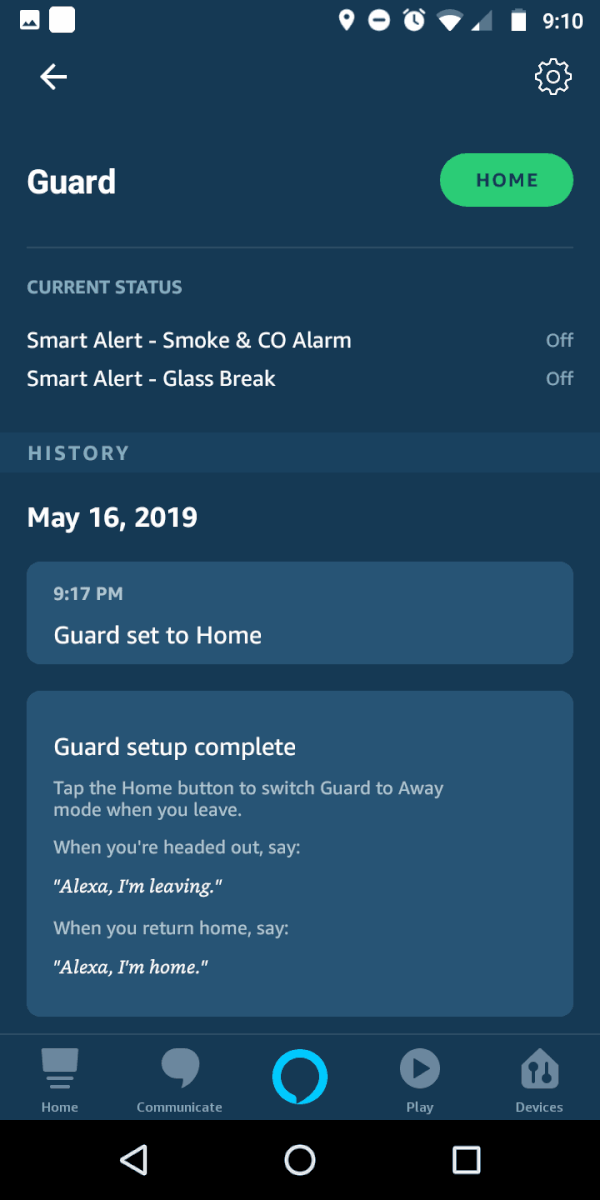
- Intruder alert. One idea we saw on YouTube was to say “intruder alert” if you know someone is in the house. This could trigger an announcement such as “I’m calling the police” or something similar. The YouTube video did this more as a joke, but there could definitely be some real use cases here for using announcements in emergency situations.
- Motion on cameras turns on lights. If your Arlo cameras detect motion, you can turn on the lights. This is good for security since you can make it look like you are home if someone is snooping around your home. Another option is to have Alexa announce that there is motion, though this can get annoying if there are constant alerts.
- Announce when someone rings the doorbell. You can connect your Ring doorbell to have Alexa announce that someone is at the front door. This is helpful if you are away from your phone and want to be notified about the doorbell other than using the chime. It can also display the video feed on Echo devices with a screen.
Important Routine Tips
Now that you have a few Alexa routine ideas for getting started, here are a few tips as you set them up.
First, make sure that you specify how often the actions can be triggered.
For example, if someone is coming in and out, you don’t want Alexa to say “front door open” every time it’s opened. Click Anytime and then you’ll see Suppress For. There you can select how often you want the routine to run, whether it’s every few minutes or every few hours. The maximum amount of time to suppress is for 12 hours.
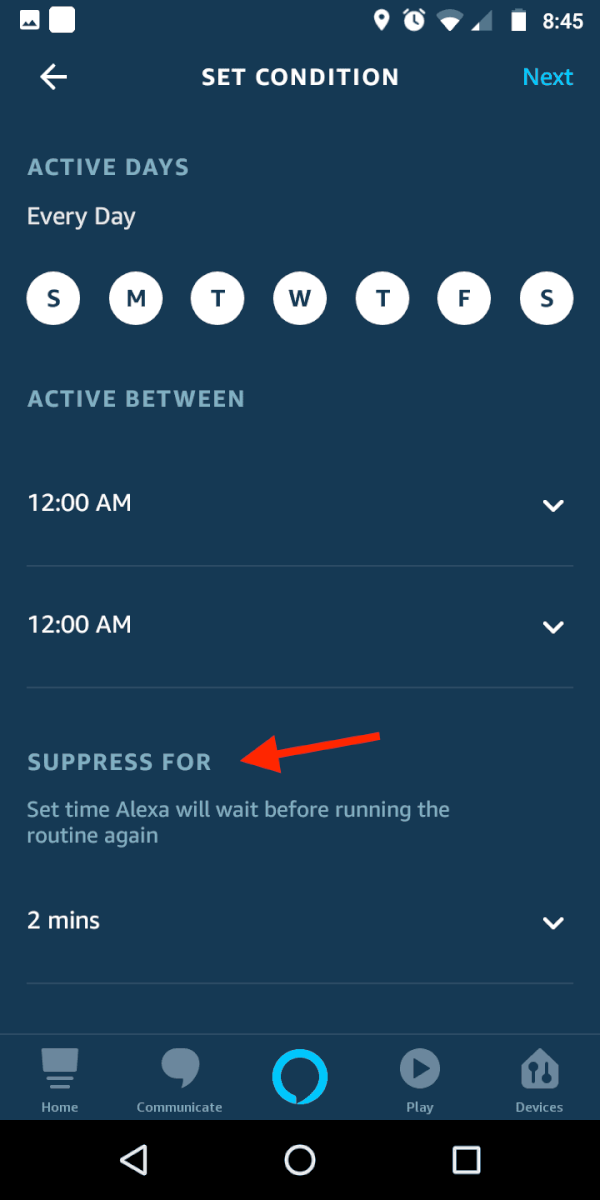
You also need to know how to set up announcements.
If you want Alexa to announce things across the home, make sure you select Send Announcement under Messaging. The other option, Alexa Says, will only speak through one Alexa device.
Similarly, you can select which Alexa devices will respond to your routine. You may want a routine to only work on one device, and for that you would just select that Echo Dot and none others for the routine.
To disable a routine, click where you would edit it, then toggle the button next to Enabled.
My favorite Alexa device for these routines is the Echo Dot v3. I can easily place these around my home since they are cheap enough. We compared the Echo Dot v2 and v3 so you can see the differences.
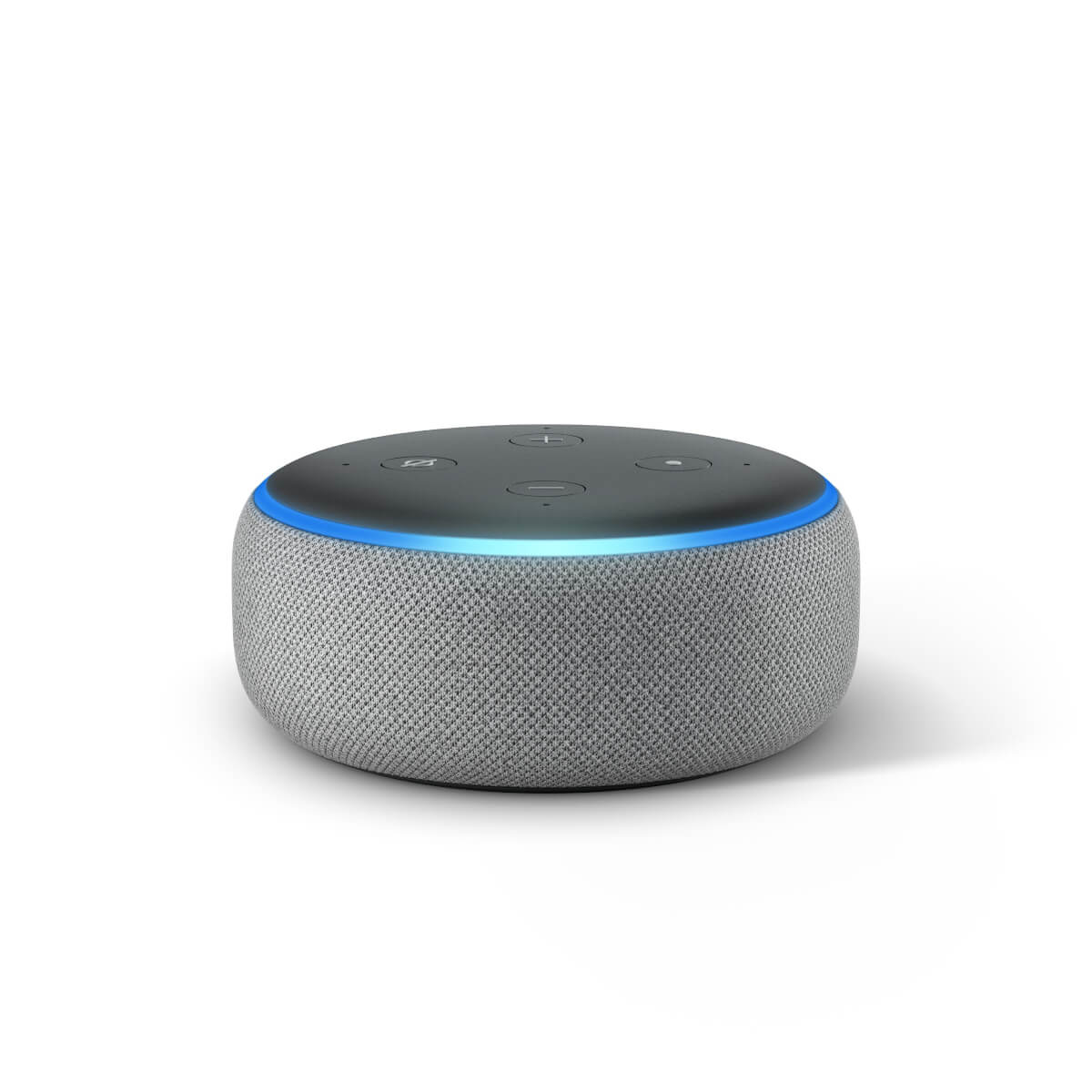
![]() What are your favorite Alexa routine ideas? Comment below to share!
What are your favorite Alexa routine ideas? Comment below to share!

 Have the lights slowly turn on in the morning. We have a small lamp by our bed that starts at 1% brightness, then goes to 20% brightness after a minute and 50% after two minutes. For now, each of these need to be set up as their own routines using Alexa, since there is no option to slowly fade the lights on. You can use any light that is compatible with Alexa. SmartThings compatible bulbs will also work if you are using the
Have the lights slowly turn on in the morning. We have a small lamp by our bed that starts at 1% brightness, then goes to 20% brightness after a minute and 50% after two minutes. For now, each of these need to be set up as their own routines using Alexa, since there is no option to slowly fade the lights on. You can use any light that is compatible with Alexa. SmartThings compatible bulbs will also work if you are using the  Stop video games. Put a multipurpose sensor on your TV stand cabinet. If it’s opened during homework time, you can send an announcement through Alexa “no video games! It’s time for homework right now.”
Stop video games. Put a multipurpose sensor on your TV stand cabinet. If it’s opened during homework time, you can send an announcement through Alexa “no video games! It’s time for homework right now.”