Hello and welcome! If you just watched my home automation ideas video with these ideas, then I hope you liked it. I’m going to show you how I set up the 25 different automations in the video around my house. If you haven’t watched the video then go check it out here.

I mainly use SmartThings, Alexa Routines, and some IFTTT sprinkled in for automations around my house. If you use another system for your automations, then that’s okay because you can use the same logic in your own system.
Two quick things before we get started.
First, if you want to jump to a specific automation just expand the table of contents. Each idea is labeled the same as in the video.
Second, if you have any questions please let me know in the comments or Tweet at me @smarthomesolver.
I’ll probably miss some things in this article so I plan on adding to it to help make things as clear as possible. If it’s a bigger question then Tweet at me and I will try and respond with a video. I look forward to talking with you!
(We also have a similar tutorial with 20 smart lighting ideas, plus another list of more basic home automation ideas to read over if you are just getting started.)
Table of Contents
- Smart Home Automation Tutorial
- 1. Gentle Wake Up
- 2. Automated Sprinklers
- 3. Motion Triggered Calendar
- 4. Evacuation Countdown
- 5. Bathroom Occupied
- 6. Welcome Home Music
- 7. Automated Fan
- 8. Dryer Alerts
- 9. Light Flashing Alert
- 10. Doorbell Video Shown Automatically
- 11. Goodbye Automations
- 12. Safety Alerts
- 13. Thermostat Geofence
- 14. Garage Auto Open, Close & Alerts
- 15. Secret Stash Intruder Alert
- 16. Internet Off Homework Time
- 17. Lights Automatically On
- 18. Warm/Cool Changing Lights
- 19. Harmony Hub
- 20. TV Lights with Any Remote
- 21. Back Lights with Door
- 22. Motion Lights
- 23. Child Awake Lights
- 24. Shutdown House
- 25. Motion LED Lights
Smart Home Automation Tutorial
Affiliate Disclosure: This page has affiliate links, which earn us commission at no cost to you.
There are quite a few devices used for these 25 home automation ideas. If you are wanting more information about all of the gadgets we use, make sure you check out our complete smart home setup for the full list.
1. Gentle Wake Up
For this
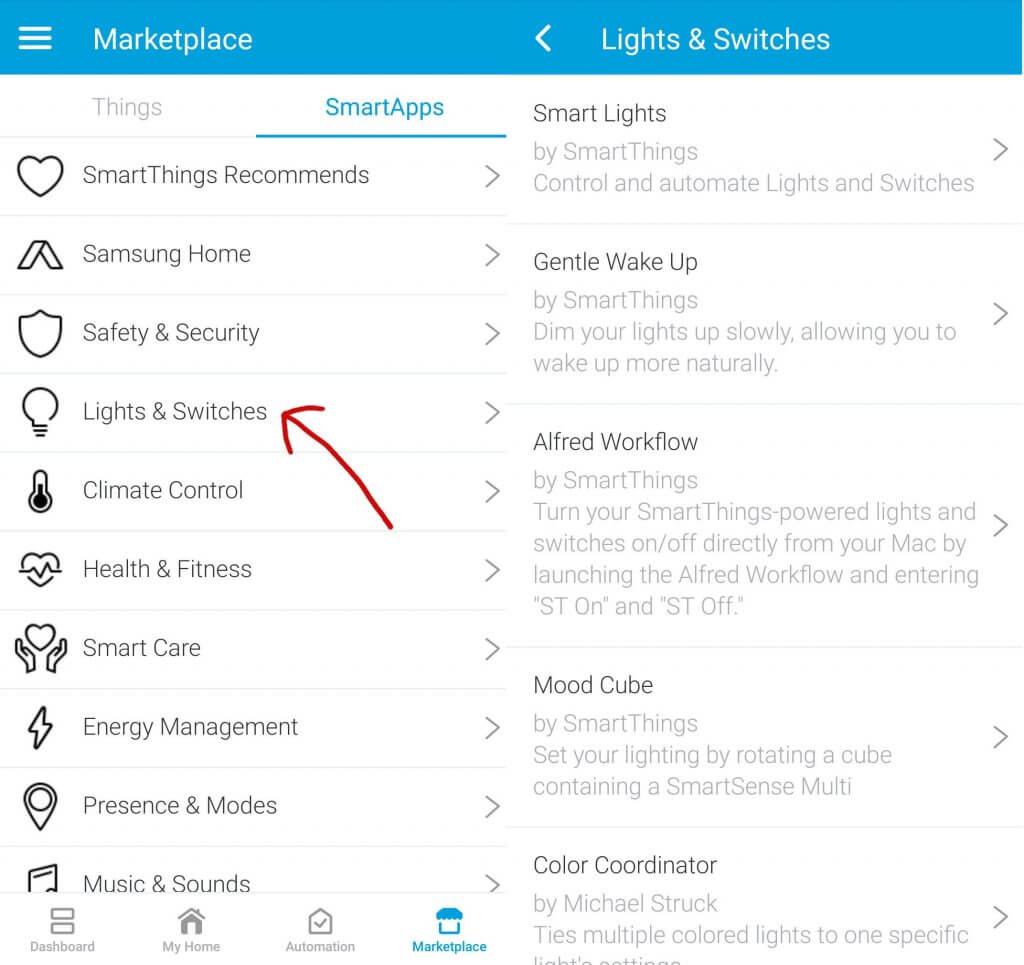
I’m trying to use the new SmartThings app more so that’s how I have been configuring mine. Once I added it in the Classic app it showed up in the new SmartThings app. Here is it set up on both apps.
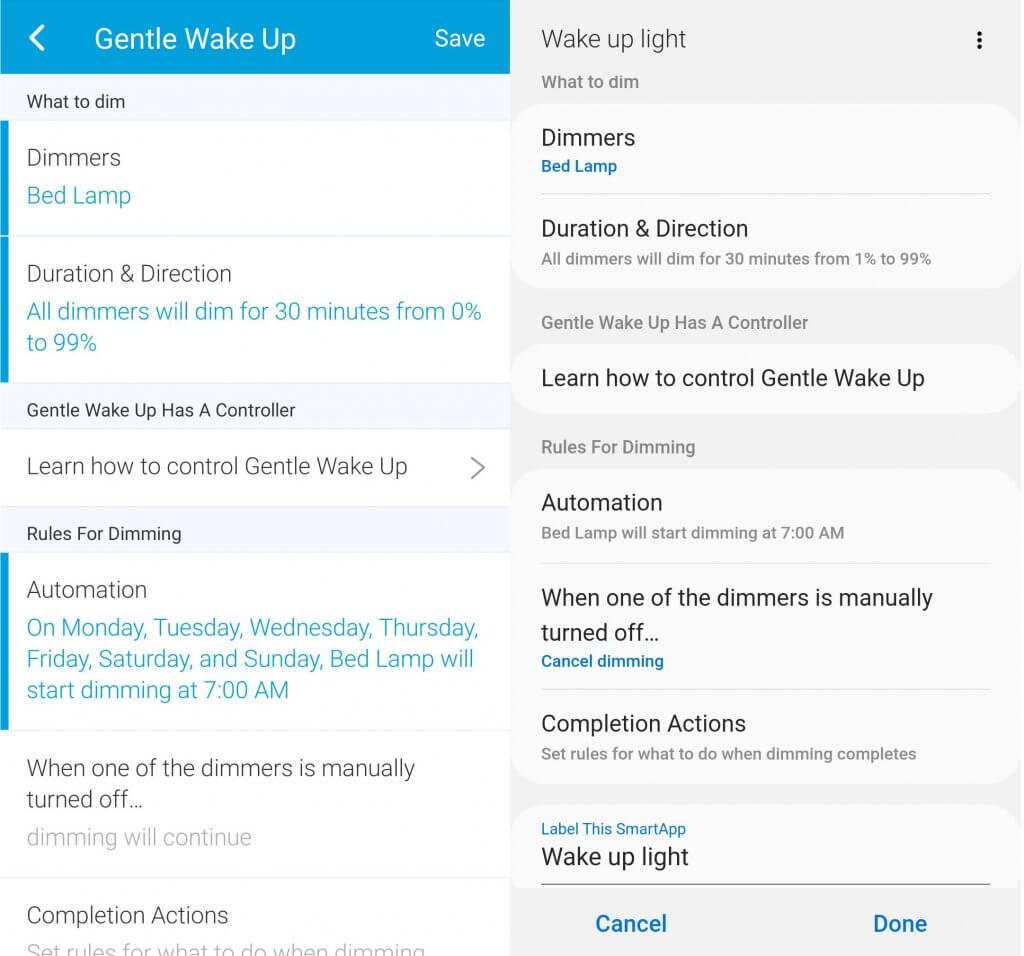
I also created a separate automation that gets triggered at 7 am that turns my bed lamp to a cool white since I can’t do that in the Gentle Wake Up smart app. This is helpful since I might have my bed lamp warm the night before.
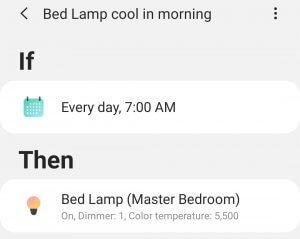
The second part is just an Alexa Routine. So you will need an Echo or an Echo Dot. To create a routine in the Alexa app just click on Routines in the left slide out menu.
Select “When this happens” and choose “Schedule” to have it happen at the same time every day. I have mine starting at 7:20 am so my light has already turned on and is still getting brighter.
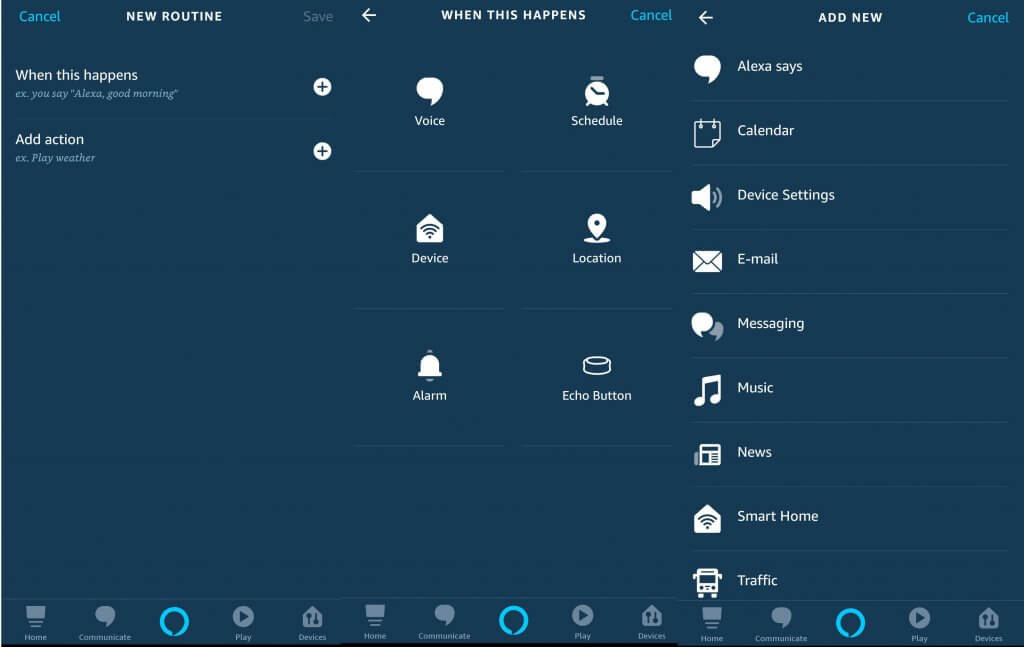
Then for the actions select “Device Settings” to change the volume of the Echo device. You can also choose “Alexa says” for her to talk to you on the Echo device next to your bed.
This is what my routine looks like after adding all the actions.
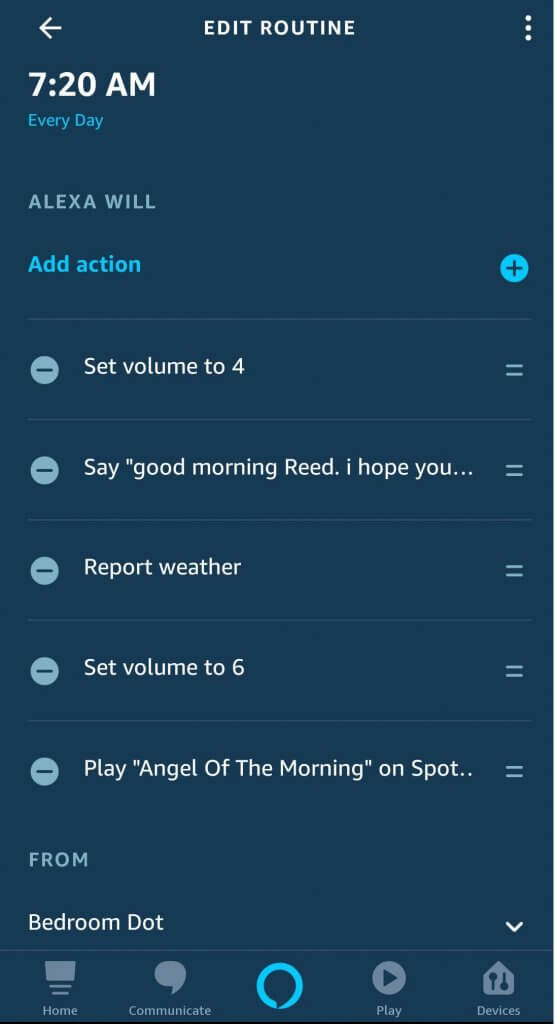
We also have a roundup of 39 unique SmartThings ideas which you may want read over.
2. Automated Sprinklers
This is going to be much simpler
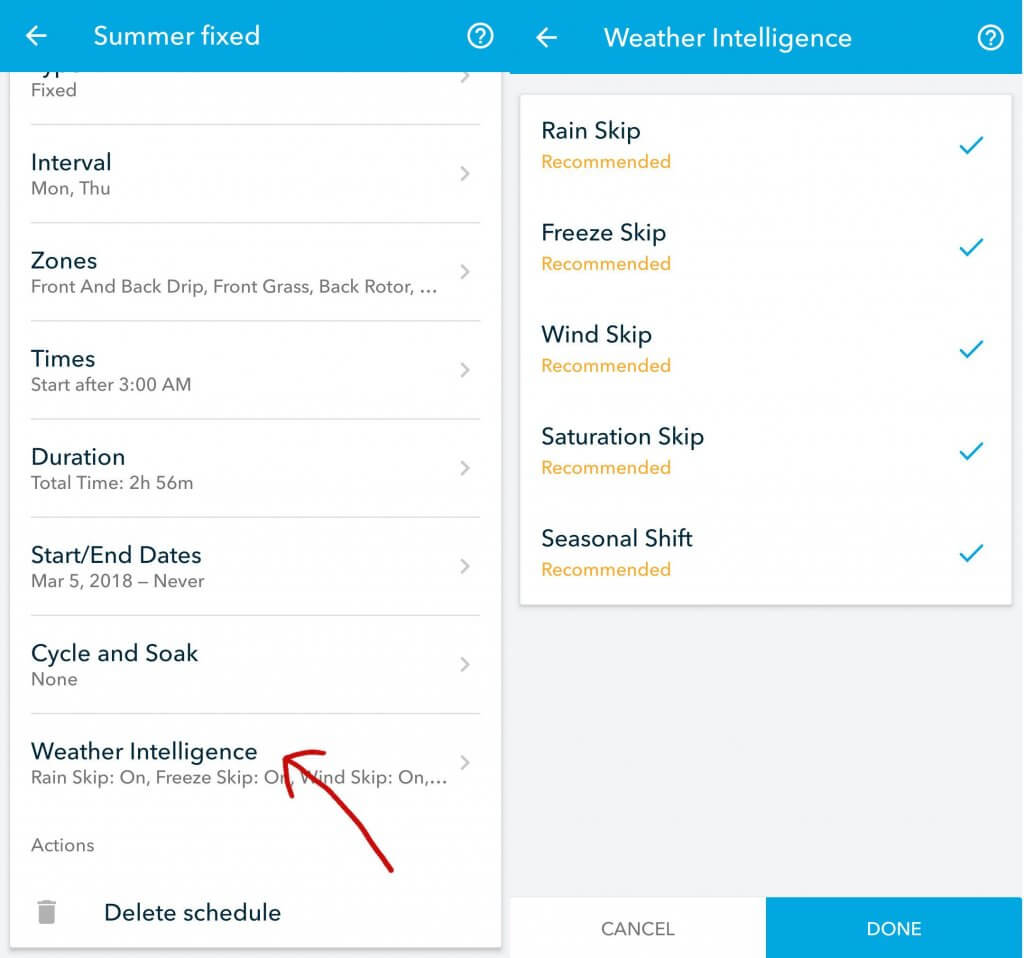
3. Motion Triggered Calendar
This is just an Alexa Routine and set up similar to the first automation. This one is different because it is triggered by a SmartThings Motion Sensor. For this you would need an Echo, SmartThings hub, and a motion sensor. SmartThings integrates very well into Alexa Routines.
For the actions I selected Calendar and News which is just the flash briefing. To only have it run in the morning select “Anytime” and change it to only run from 7 am to 9 am. Also, change the “Set Duration” to be 12 hours so that it only runs once a day.
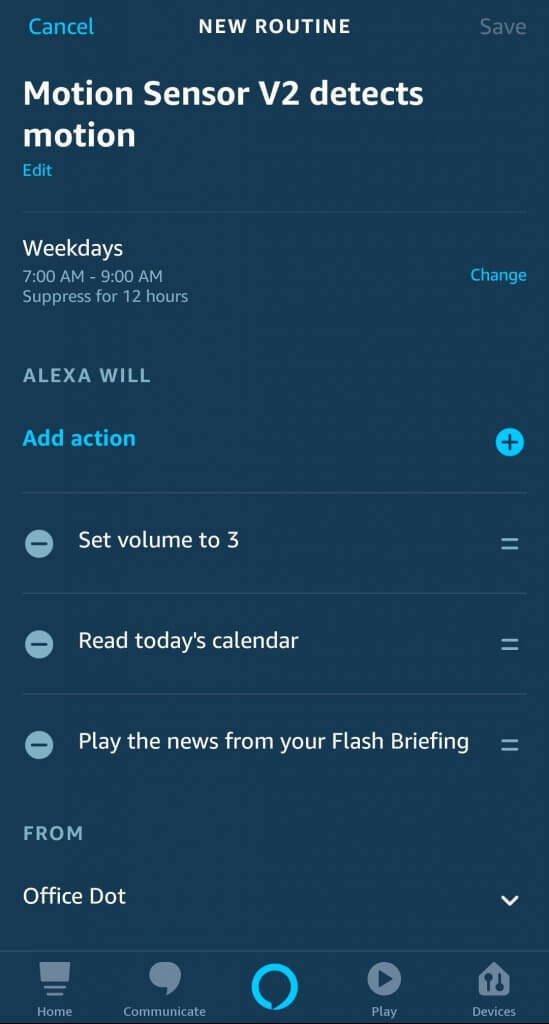
4. Evacuation Countdown
This can be a SmartThings automation or an Alexa Routine. In the video it was an Alexa Routine that gets triggered at the same time every day before we have to be out the door. So if your kids have to be out the door at 8 am then have all the speakers announce at 7:50 am there is 10 minutes left.
For the Alexa Routine just select Schedule for the trigger and then select “Messaging” and then “Send Announcement” to announce it on all the Echo devices.
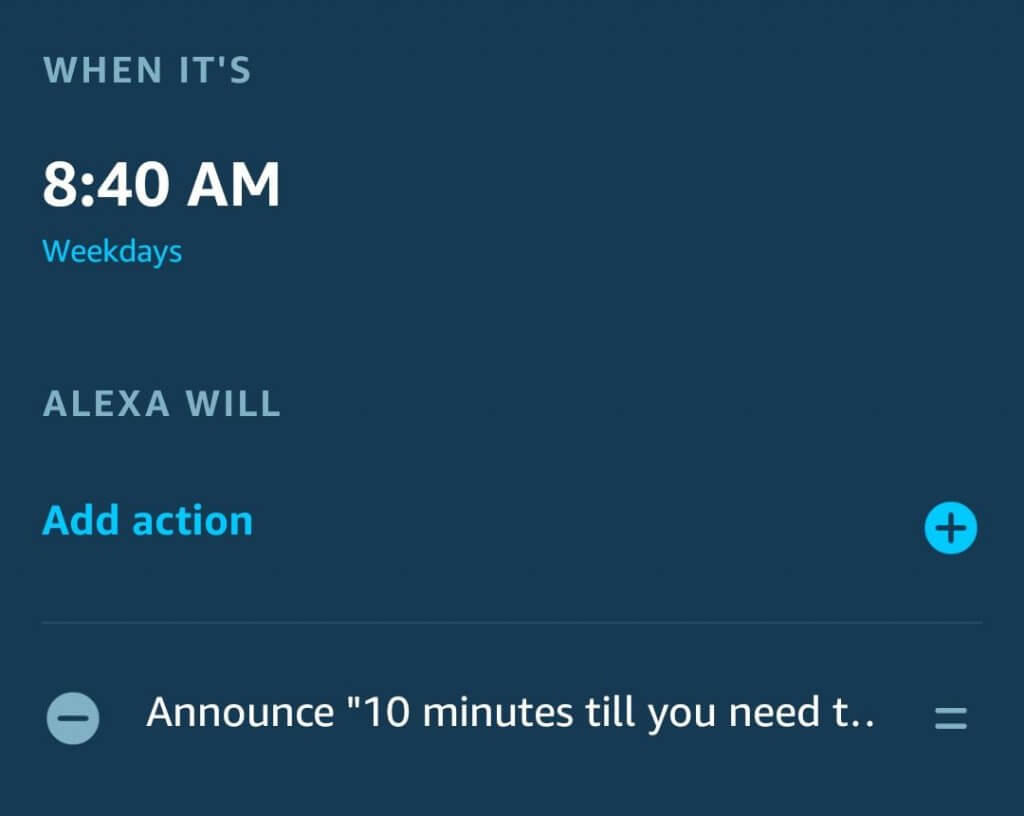
5. Bathroom Occupied
For this automation, all you will need is a contact sensor and a smart bulb. I have this hooked up to a Wyze Sense contact sensor and some LIFX Z light strips. You could use any smart light that is IFTTT compatible though.
Use IFTTT and say if the contact sensor is closed then turn on and change the color of the light. If the contact sensor opens, then turn the light back to white.
To have the light that changed color go back to normal you can use IFTTT to have it only run at certain times. I prefer to use SmartThings though.
I created a Virtual Switch in SmartThings and connected it to the Wyze Sense contact sensor using IFTTT. Then I have 3 automations to make this work correctly. You could make one webCoRE piston but for this example I’m just using SmartThings. I will use webCoRE in a few examples later in the article.
Create one automation that changes the color when the contact sensor is closed. That’s easy.
Then create two automations for turning the light back to white or off. For mine, if the time is 5 pm to 10 pm the light will change back to white. If it’s not during that time, then it will turn the lights off.
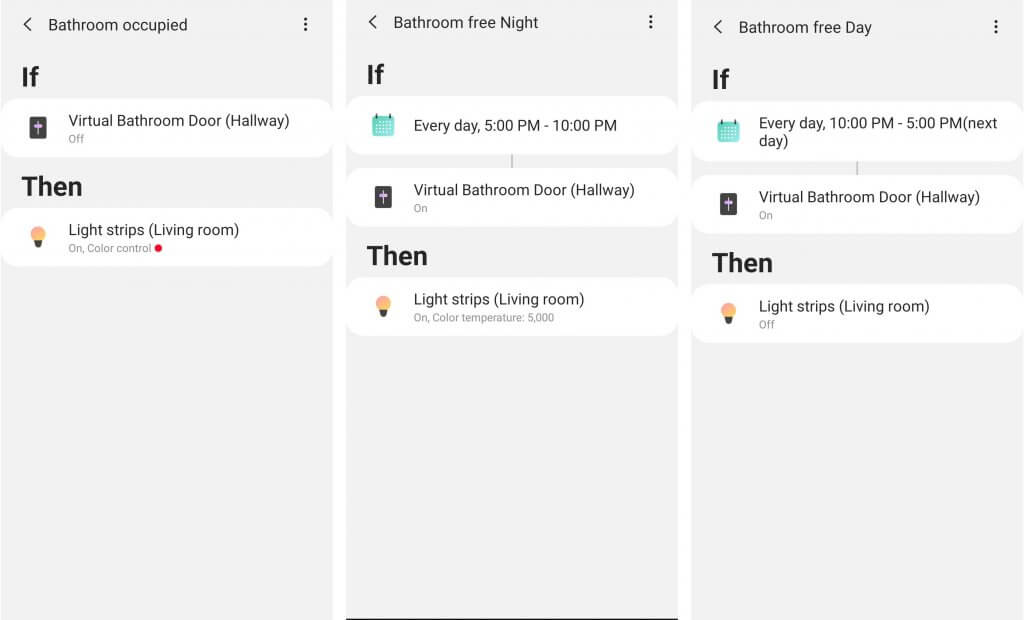
6. Welcome Home Music
For this one I am using webCoRE in SmartThings. I have also done this using Alexa Routines, but since I wanted to only play the music if I was the only person arriving home then I needed to use webCoRE.
If you want music to play any time you come home then just use your phone arriving home as the trigger for the Alexa Routine and have the action play music.
In webCoRE I created the piston that you can view below and import it using the code. I’m using a Bose SoundTouch 10 that connects directly with SmartThings.

7. Automated Fan
There are a few things you will need for this to work. If your fan turns on using a switch on the wall then you will need to get a smart switch to control it first. If you control your fans using a remote like I do then you will need something like BOND that I use to control my fans.
I created 2 automations in the new SmartThings app for this to work. The first is if there is motion and the temperature sensor is equal or over a certain temperature then turn on the fan. The second is if there isn’t motion for 20 minutes or it’s cooler than a certain temperature then turn off the fan.
BOND isn’t fully integrated into SmartThings yet. I can add them in SmartThings but can’t control the fans but they are compatible with IFTTT. I created Virtual Switches in SmartThings to control BOND using IFTTT.
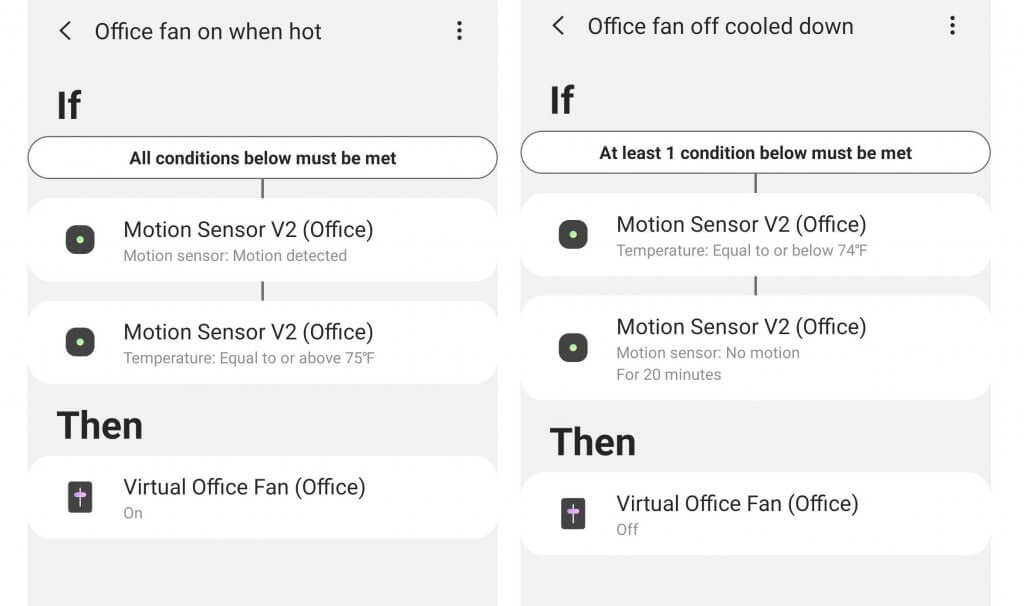
8. Dryer Alerts
I’m using this device called SmartDry. There are two things that come with it for SmartDry to work. The device shown in the video that goes into your dryer and attaches using magnets. The other is a tiny little hub for it to connect to the internet.
The app is very basic. You can select how dry you want your clothes to be for the app to alert you. Also if the dryer stops and it hasn’t reached the dryness level you want, it will notify you. Again this app seems very very basic, but the device works.
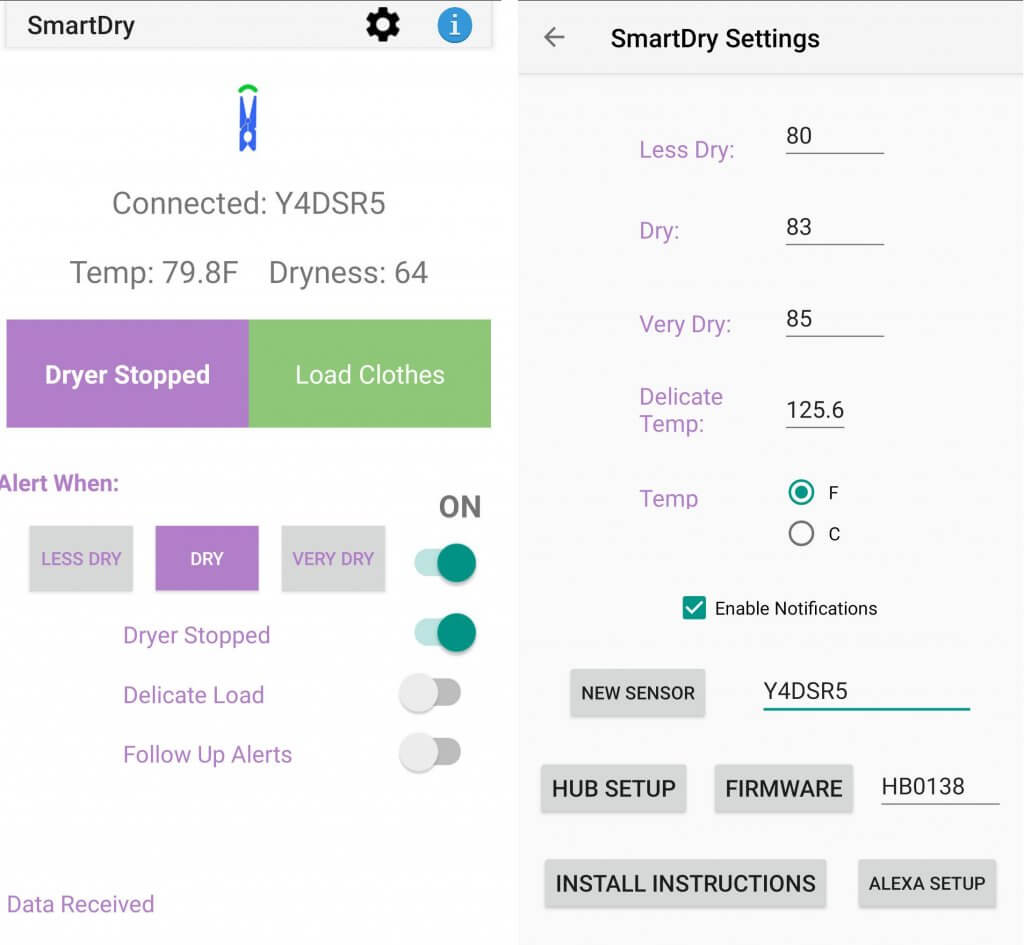
9. Light Flashing Alert
This automation I’m using LIFX lights in my office. LIFX has a feature called “Breathe” that will make the lights flash a color. I like this feature because with Breathe, the lights will flash the color and then go back to the state before the Breathe.
I set up a webCoRE piston to Breathe the LIFX lights if there is
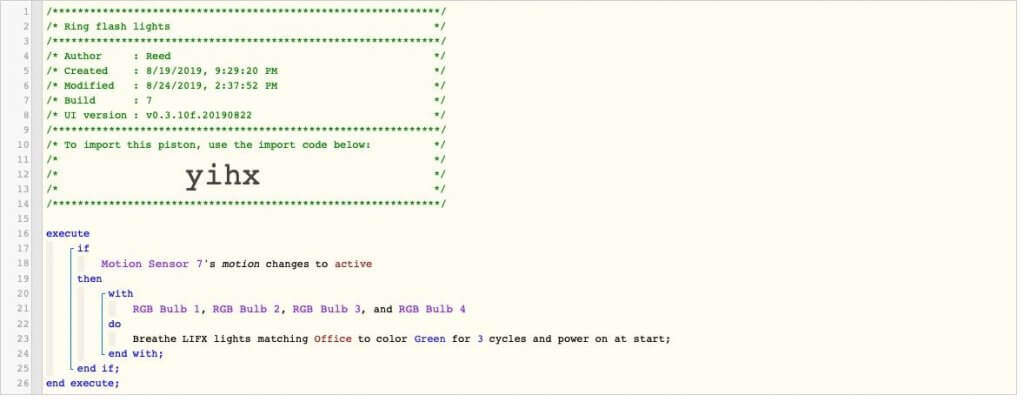
10. Doorbell Video Shown Automatically
I’m using Brilliant for this automation. Connect a Ring doorbell to the Brilliant light switch and it will automatically show the live video feed from Ring on the Brilliant screen. Once you connect them it just works so that’s pretty awesome.
If anyone knows how to get the Ring or some other video feed like Arlo to automatically display on the Echo Show or TV then please let me know.
11. Goodbye Automations
This is a mix of a SmartThings automation and an Alexa Routine. I’m using the Alexa Routine because the Roborock vacuum isn’t IFTTT or SmartThings compatible. It is compatible with Alexa so I can create an Alexa routine to trigger when I leave to start the vacuum.
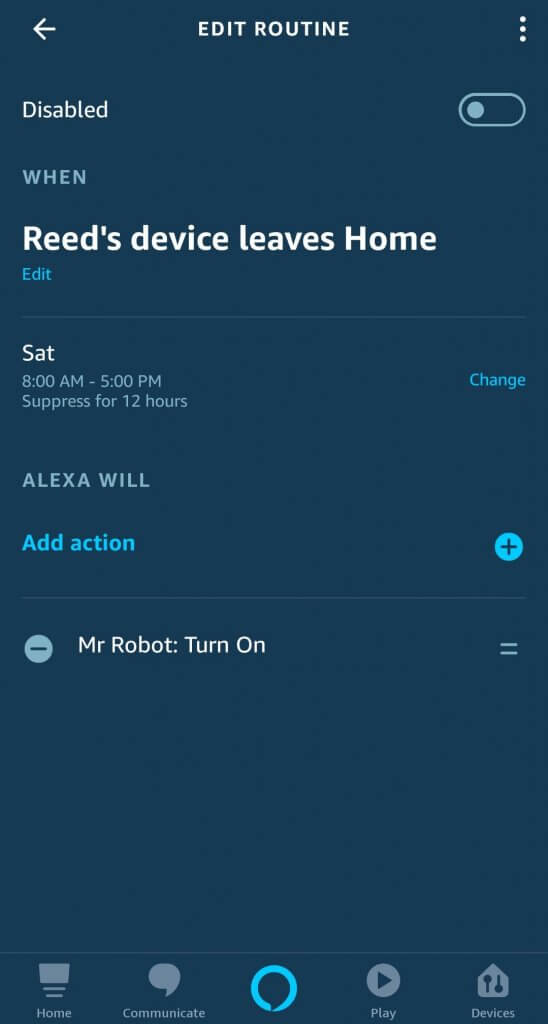
I also use SmartThings to lock the doors when I leave. Obviously, there is so much more you can do when you leave but I’m just keeping it simple.
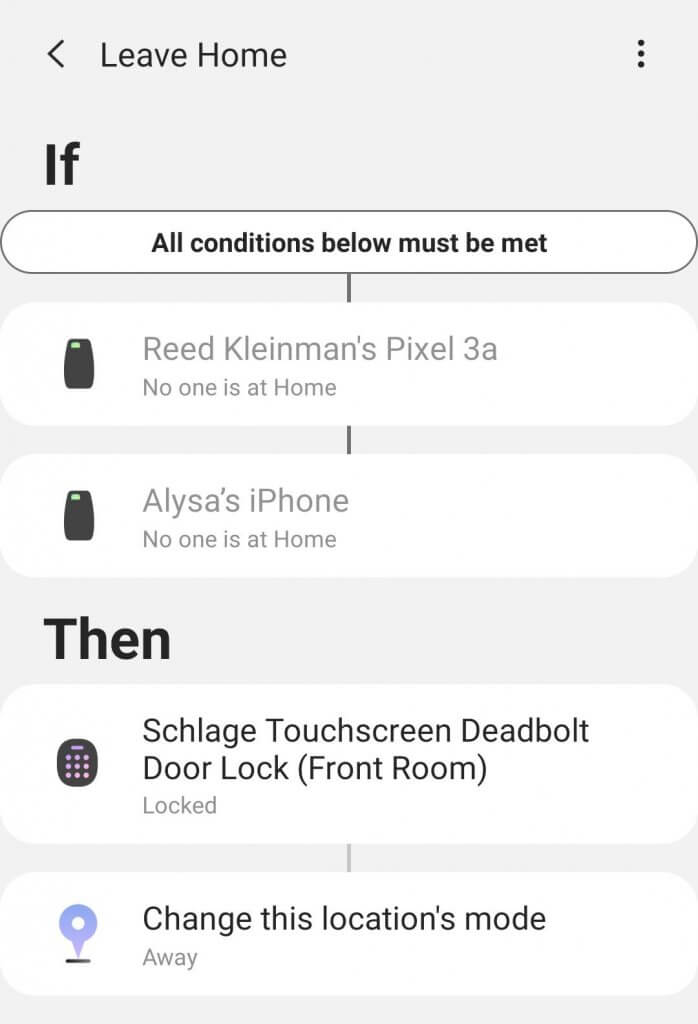
12. Safety Alerts
If you have a SmartThings Water Leak Sensor then you can be alerted in SmartThings if it senses water. To do this, open up the SmartThings Home Monitor. Select Leaks and have it use all your leak sensors. It will send you a push notification or a few other options like sound/light notifications if there’s a leak.
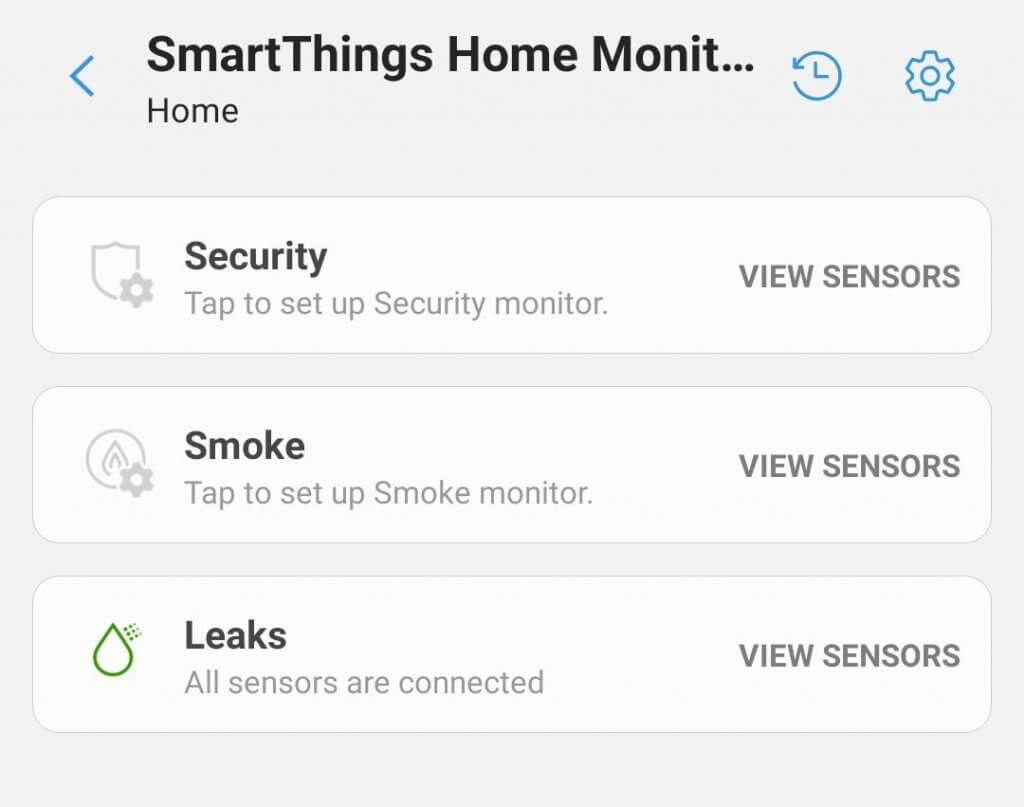
To get notified if your smoke detector or carbon monoxide detector are going off then you could use a Wyze Cam. To enable the alerts
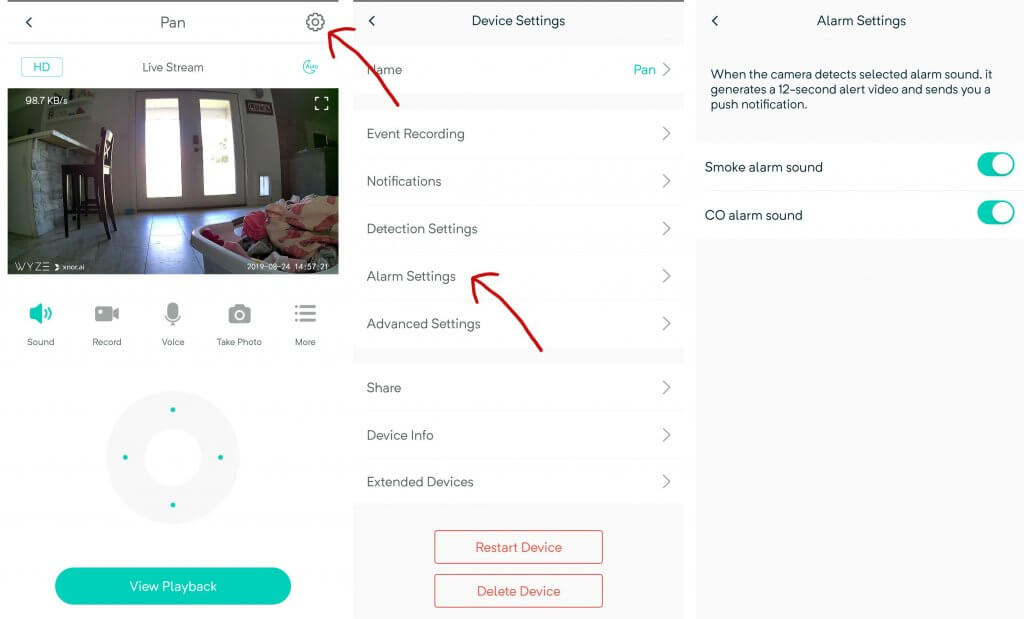
13. Thermostat Geofence
I’m using a Nest and they make it pretty easy to set to away mode. In the main home menu of the Nest app click on the little gear or cog in the top right. You can select “Home/Away Assist” to select your phone as a device that will set your system into away mode.
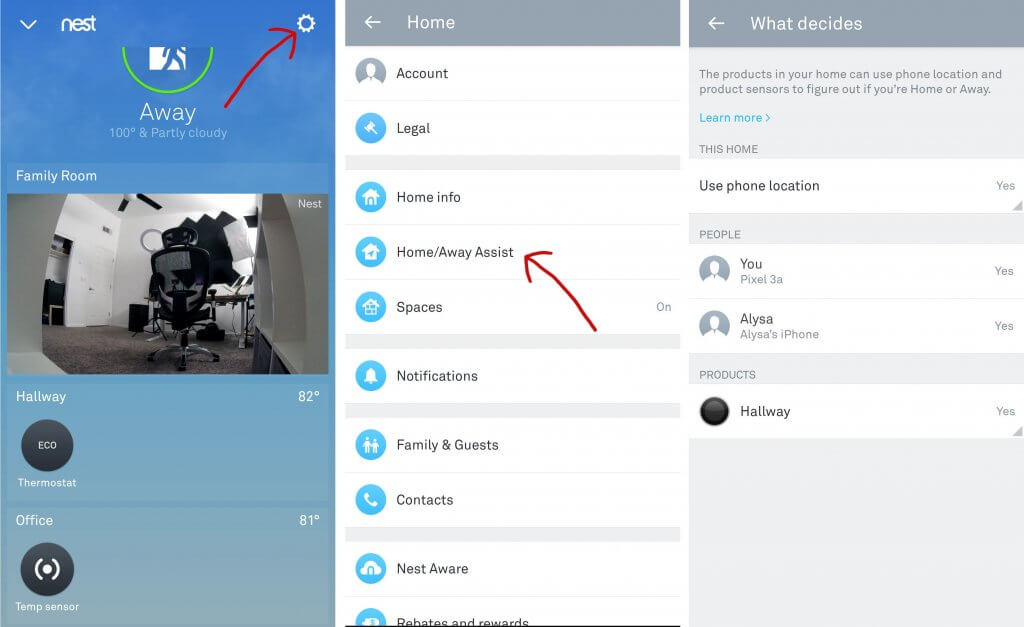
To make your air not run while you are gone, go back to the main home screen in the Nest app and select your thermostat. Click on the
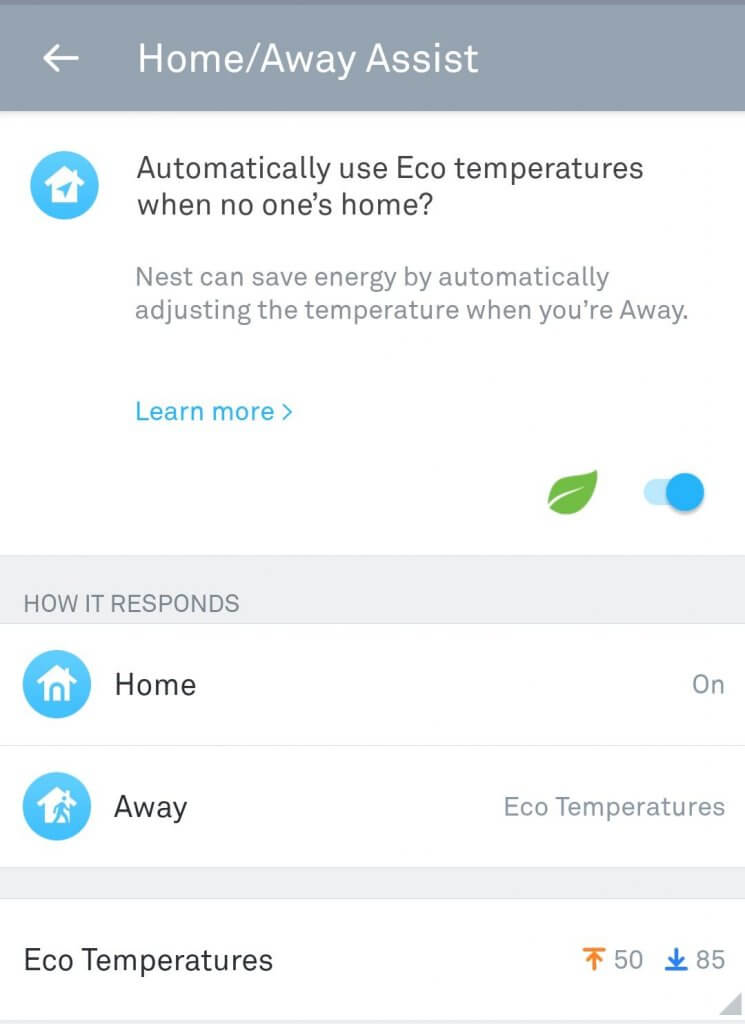
14. Garage Auto Open , Close & Alerts
For this automation I’m using Chamberlain MyQ to control my garage door and a SmartThings multipurpose sensor attached to my garage door. I had to change the multipurpose sensor to be in garage door mode so that if the sensor changes orientation then it knows the garage is open. I cover it in a SmartThings video that you can check out here.
I also added the MyQ Smart App in SmartThings to be able to control the garage door in SmartThings.
This one is a little more complex so I’m using webCoRE. I created two pistons for these automations even though you could use one. I am using two incase I want to pause the auto open.
For the auto open I’m just using my phone as a presence sensor and if the garage door is closed then open it.
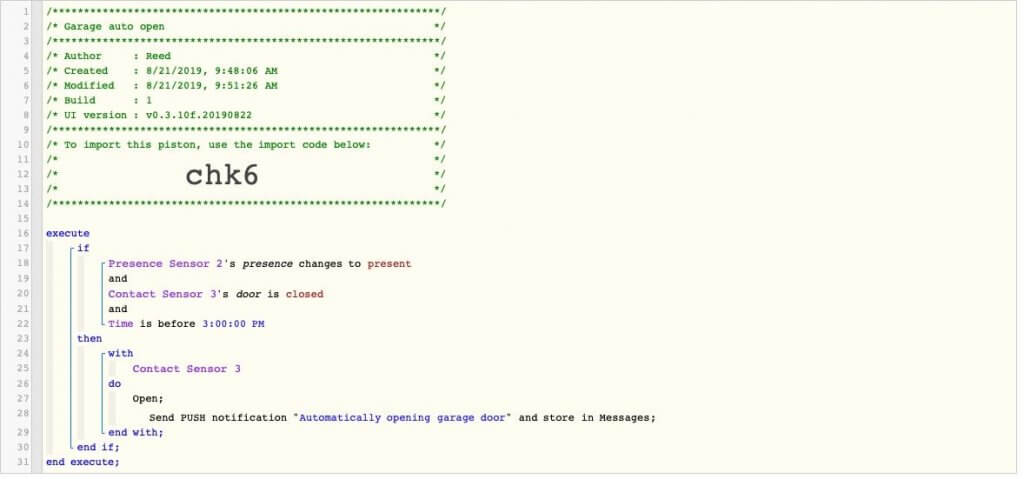
For the alerts and auto
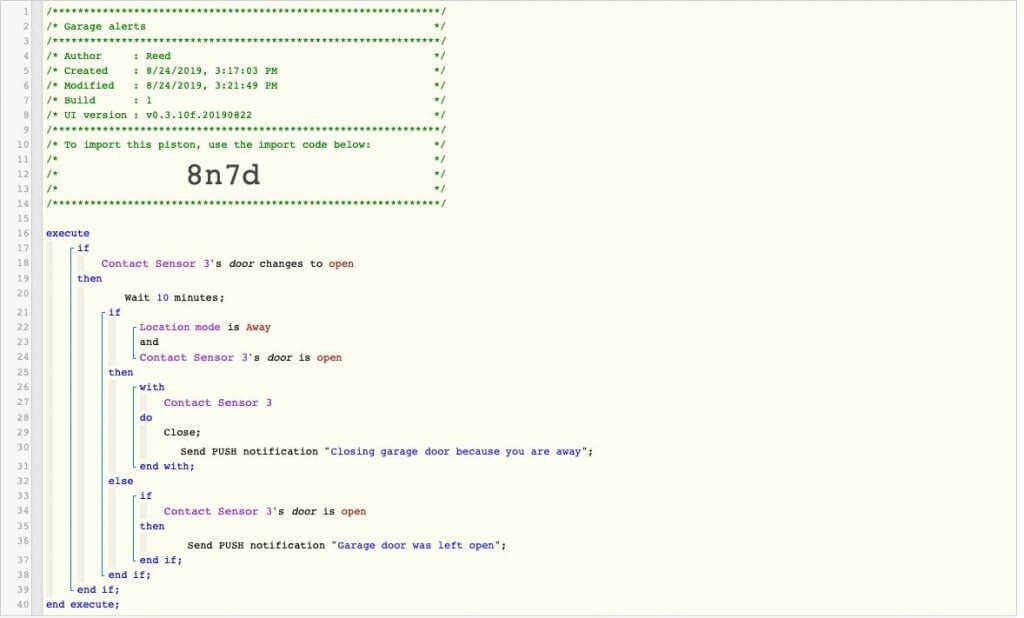
15. Secret Stash Intruder Alert
I am using a Wyze Sense contact sensor that is connected to my SmartThings hub using virtual switches and IFTTT. You can easily do this with just a Wyze Sense contact sensor in the Wyze app. With the Wyze sense you will need at Wyze Camera to connect the hub for the contact sensor to.
The reason I am using SmartThings is because I might only want to be notified if the contact sensor is opened during a certain time during the day. You can’t modify that right now in the Wyze app.
I just created the automation in the new SmartThings app.
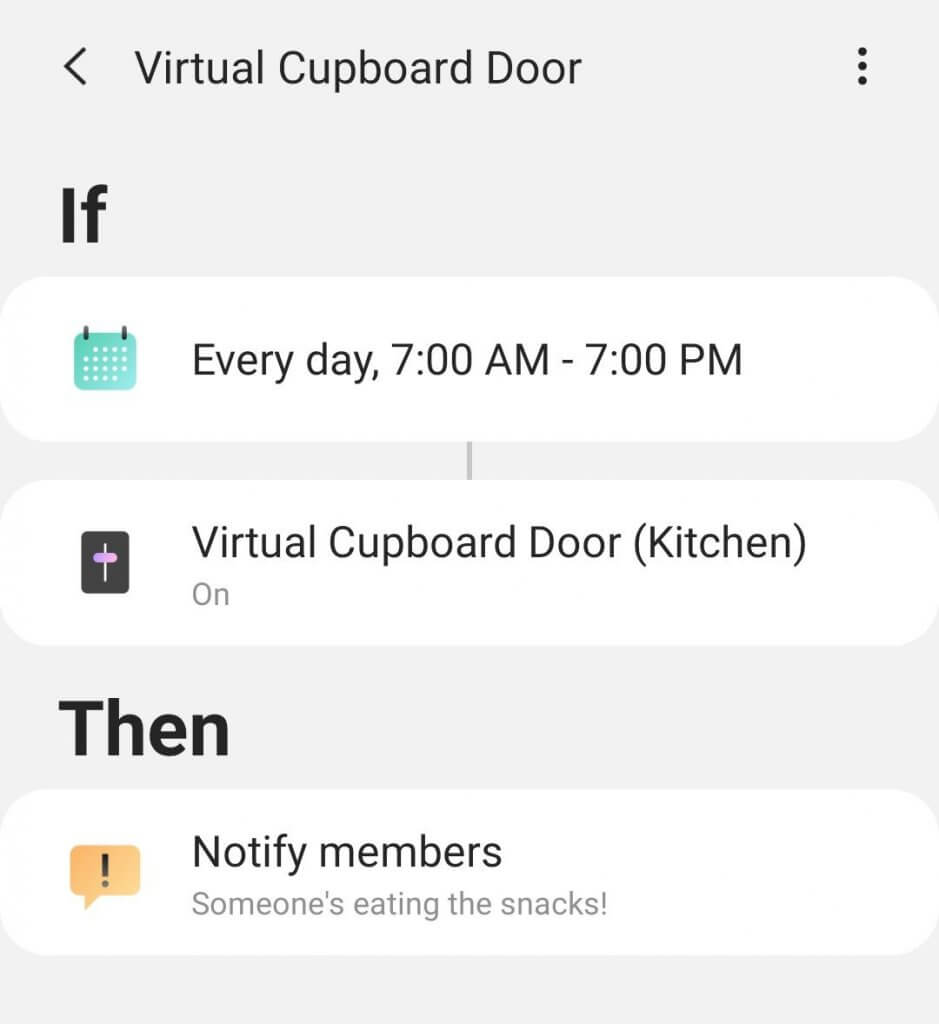
16. Internet Off Homework Time
For this I’m using the Gryphon router which I covered in a previous video you can watch here.
To turn off the internet during homework time, click on the user in the Gryphon app and select “Screen Time Management.” There you can select a block of time to repeat that the internet won’t work for their devices. Pretty easy to set up.
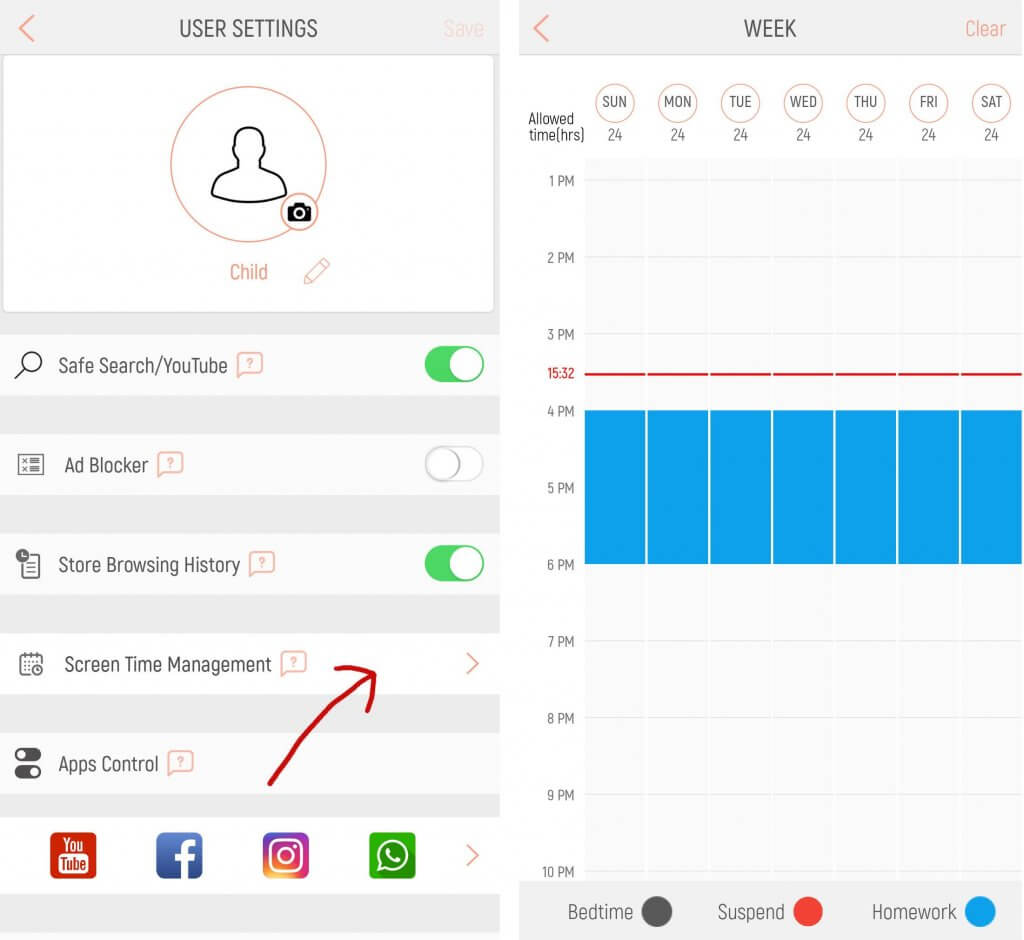
17. Lights Automatically On
There are so many ways to do this and I will share just one with SmartThings. Create a Scene that turns on the lights, sets the brightness and color temperature that you like. Then create an automation that gets triggered every day at a certain time to turn on the scene.
You could have it only turn on if you are home, but I like the lights to turn on no matter what…it’s for the dog.
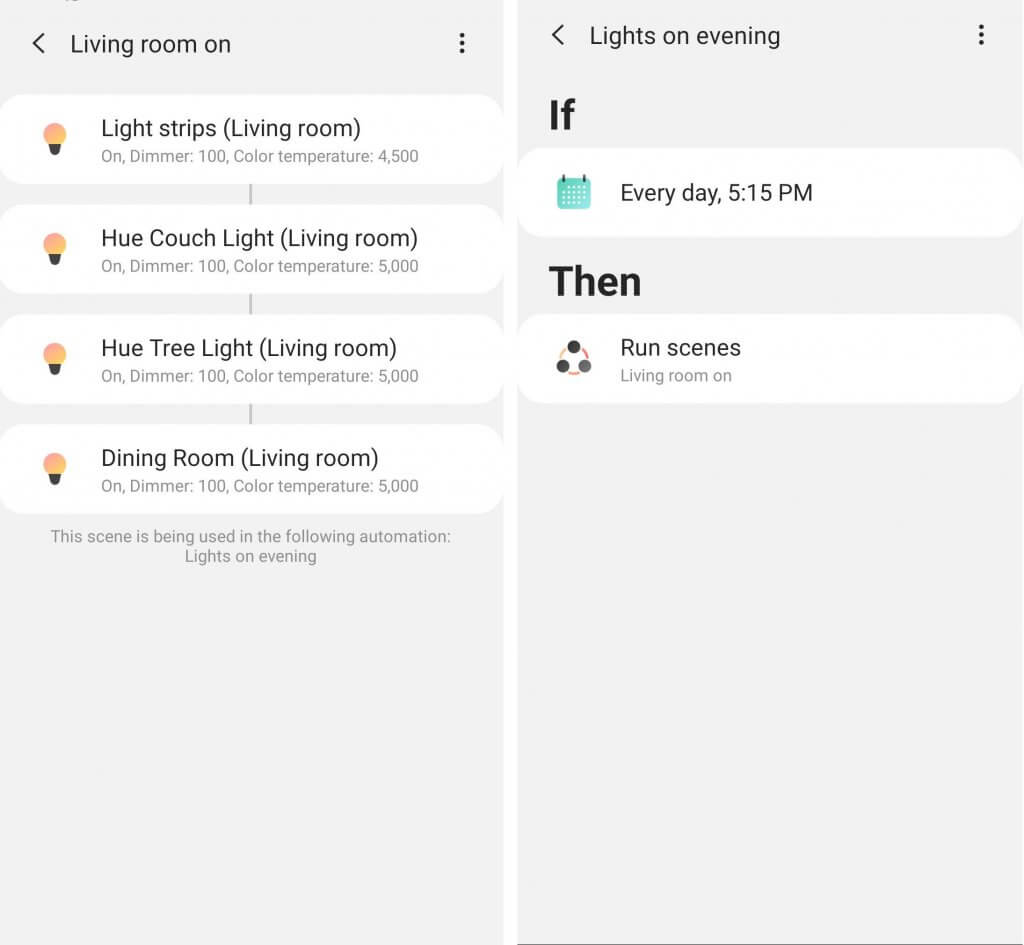
18. Warm/Cool Changing Lights
This is similar to the lights automatically turning on. Create a scene that turns the lights cool in the morning and another for warm at night. Schedule these with automations and refer to the previous one for screenshots.
19. Harmony Hub
I made a video about the Harmony Hub that you can check out here that goes into more detail. Basically, you can create Activities in the Harmony app that can trigger multiple actions. For example, it can dim the LIFX lights, turn on the TV, and change it to Netflix.
To do this click on the left menu and select “Harmony Setup” and then select “Add/Edit Devices & Activities.” Add devices if you haven’t connected your lights yet and then select “Activities.”
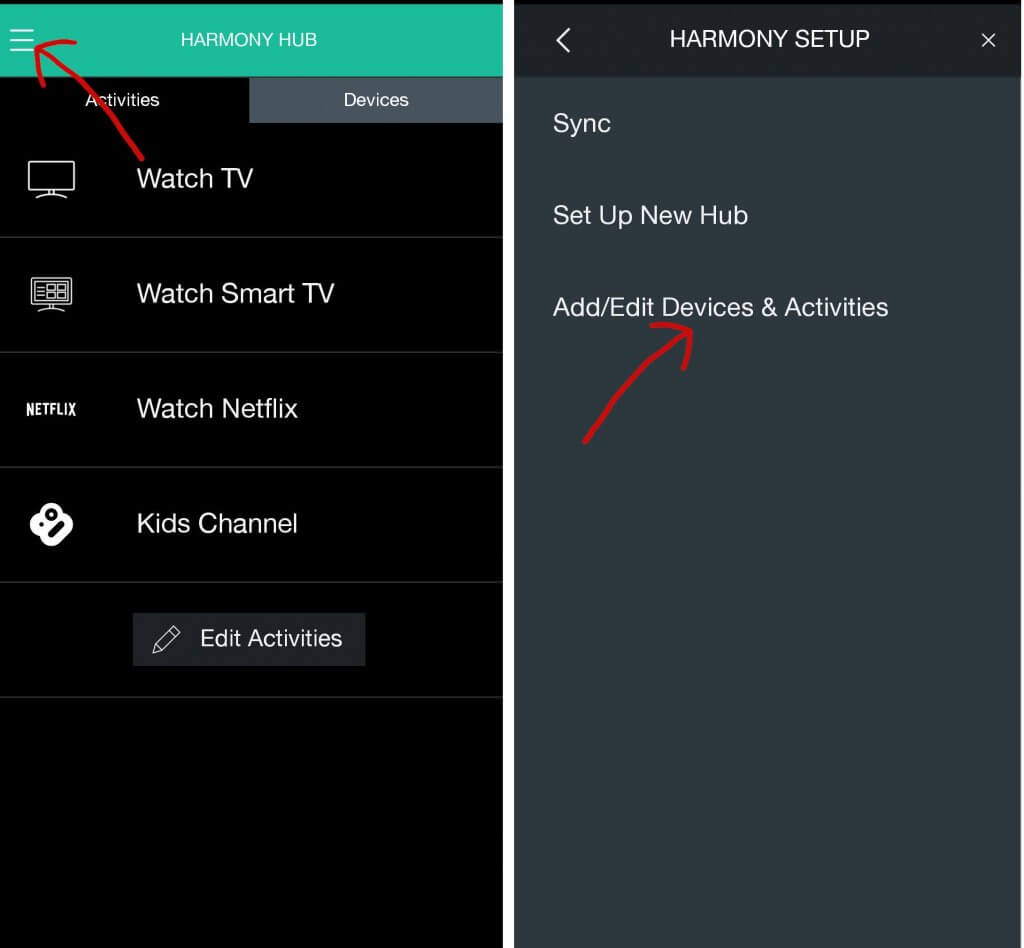
Add an activity. There are two main things. One is a “Start Sequence” and an “End Sequence”. The start sequence will get triggered when the activity is turned on and the end sequence is triggered when the activity is turned off.
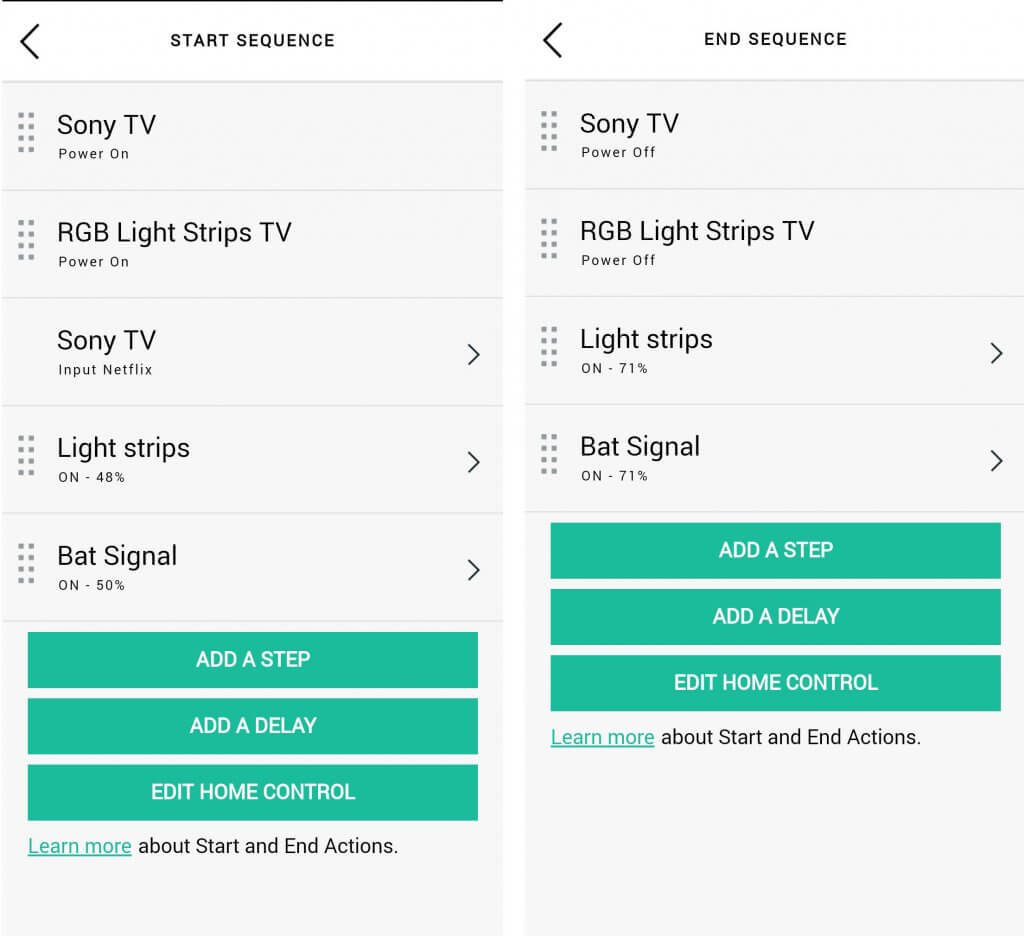
20. TV Lights with Any Remote
This was the most complicated automation I set up for this video, but it’s also my favorite out of the bunch. I tried to set it up just using the new SmartThings app but I ran into issues that made me use webCoRE and now it works perfectly.
So how does it work?
There is a SmartThings outlet that my TV is plugged into. When my TV is turned on, it goes over 50 Watts of power and when the TV turns off it stays right around 27 Watts of power. You might think, turn the TV lights on when it goes over 50 Watts and turn off the TV lights when the power goes under 28 Watts of power. Well that does work… sort of.
What happens is that my TV would be off but all of the sudden draw more power out of the blue and quickly go back down. This would cause the automation to get triggered randomly. I finally set a variable in webCoRE to have it only get triggered once.
All of this only happens during certain times so the lights don’t turn on when watching the TV during the afternoon. Here is the piston.
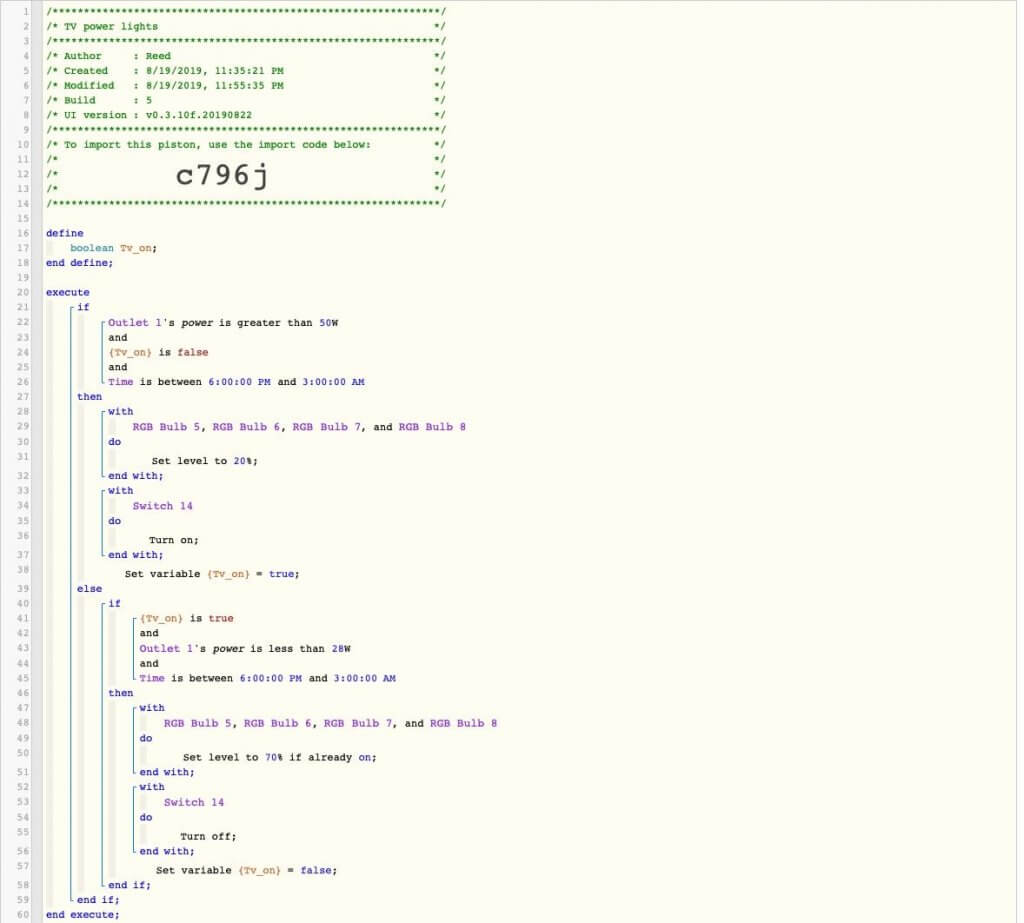
21. Back Lights with Door
I’m using a Wyze Sense contact sensor connected to SmartThings using a Virtual Switch and IFTTT as described before in previous automations.
There is a delay when using IFTTT but it doesn’t bother me since these contact sensors are so inexpensive. I don’t have the outdoor lights turn off automatically in case I want to sit on the back porch. I just tap on the Brilliant light switch screen to turn off the backyard lights when I go inside.
I’m using the Smart Lighting app in SmartThings that only turns on the lights from Sunset to Sunrise.
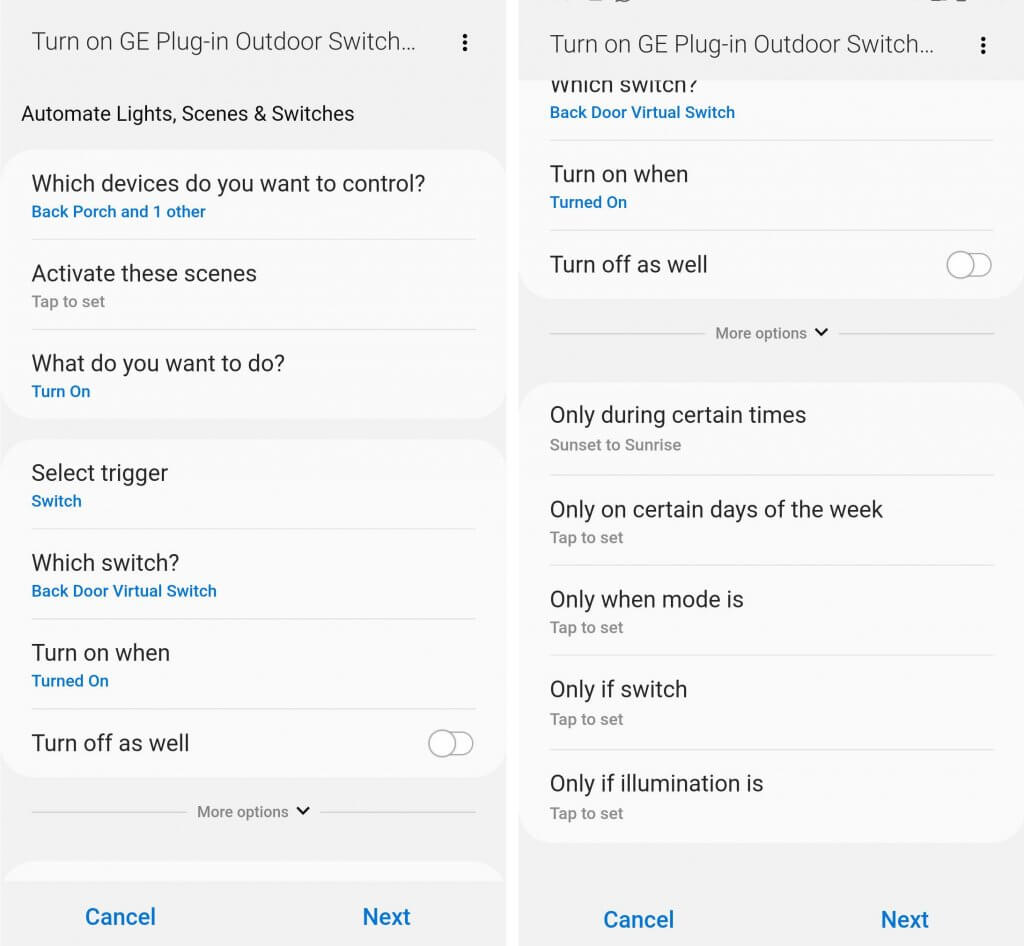
22. Motion Lights
The motion lights that are solar powered can be found here. Also the closet light can be found here. The closet light motion sensor isn’t super sensitive which could be a good or bad thing. Good that it doesn’t get triggered all the time, but you do have to wave your had sometimes for it to trigger.
I don’t think it’s a big deal and would rather wave my had then have the battery die all the time.
For other rooms like my
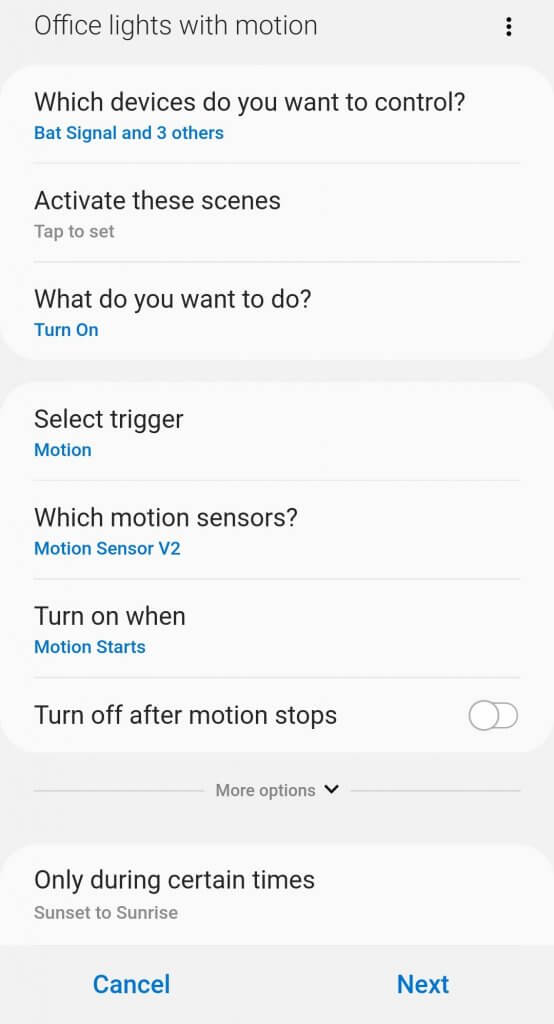
23. Child Awake Lights
I’m using another Wyze Sense contact sensor. They are so inexpensive I want to put them everywhere!
I have the hall lights connected to a Brilliant light switch shown in the video. I connected the Wyze Sense to SmartThings using Virtual Switches and IFTTT. We can now control physical lights connected to Brilliant using SmartThings.
I just created an automation in the Smart Lighting app in SmartThings to turn on the hall lights if the contact sensor (Virtual Switch) is open. Also the automation only runs after the kids’ bedtime and before they wake up.
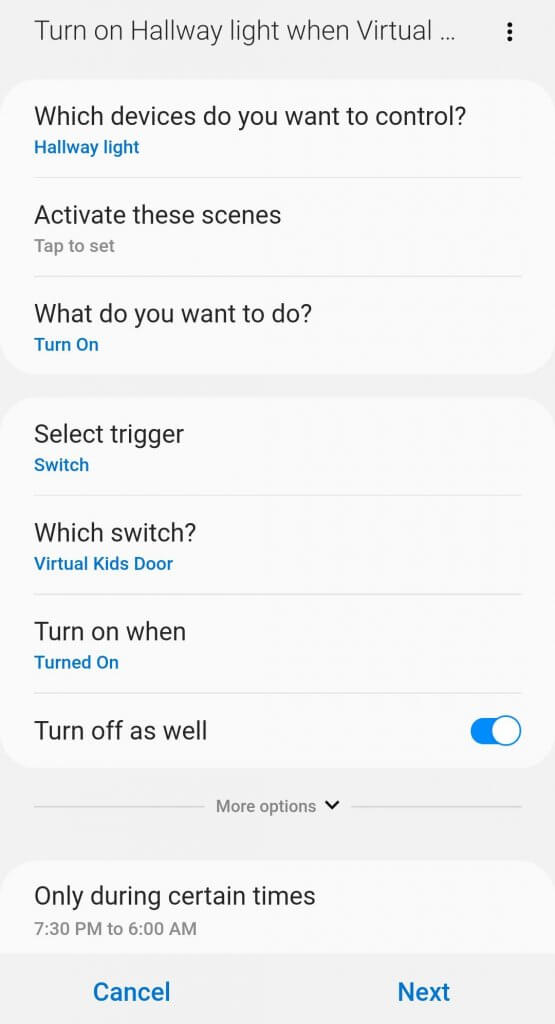
For the front
If the contact sensor is opened then it plays a message using SmartThings through the Bose SoundTouch 10.
I created this using the new SmartThings app and the automation is called “Speaker Companion” and it’s really straight forward in the options to set up. You can play a bunch of default notification noises or custom messages.
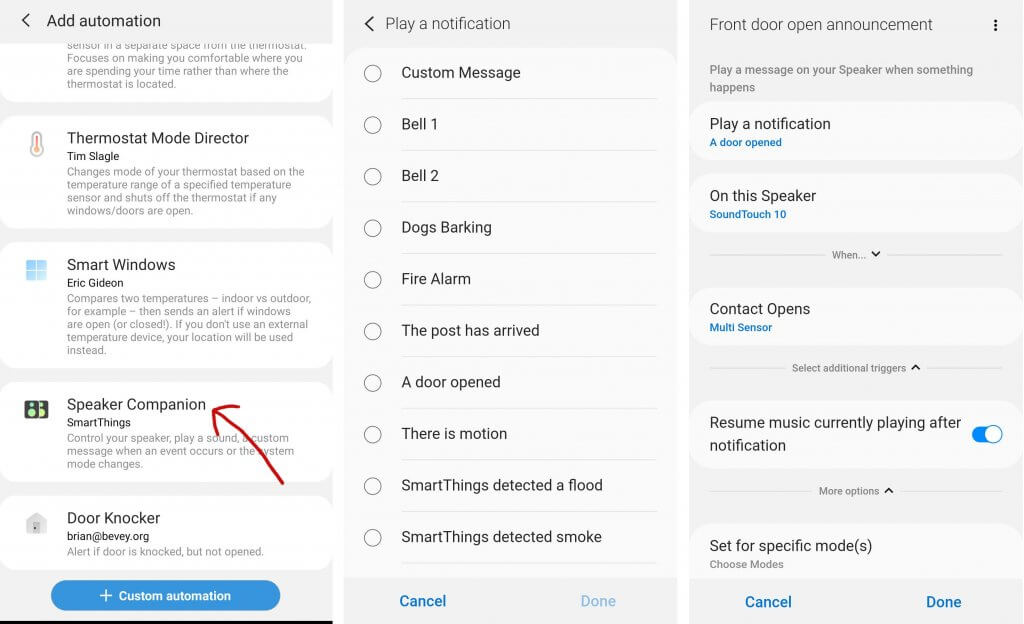
24. Shutdown House
This a SmartThings scene that can be run manually, with a custom automation every night at the same time, or when the multipurpose sensor on the master bedroom door closes after a certain time. So there
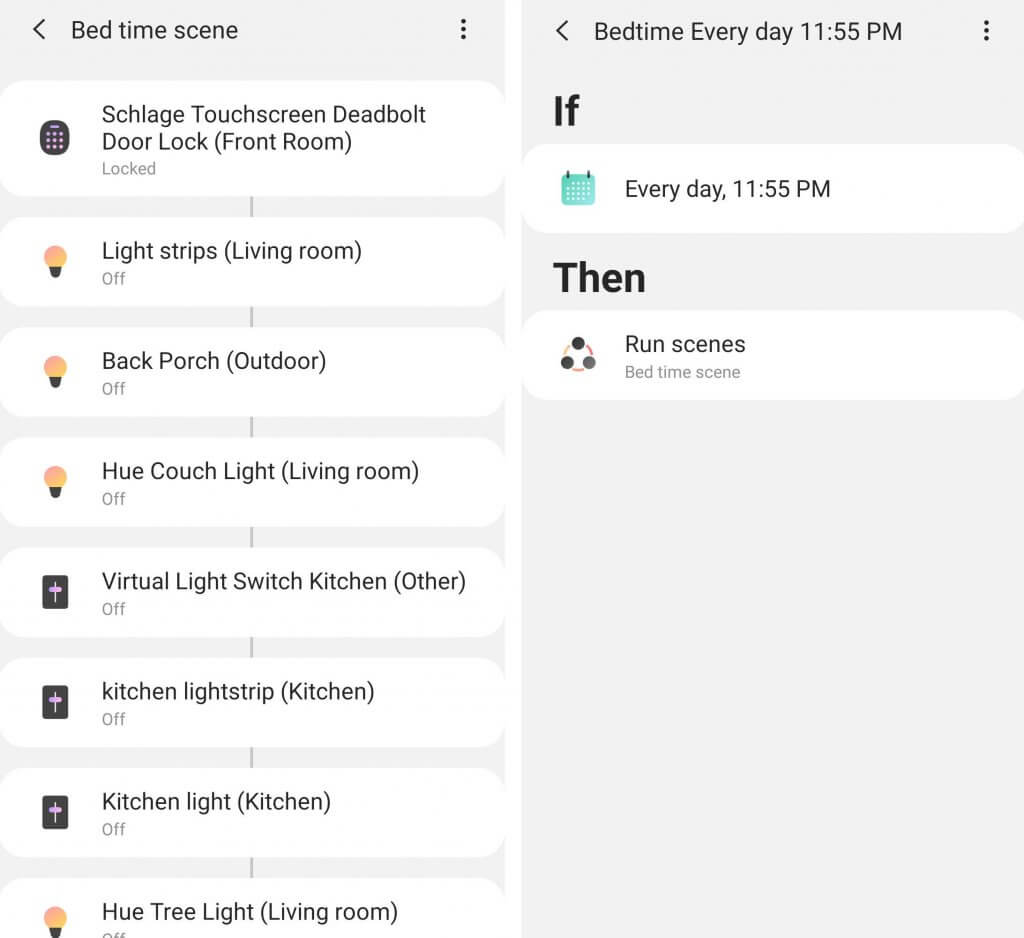

25. Motion LED Lights
I have a SmartThings motion sensor next to my bed that turns on the LED lights under my bed. I did a video about it which you can find here.
The automation only runs at night and since I have some LED lights that aren’t directly compatible with SmartThings I have to use Virtual Switches and IFTTT since they are IFTTT compatible. The light strips I’m using are 32 feet long Nexlux lights.
I have this automation in the Smart Lighting app in SmartThings and it turns off automatically after 1 minute.
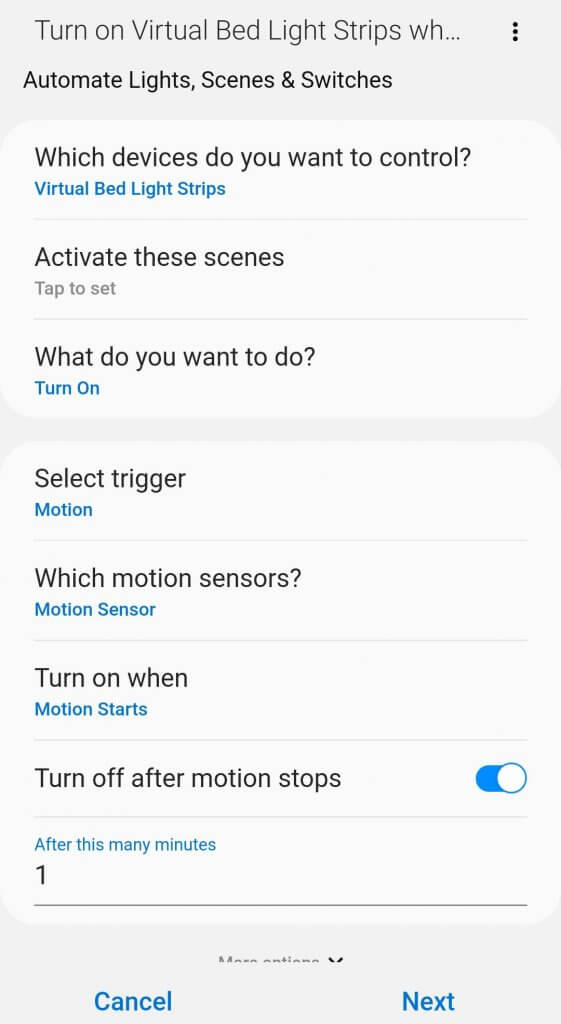
The lights in my bathroom are not smart, but have a motion sensor built into them and they work great. You can find them at this link.
All right that should be enough information to get you started in automating your smart home.
If you found this helpful then let me know because I would love to hear from you. If you haven’t subscribed to our YouTube channel yet then you can do that right here. We don’t post all the time so if you hit the bell notification you won’t be annoyed.
Enjoy automating your home!
You think this is easy enough to setup with google home?
Hi Affan. You can set up routines on a google home but you won’t be able to have sensors or other devices trigger those google assistant routines. You can do almost all of these automations using SmartThings and have a google home to trigger things with your voice.
Hi I enjoy your videos and have used a few of your ideas. I’m interested in the smart dryer sensor that you use, Our new washer and dryer her stuffed away in the basement And we can’t hear that alarm indicating that the cycle is complete and we can’t hear that alarm indicating that the cycle is complete. Good links that you left in the description or not working for me anyway I searched Google Canada and US with no luck all I could find was the app which is useless without the sensor. Any ideas where I might find one? Alternatively I was thinking about putting a little SmartCAM in there then I could check the readings on the dial to see how much time was left or if the cycle was done but that might get a little pricey.
Thanks for any help in advance.
Enjoy your channel
Hi Warren! I’m glad to hear you are enjoying the videos and implementing the ideas. I think you could use an inexpensive Wyze Cam to solve this issue. Since Wyze Cams can sense noise you could arm it when you not in the room. To automatically arm the camera to detect noise when your not in the room is to use a Wyze Sense contact sensor on the basement door and if the door is closed it could arm the camera. You could do this with IFTTT. Let me know if you decide to go that route and if you had any questions.
So Reed I decided to go with the Wyze Cam as a solution for laundry machine status, enticed by the built in smoke&c/o listener. The cam works great, we can peek in on the washer and dryer at anytime. Picture here https://www.amazon.ca/photos/share/OQ84OfEWx8CdR7G7NdCPHjCwFSmfP6ZrPSYy3kWe6YL
But I will keep my ring alarm smoke&c/o listener in laundry room as it also picks up the natural gas detector and sounds the base station.
Thanks again for your help!
I have a few ideas for videos if you’re interested. Let me know.
Hi Warren thanks for the update! That’s great to hear the Wyze Cam is working well for you!
Yes I would love to hear any ideas you have for videos. Feel free to send me a message to my email: reed@smarthomesolver.com
I saw your video on YouTube while researching and gathering ideas to build out my home. I saw some magnetic rechargable LED strips you had in your closet. I looked through the links as well as your Amazon list and couldn’t find them. Is there anyway you can provide a link
Jon,
Thanks for your comment. Here is the link to those closet lights: https://amzn.to/3765CQV
I have a smart wifi garage door openinger that uses the Tuya app. Is there away to get it to work like your garage door does? use geofence to detect if you are home and open the garage door and when you leave it closes the door?
I use google home to control most of my smart wifi switches but can’t get it to list that shelby device to show up even telling google to connect to tuya and sync devices.
Hi Reed,
Thank you for your detailed explanations. They are really informative.
I saw your videos/articles on YouTube whilst gathering ideas to setup home security at my home.
Please could you help me understand what burglar alarm system to use compatible with most smart things/devices inside the house ?
This is pretty much new to me to set up hence need advice.
Regards
Hi Pamir,
Off the top of my head I would say the Ring alarm system is the most compatible with other smart devices. This is a topic I want to dive in deeper very soon so I will try and do an article or video on that soon.
Hi Reed,
Love all the detailed explanations and been following your videos for a while now. Have finally started collecting my own products over Christmas. I live in Australia and i have found that there is a much bigger push with google home products and using the Mirabella Genio collection of smart devices. I was wondering if the smart things app can support this? I have tried looking into it myself and havent found the brand but was curious if it was supported by another third party app as a mediator. Regards
Hi Jacob,
Thanks for following the channel for a while! I don’t know of a way to get SmartThings to work with Mirabella Genio. Google Assistant Routines are about to get a big update and will work with devices so it might be better to go that route?
Hi Reed,
I think I hit the jackpot with your blog.
I have an alarm system with wireless sensors working at 433khz.
What piece of equipment i need to to control it with google assistant?
A hub+broadlink pro maybe?
Thank you
Hi Reed
Thank you for the nice efforts and for sharing your experience
I am really enjoying your videos and learning as well
I tried to activate an Alexa routine using a virtual switch on smartthings but I think it is not supported
I also tried using a simulated lock I created on smartthings and it can trigger the routine, but the problem that this device cannot be controlled using smartthings automation.
Any ideas
Hi Basem,
I’m glad to hear you are enjoying the videos!
I think you’re right that Alexa Routines can’t be activated by a virtual switch. I think they can control them but they need to be activated by the actual device.
SmartThings changed some stuff a long time ago with automations and locks for a security measure. I think you can automatically lock your door but you might not be able to automatically unlock it. You might be able to do this in webCoRE.
Hey reed love your videos. Got the inspiration to try out the motion lights under the bed from watching your videos. Im running into some problem thou to where i cant seem to get them to show up in the smarthings app or in the devices. Not sure which applet to use as far as ifttt to get them to work with smarthings. Any help would be greatly appreciated thanks!
Hi Luis,
Glad to hear you love the videos and are doing motion lights under the bed!
To get devices to work with IFTTT and SmartThings you will need to create a Virtual Switch. I did a video on them a while back https://youtu.be/Ys5vQdr_1WA
How did you insert this command in an Alexa Routine:
Bed lamp: Turn On 1%
Hey Reed, Enjoy your posts,
How do you feel about having too many different products from diff producers?
Im looking at the Wyze camera and sensor kit ($70 cad), but also considering upgrading to the Smartthings kit ($170 cad) which has a hub and sensors of its own.
I have alexa, and hue.
I dont have a hub otherwise, and not advanced enough to need one (Yet..).
Hi,
Love the videos but how do you pair Wyze Cam to SmartThings hub
home automation is what were heading to for the coming years.
Hi Reed,
I am trying to set up my room so it will look cooler and want LED light strips to turn on when I shut my door and to be gradually woken up with a smart light and for Alexa to talk to me in the morning like in your video. I understand Alexa routines, but can you help me with the rest?
Hello Reed.
This is Asad from Pakistan. I really like your videos and learnt a great deal from them. I need to know how did you automate your Fan with smartthings. Actually i want to know the IFTTT settings. IF, THEN , THAT. And how did you pair them smarthings motion sensor.. (Temperature + Motion Sensor) Kindly help me out here i have understood all the other routines but stuck here..
I love this article and your vids. Can you share any solution for Shower LED lights that does not require wiring? My shower does not have light so its very dark any ideas how can solve this?
Thanks for sharing post of smart home automation.
This post just shows how to use it with apps, but what to do for automation is missing.
I am very curious to know that what hardware, what circuits, what changes required to convert old manual mode to automation.
It will be great if you post one video with step by step from scratch.
1. Raw material required (Circuits, chips, wire, gadgets etc)
2. Source of raw material
3. Basics of assembling
4. Circuits
5. Safety measures & compatibility.
6. Testing
7. Costing
5.
Hey,
I am moving into a new place soon and am following majority of the things you did…however..my question is : how well do these things integrate with google assistant…since im well integrated into tje google eco system and a harmony elite